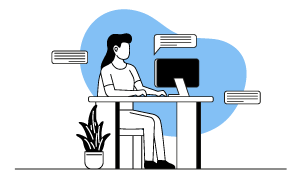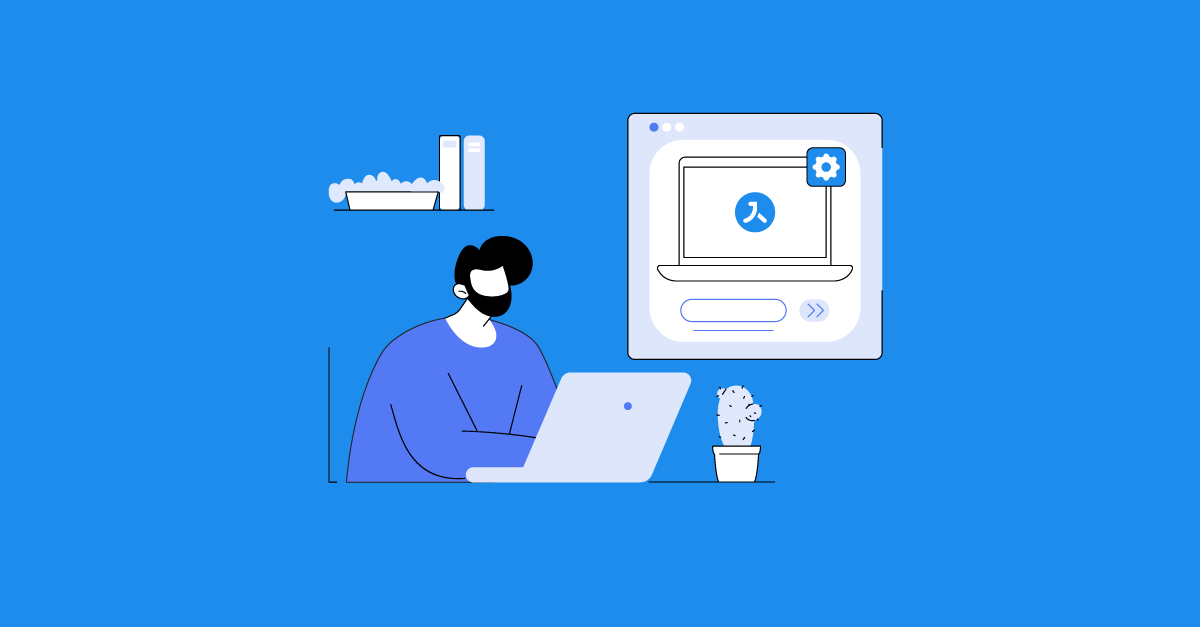Release 31 takes you to new heights!
New Project Dashboard, new Activity Class, more eBook options and comprehensive UX streamlining.
Backend Enhancements
Introducing the Project Dashboard
While the new project information page is still in development, Avallain Author 31 already introduces a first glimpse of what is to come: When entering a project from the project list page, users now arrive on the project’s dashboard. The dashboard shows information on which team members (including roles) work on the project, which Activity Types are used in the project, which Design Packs are enabled and which Learning Object and Asset schemas are in use.
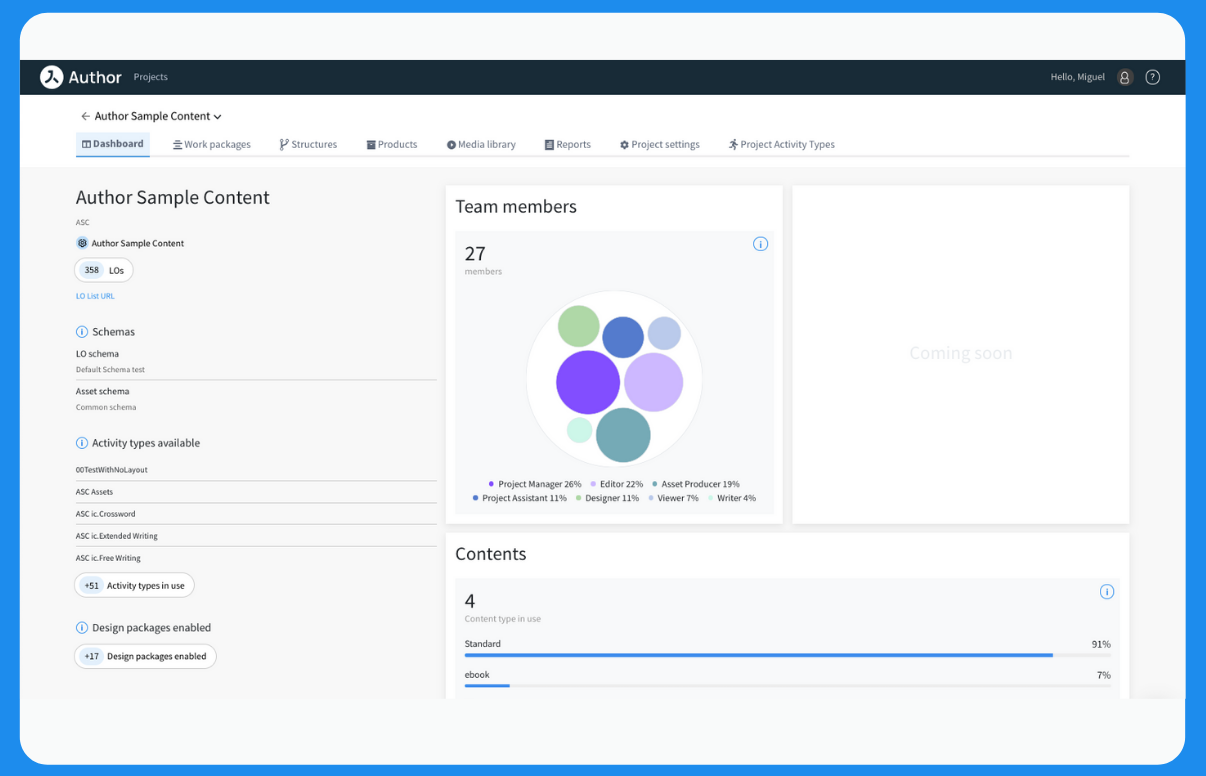
Switching the default Media Library
As part of our streamlining efforts, Avallain Author now displays the new version of the Media Library, introduced in earlier updates, as the default Media Library. This gives users direct access to features such as a choice of three display options (Large Tile, Small Tile, List). Avallain Author Release 31 also adds two new functions:
- Ticking the “Select all” checkbox allows content creators to easily select all media assets on the current page.
- When adding media assets into text boxes via the Media Library, content creators can now deselect the preset filter chips.
To make the switch from the old Media Library design and functionality as smooth as possible for content creators, the old Media Library can still be accessed via the Media Library option in the Project settings.
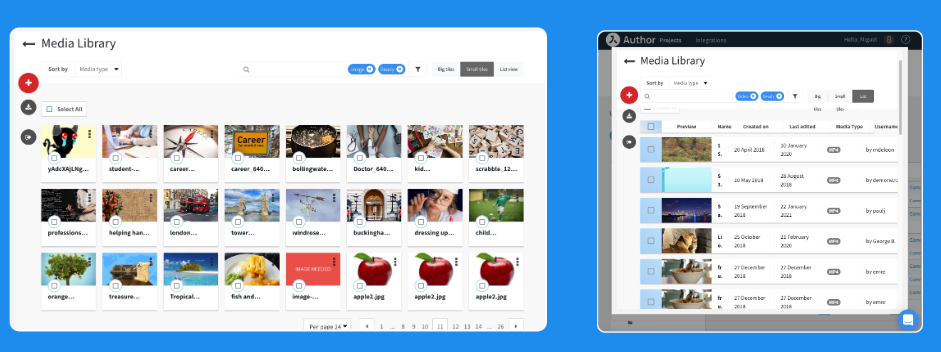
New options for editing Learning Objects
Avallain Author Release 31 simplifies the process of adding media from the Media Library to LOs: All assets (images, audio, video) can now be added using the same button. The dedicated “Insert Video” button has thus been removed. This also means that the Media Library will no longer open with a fixed preset filter in place, as all three types of media can be added via the same functionality now.
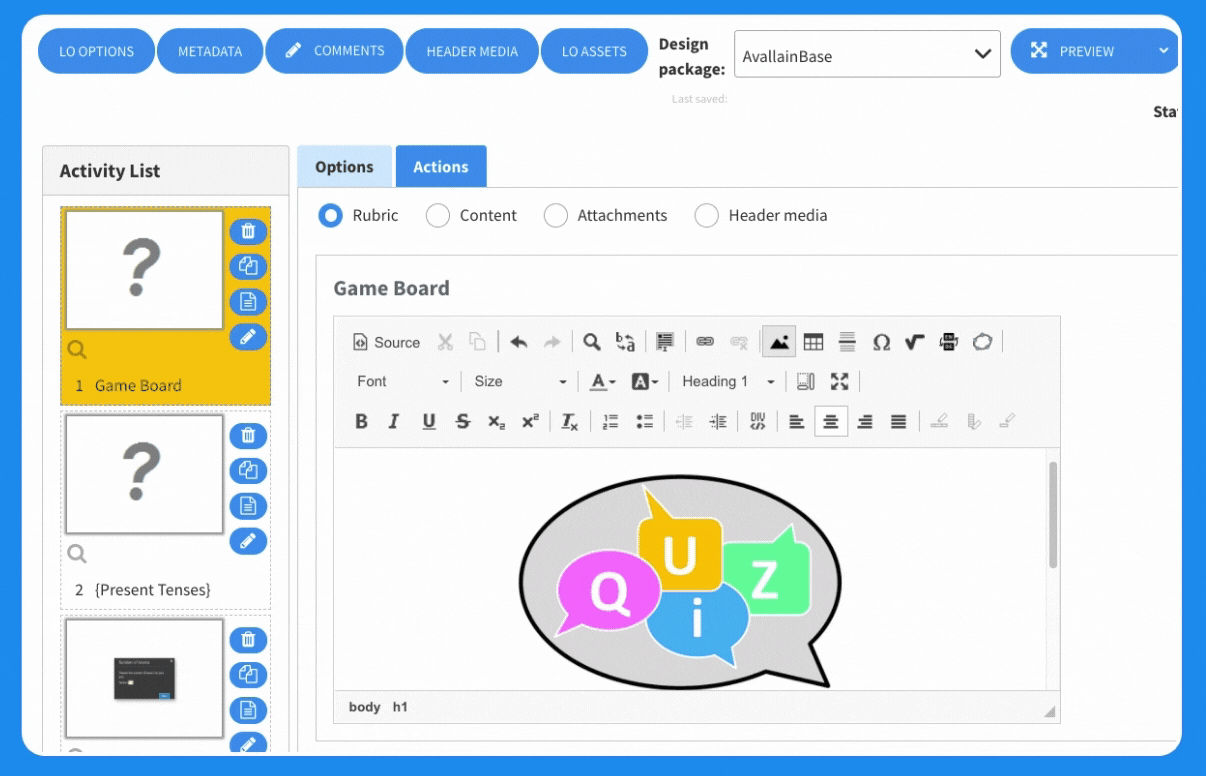
New Function: Bulk renaming Learning Objects
With the newest version of Avallain Author, content creators can now bulk rename Learning Objects. Simply navigate to the work package, select one or more LOs, and then use the new Rename function from the Actions menu. This will open a dialogue window for renaming all of the selected LOs.
This function allows content creators to change either the LO name, the LO title or both. Content creators can also decide whether they want to fully rename LO names/titles or simply add something to the existing name/title.
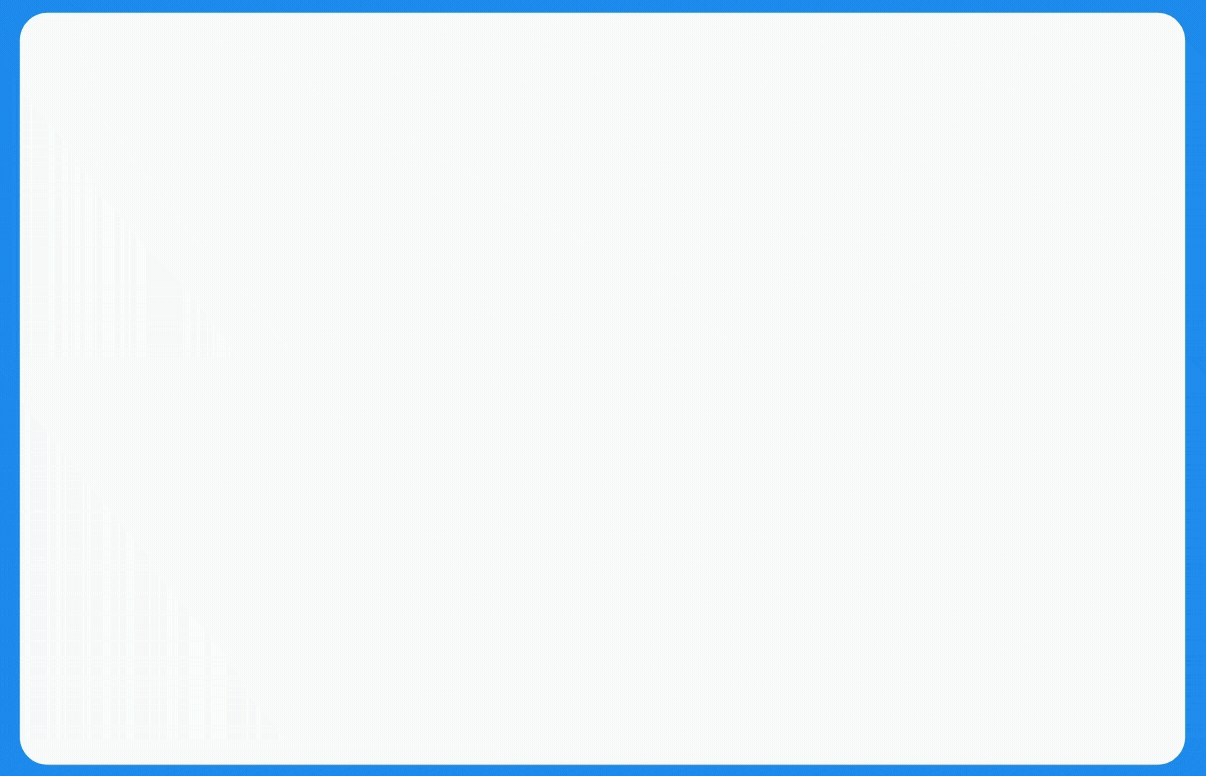
Product Builder streamlining
When creating apps or other products in the Product Builder, unwanted Content Packages can now easily be deleted via the Content Packages list. Content creators can simply hover over the package they wish to delete, then click on the bin icon which displays.
Content creators can also more easily check which version of the wrapper they are using now. The version number is displayed in the build Info dialogue.
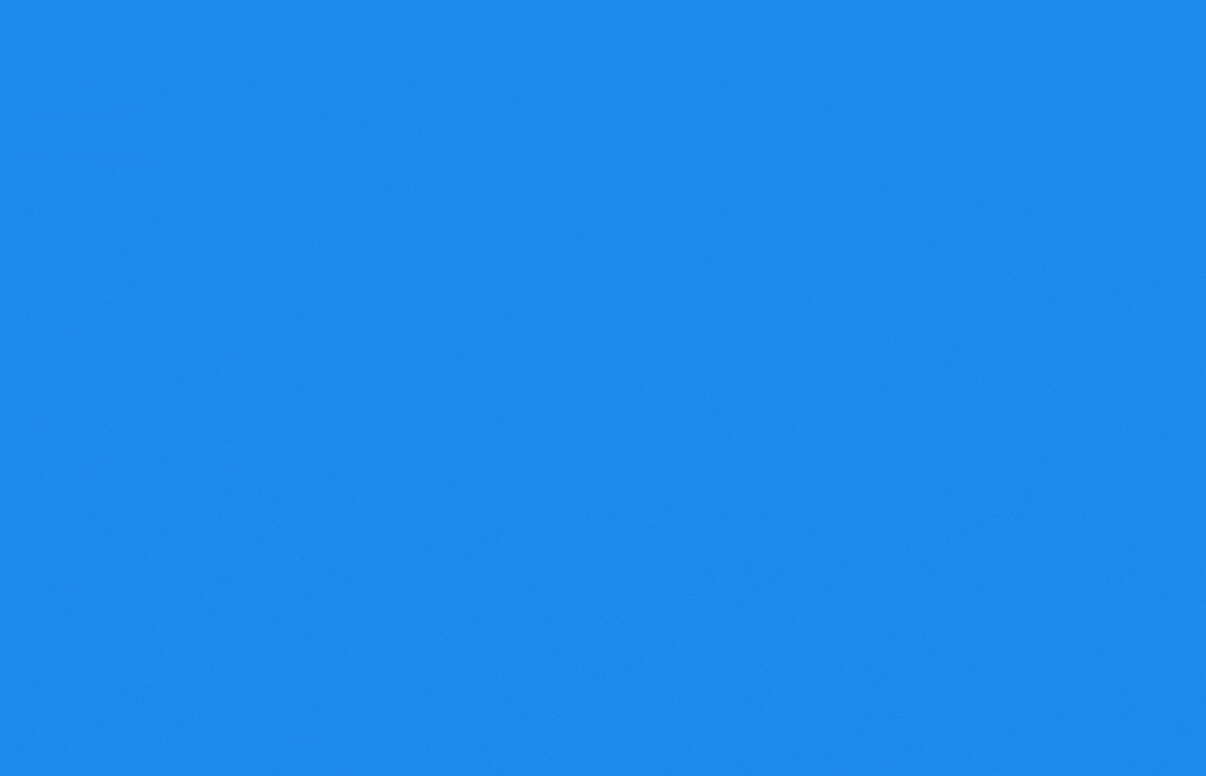
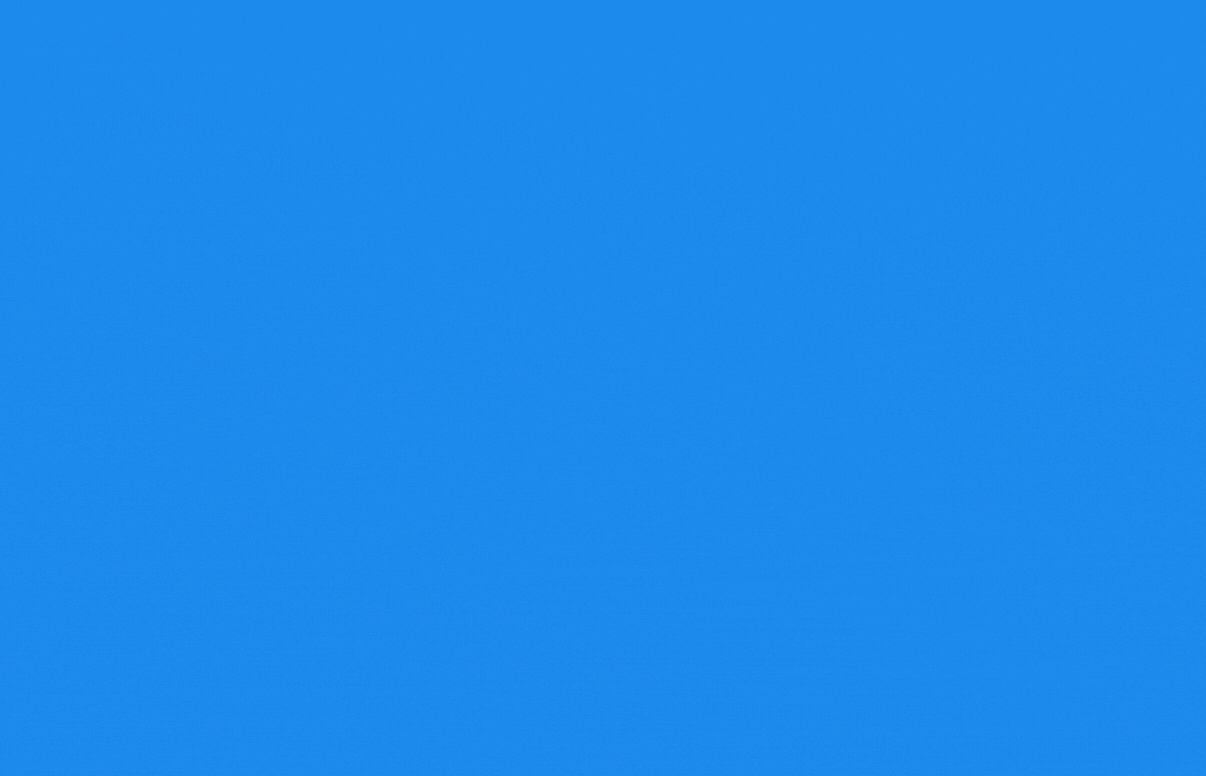
Easier Project navigation
Avallain Author 31 allows content creators to assign images to projects which will be displayed in the list and tile views of the new Projects list page, allowing users to more easily identify individual projects visually. Content creators can assign project images via the Project settings page.
At the same time, Avallain Author Release 31 moves the Project selector drop-down menu from the Author menu into the work area and introduces new search and filter functionalities to the new Projects list page:
When using the search function, Avallain Author now shows results from both the project name and the project description.
Projects can now be filtered by Product Type and Publishing Group.
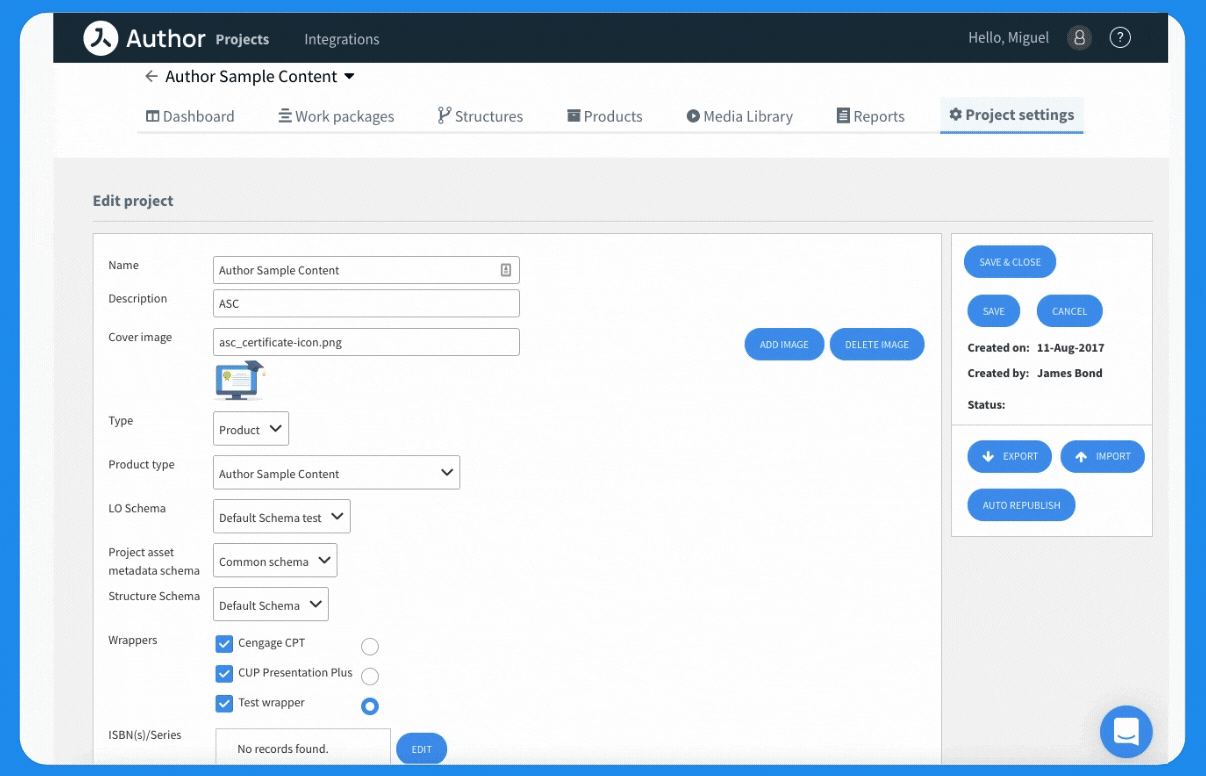
New eBook Features
Adding solution pages to PDF eBooks
Avallain Author 31 now allows content creators to add solutions pages to PDF eBooks. Simply create PDF files for each solution page, named according to the naming conventions, and put all of them into one zip file. Then, simply import the PDF to which you wish to add the solutions pages into Bookmaker, followed by the zip file. The PDF pages from the zip file are then automatically added as solutions pages.
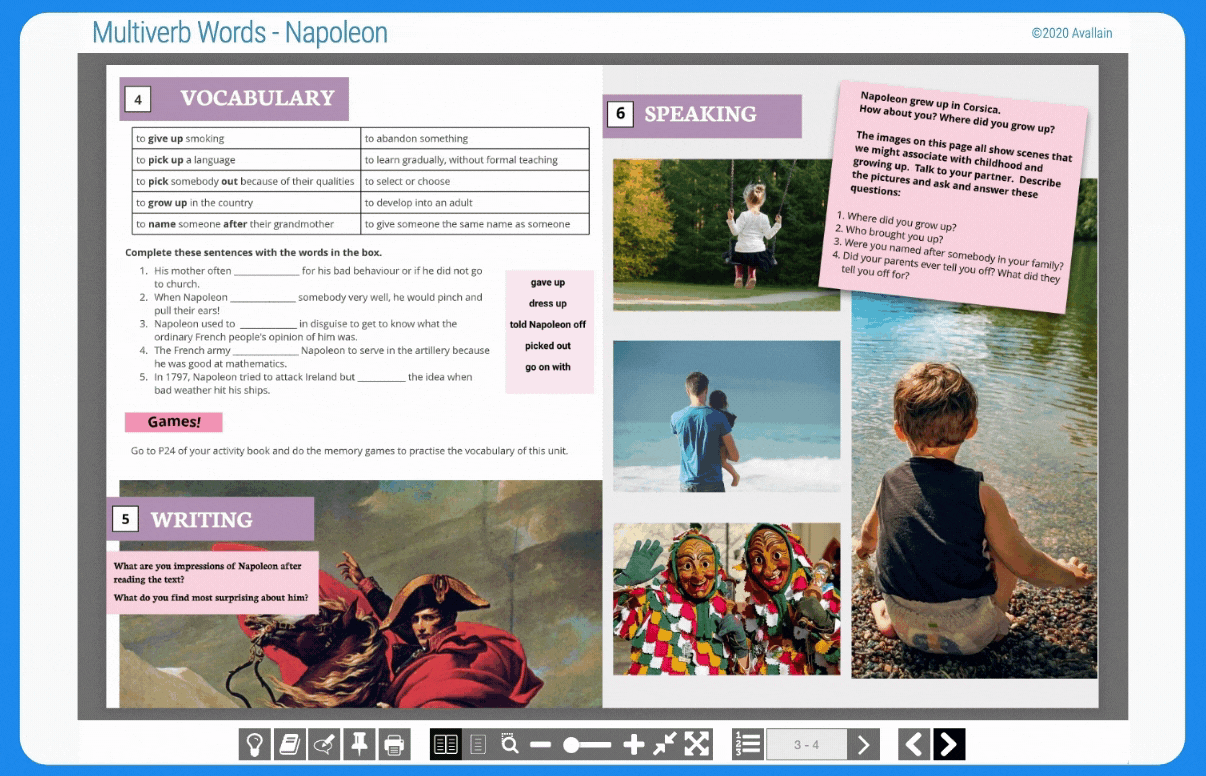
More intuitive zoom functionality
When viewing eBooks, Avallain Author can now display a zoom slider widget to facilitate easy zooming. Please note that the widget currently works with the AvallainBook Design Pack. Custom design packs need to be adapted to use the zoom slider widget.
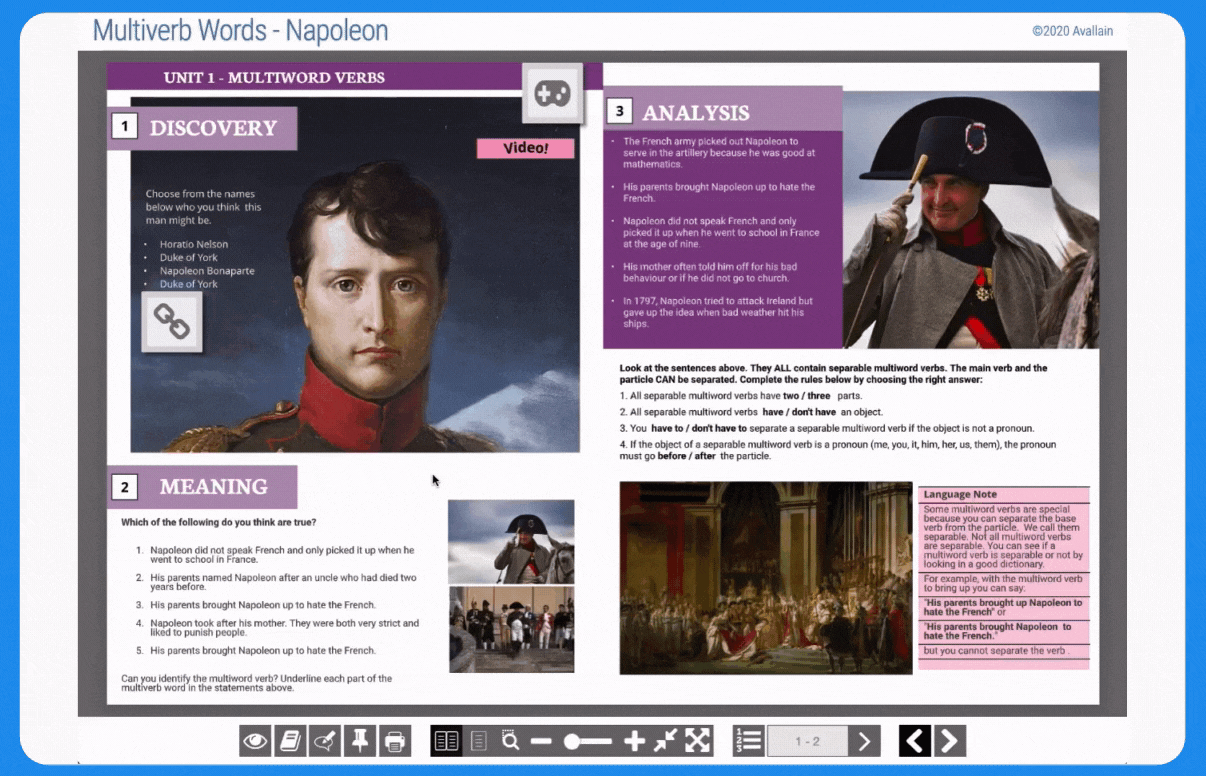
Easy printing functionality
Users can now print specific pages from PDF eBooks. Simply open the print dialogue and the pages currently on-screen will be pre-selected. Users can then adjust the range of pages to be printed.
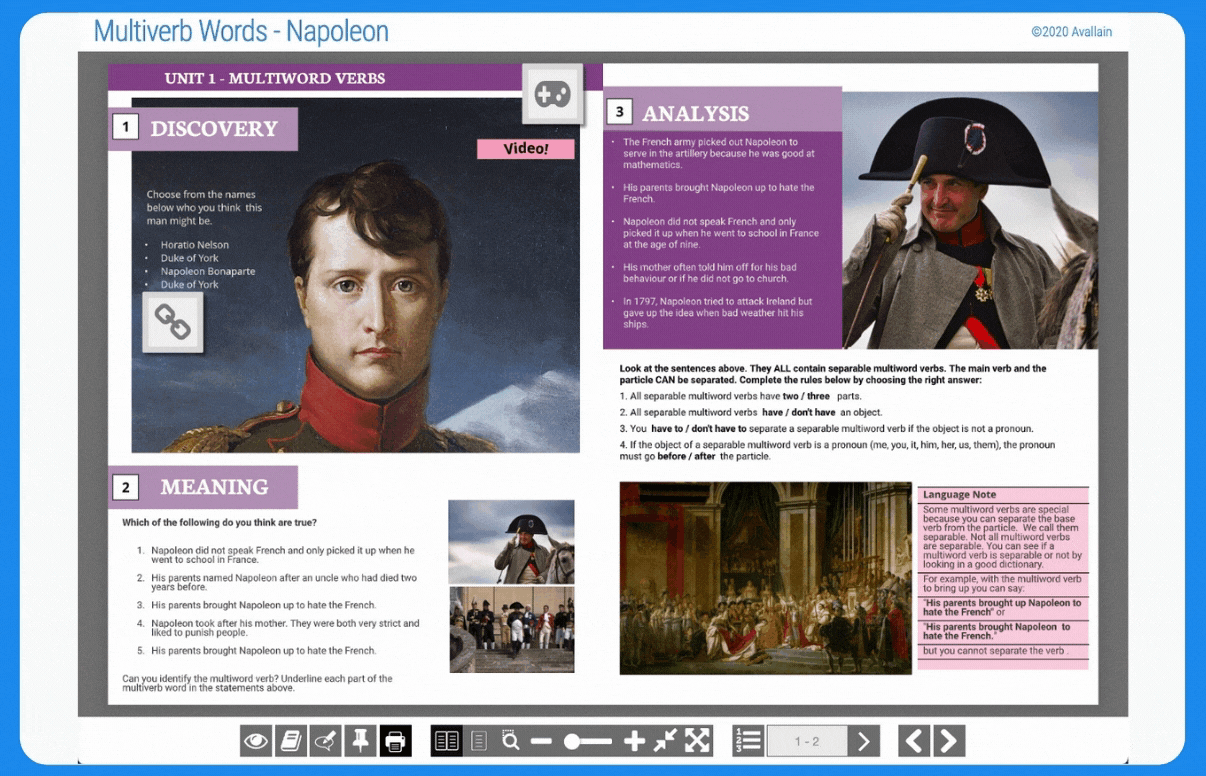
New Activity Class
Adding team-oriented quiz activities
With the new Activity Class Present:Present:Quiz, any Learning Object can be turned into a quiz in which multiple teams take turns answering questions. After all questions have been answered, the scores of each team are shown on-screen.
Teams, question categories and individual questions can be selected via the Learning Object’s first activity, allowing learners to organise teams and choose which questions they would like to answer. The behaviour of the quiz can be further fine-tuned via the Activity Type options.
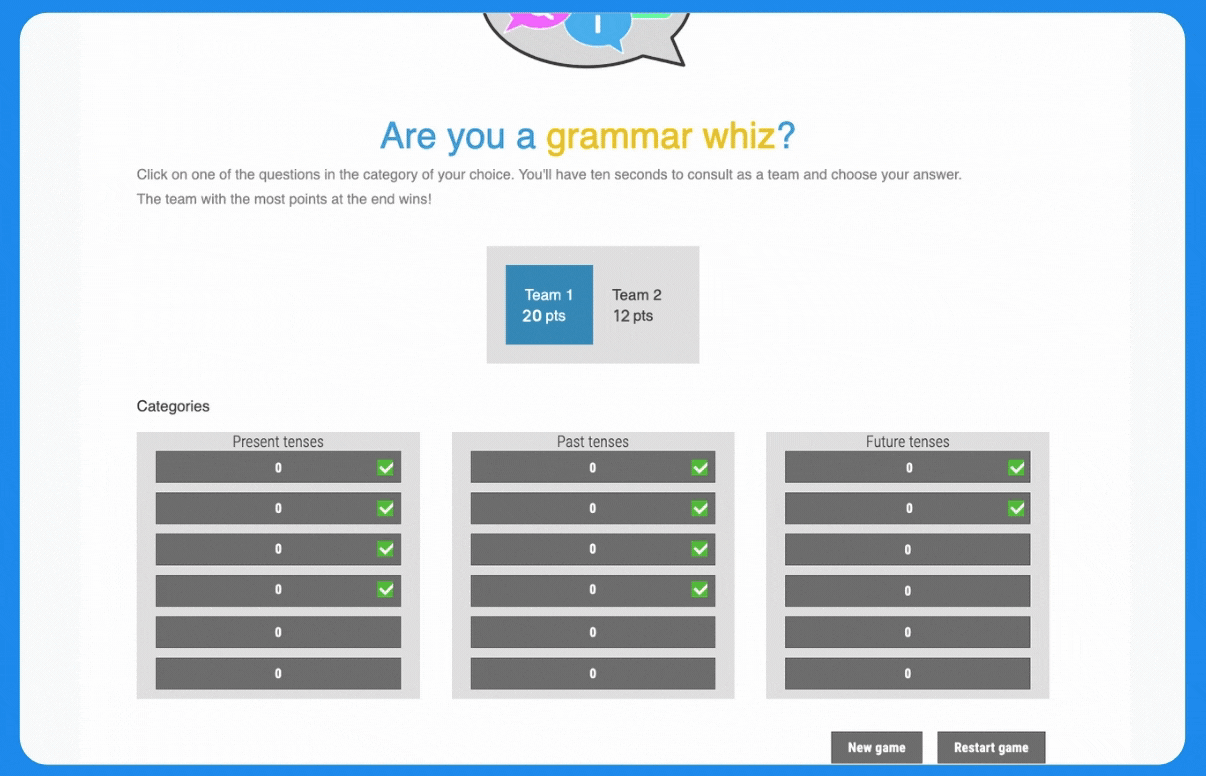
New LO Options
Show time spent in sections
When this new option is enabled, the End Results Screen displays a button which brings up a dialogue showing the recommended time (if set) and the actual time taken in each section of the LO.
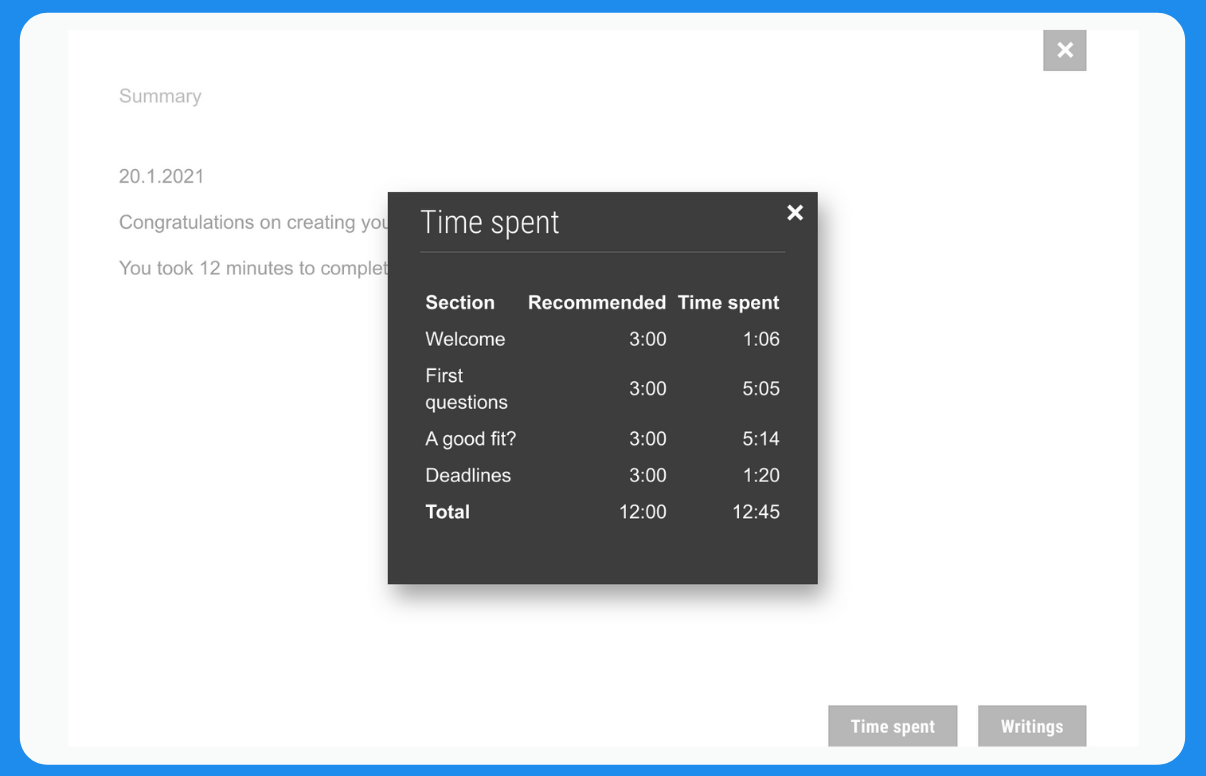
LO Sections – Time
On the content creation side of Avallain Author 31, users can now define the recommended time for each individual LO section. This recommended time will be displayed when using the Time Spent button on the End Results Screen.
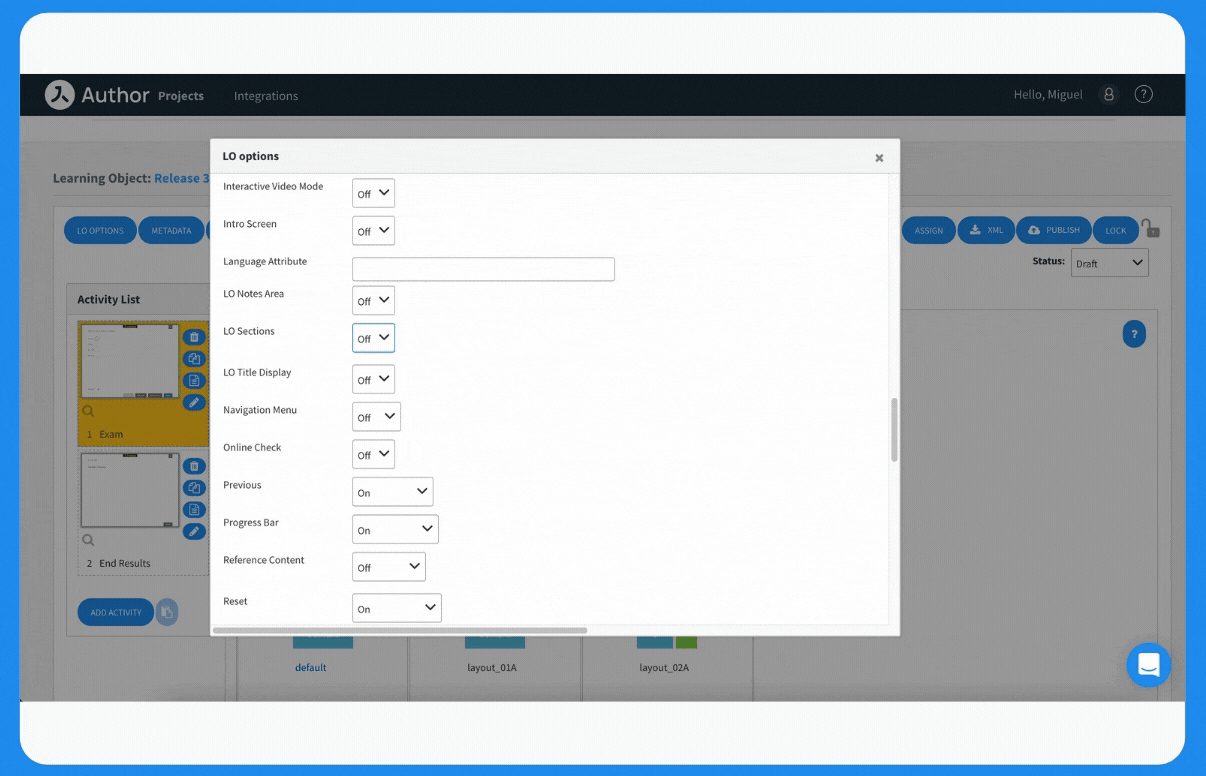
Exams Timer
Avallain Author Release 31 makes several adjustments to the Exams Timer to give more options when setting timeouts:
- The Exams Timer sub-option Syntax now accepts a single integer value to only display a countdown timer without warning dialogues.
- The Timeout Type option “Allow to continue negative” allows the timer to continue counting the time, even when the timeout point has already been reached. Using Design packs, the timer can be set to change colour after reaching the timeout point.

New behaviour: Hiding the Forward button
Avallain Author 31 allows content creators to hide the Forward button from learners until all (rich)textinput fields have reached minimum text requirements. This requires Show Forward to be set to “After all answers” and works with the following Activity Classes:
- Present:Present:Present
- Input:Creative:Extended Writing
- Input:Creative:Free Writing
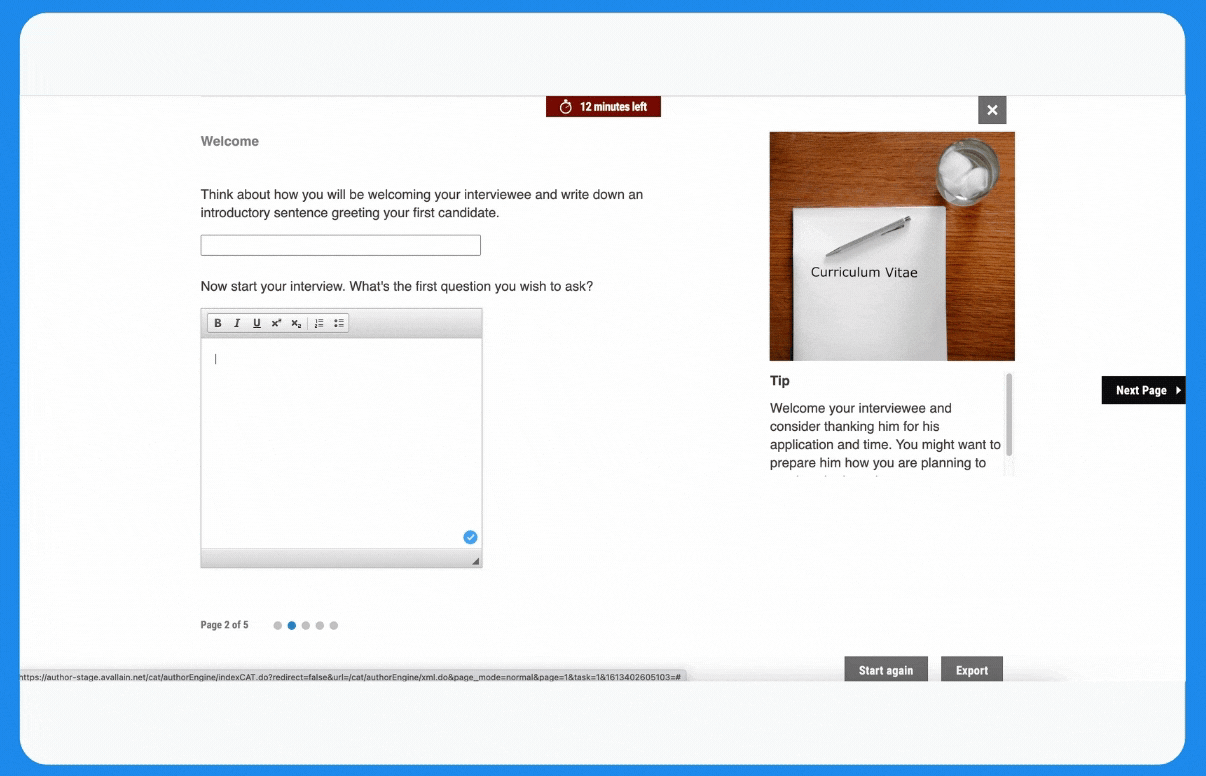
Extended Improvements
Changes to the LO copying function
The LO copying function has been changed to follow two basic rules:
- When copying a Learning Object into a project that does not include the corresponding Activity Type, Avallain Author chooses the first instance of the Activity Class in the Project Activities list.
- If there is no Activity Type of the required Activity Class present in the target project, Avallain Author will automatically add the required activity type from the source project to the Product Type and Project Activity Types lists of the target project.
Removing Adobe Flash support
Since Adobe has discontinued Adobe Flash support, Flash support is no longer available in Avallain Author for compatibility and security reasons. This also means that legacy Flash content will no longer work in Avallain Author, starting with Release 31. We strongly recommend all of our customers to delete Flash content from their learning materials or rebuild it using non-Flash solutions.
Watch the webinar recording
Learn more about this release’s new features by watching the recording of the webinar held by our in-house experts.