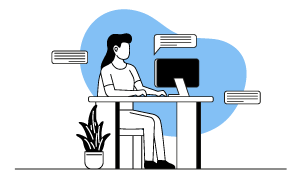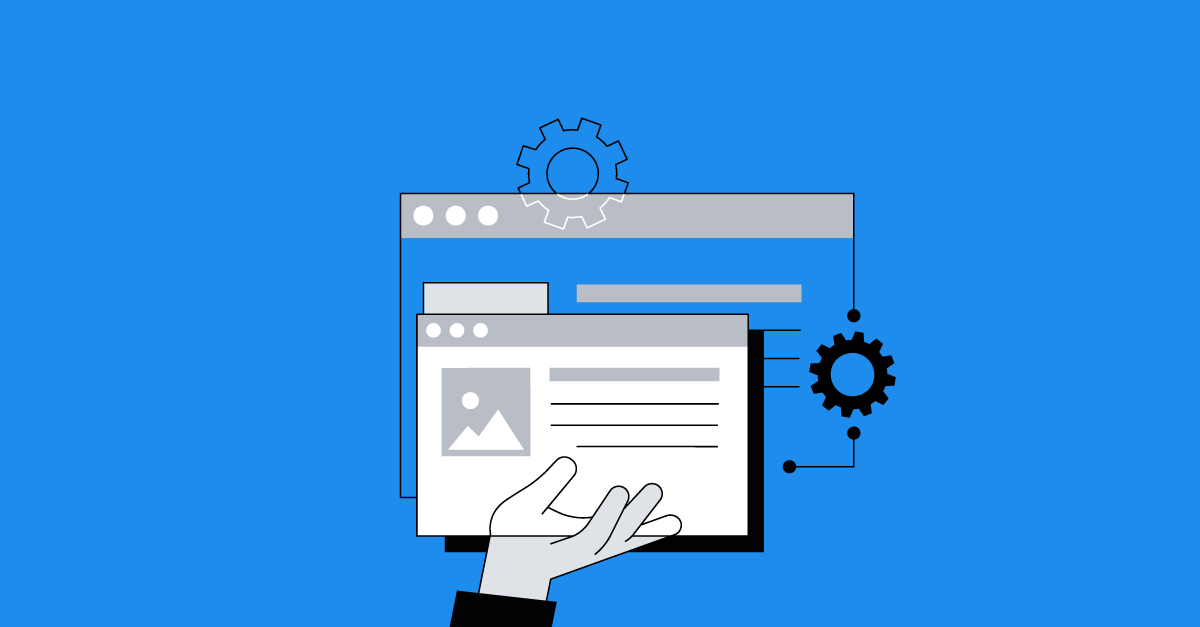Boost your creativity and efficiency
Discover new features and options to enhance your content creation projects including a new attachments editor, new Result Screen options, Show Forward after scrolling, bulk renaming of LOs, and much more!
Backend enhancements
Bulk Renaming of LOs
With Avallain Author Release 37, it is now possible to to use the LO renaming functionality to remove parts of the LO name or LO title.
Previously the Replace with field required a value with a length of at least two characters.
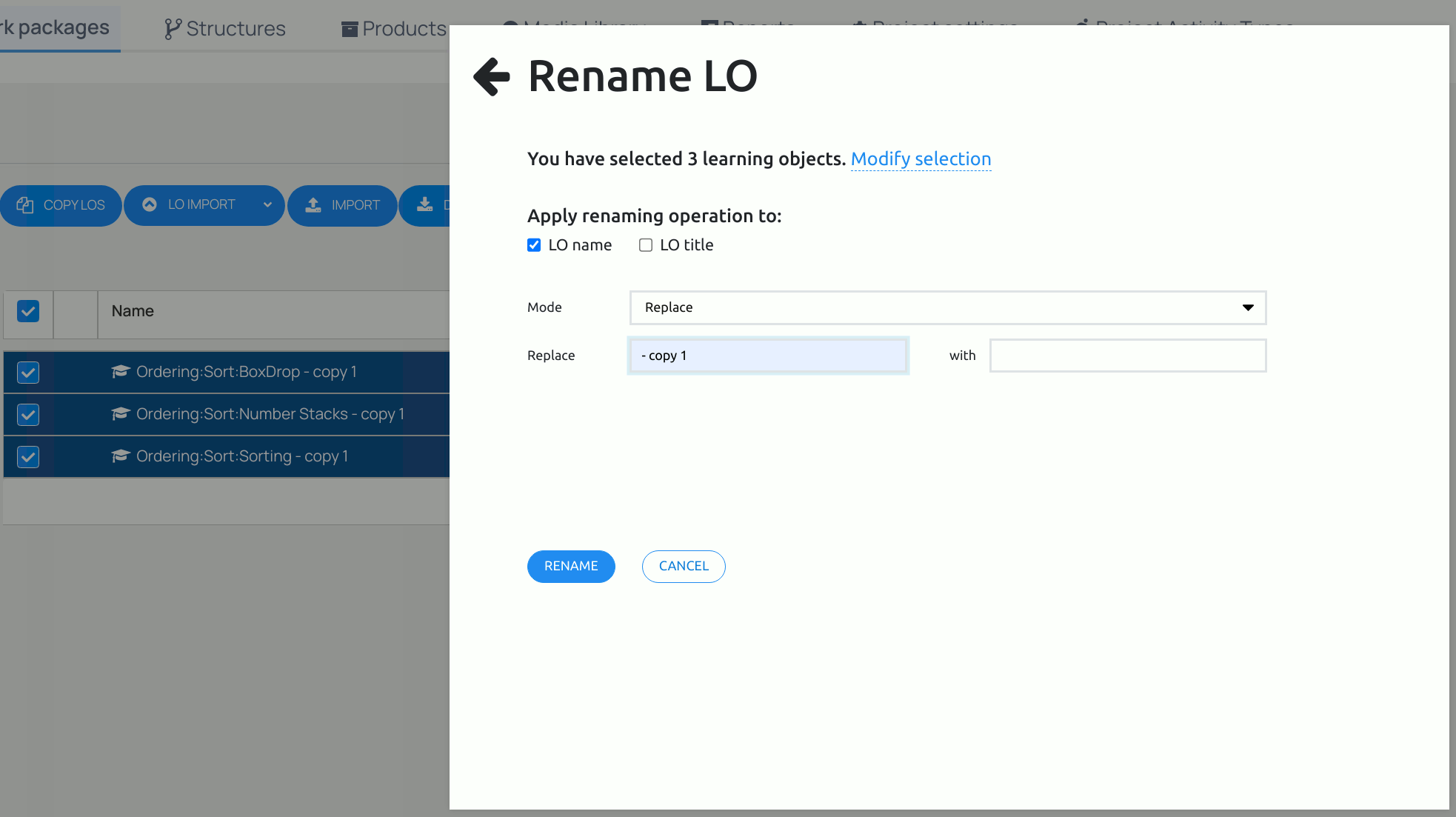
New Attachments editor
Avallain Author Release 37 introduces a new attachment editor. The attachment editor provides a better overview of all the properties of an attachment and in addition allows content creators to add simple formatting (i.e. bold, italics, underline or strikethrough) to the attachment label.
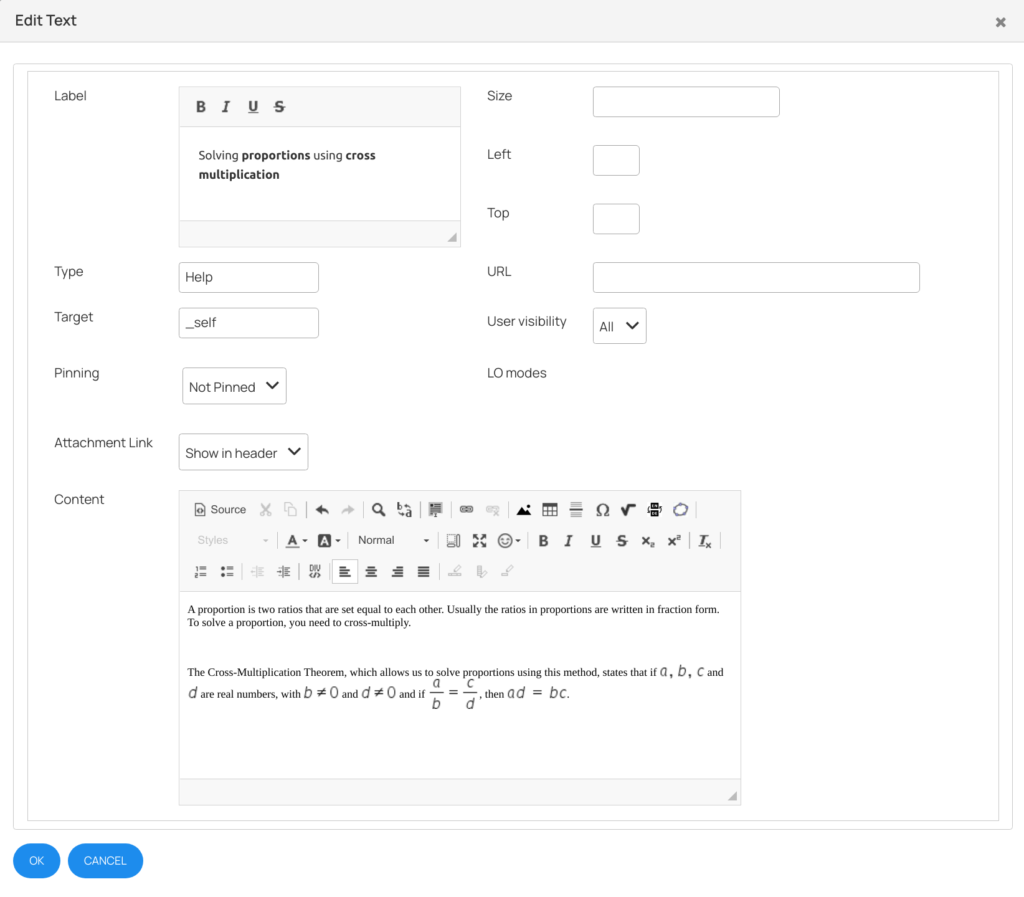
LO Metadata
LO Metadata is now stored with an associated attribute that describes the position of the metadata item in the original metadata schema. The order attribute is provided for all elements in the metadata schema that have an enumerable position within it.
In other words, group and item elements will always have an order attribute and value elements will have order attributes if its value is selected from a list.
Consumers of the metadata (e.g. the hosting environment of the LO) can use the order attribute to display metadata in the same order as in the original schema.
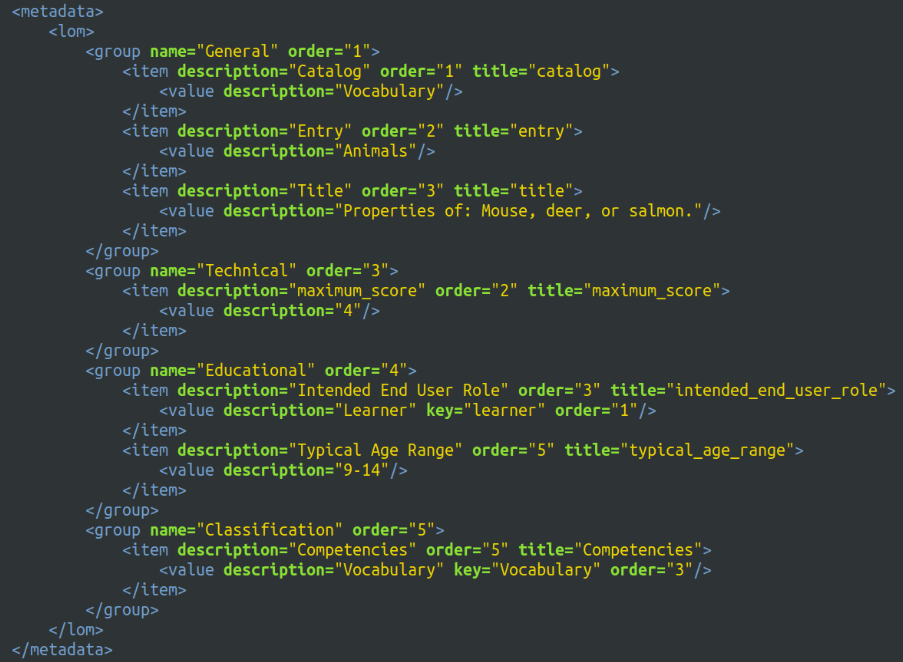
Project Options
New option: Access to Structures
The new Project Option Access to Structures allows Project Managers to define which roles have access to the Structures tab. The new option mirrors the functionality already available to restrict access to publishing.
Until now, all roles had access to the Structures tab. This new option has been added to all Product Types and all Projects and all roles have been given access. Project Managers can restrict access if they so choose.
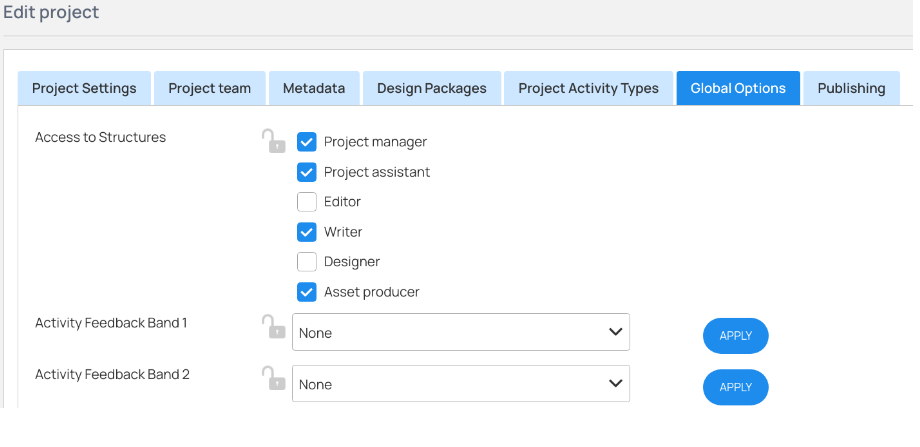
LO and Global Options
New Options: Results Screen & End Results: Default Screen
In order to provide more flexibility for displaying scores and other analytical data, Release 37 introduces two new options that allow content creators to define multiple end result screens displaying different sets of data.
Up until now, the last activity of an LO was automatically the End Result Screen if the option End Result Screen had been enabled. Now, the new Activity Type option Results Screen allows content creators to mark multiple Present:Present:Present activity as End Result Screen.
Which End Result Screen is used depends on the new LO Option End Results: Default Screen. If set to 1, the first End Result Screen is used, if set to 2 the second is used etc.
Using Content Profiles, or overwritable options, hosting environments can switch between End Result Screens, thereby showing different information in different circumstances.
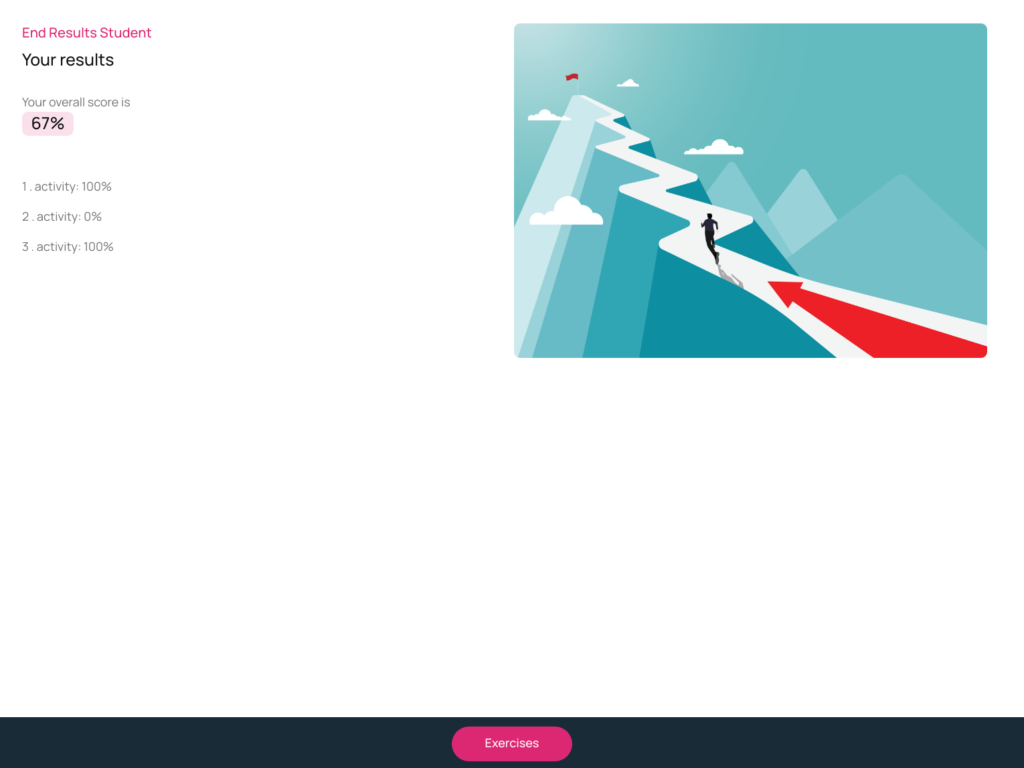
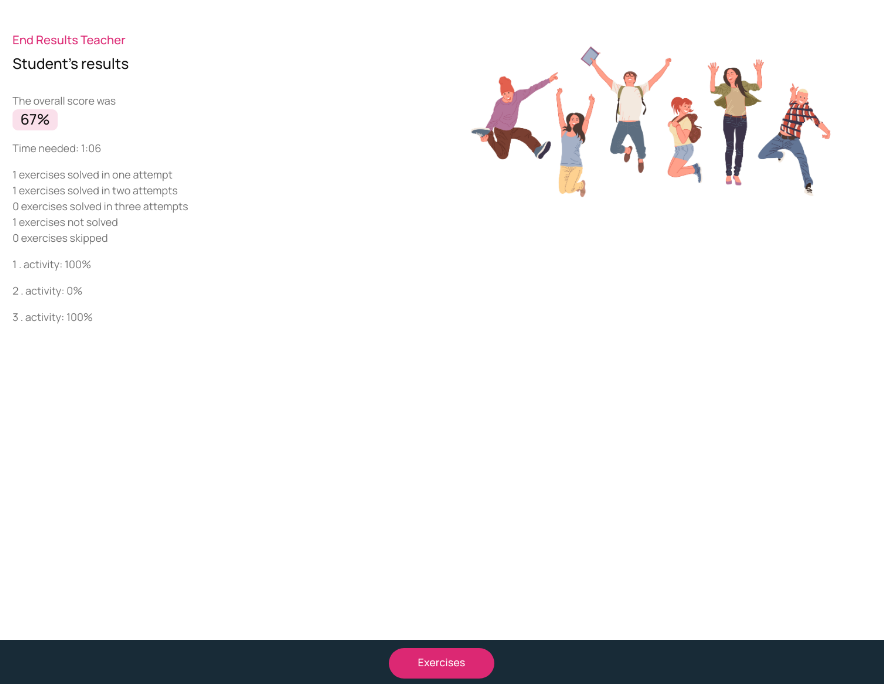
New option value After Scrolling for Show Forward
Avallain Author already offers many different ways to restrict when learners can move to the next activity. Learners can be forced to answer all questions in an activity (by using Show Forward with After all answers) or they might be required to press Check Answers first (by using Show Forward with After Check Answers).
With Release 37, content creators have an additional choice: They can prevent learners from accessing the next activity unless the learners have scrolled to the bottom of the current activity by using Show Forward with the new option value After Scrolling.
This can be useful for activities whose content does not fit into an activity without scrolling, such as long texts where learners are expected to finish reading before moving on to the next activity. This can also be useful if an activity contains more questions than can be displayed without scrolling. Disabling the Forward button until the learners have scrolled to the bottom of the activity will ensure that learners at least see all the text or all the questions of the current activity.
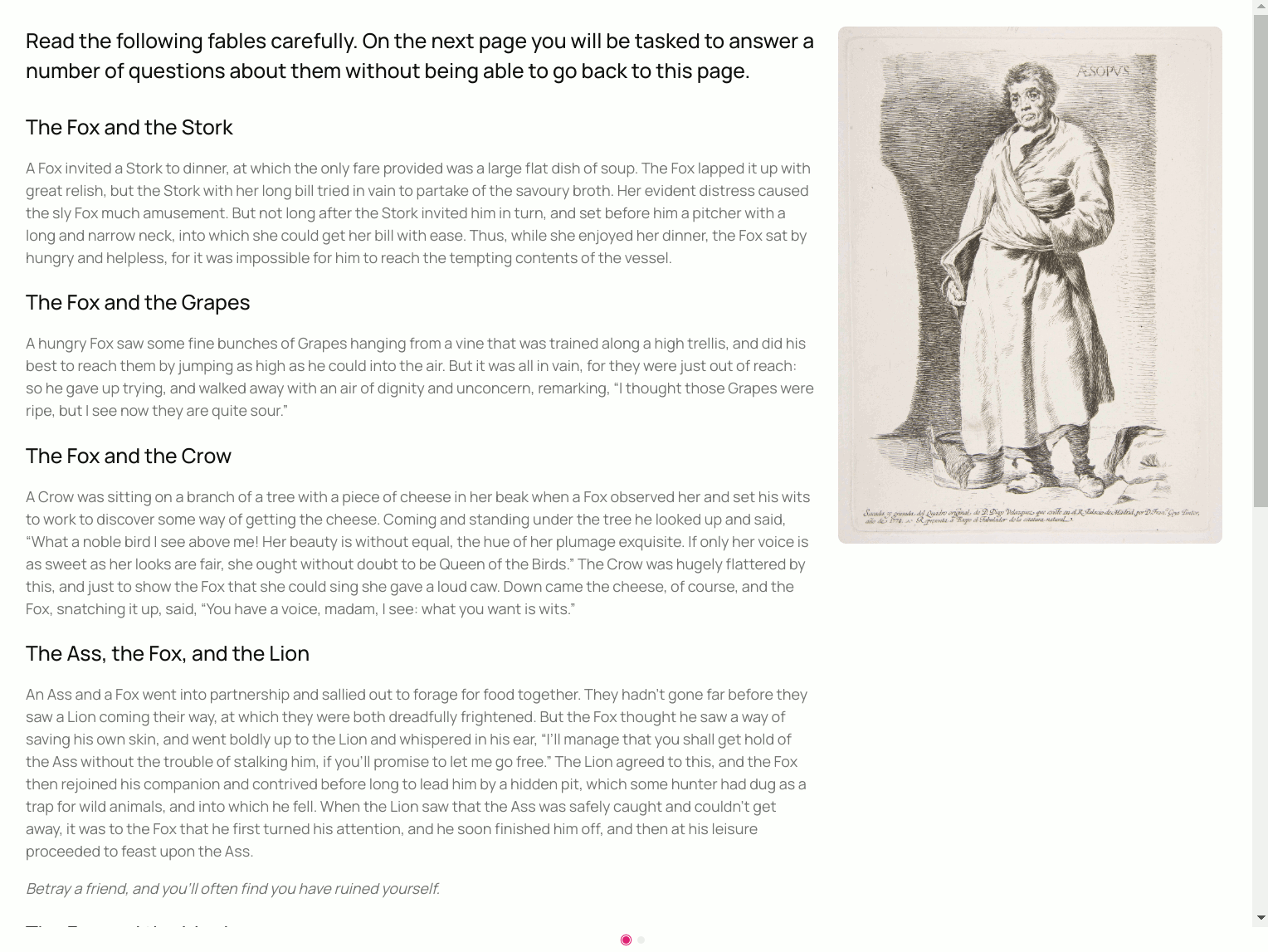
Syntax
Avallain Author Release 37 introduces three new syntax tags. One of these tags (timeout) is for the Intro screen, one for the End Result Screen (passmark) and one can be used in both the Intro and End Result Screen (submissions).
Timeout
The new syntax tag timeout can be used in the Intro screen. It will display the time allocated to learners for completing the LO using LO option Exams Timer.
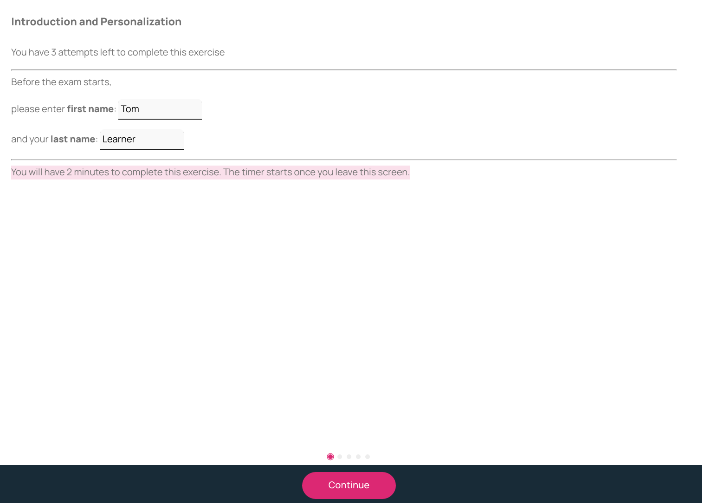
Passmark
The new syntax tag passmark can be used in the End Result Screen.
It allows content creators to define a threshold score and a text to display if the learner has passed that threshold and another if not.
The syntax tag can be used both as a standalone tag with the threshold score referencing the score achieved for the whole LO or it can be used within a foreachinteraction loop with the threshold applying to the score of each activity.
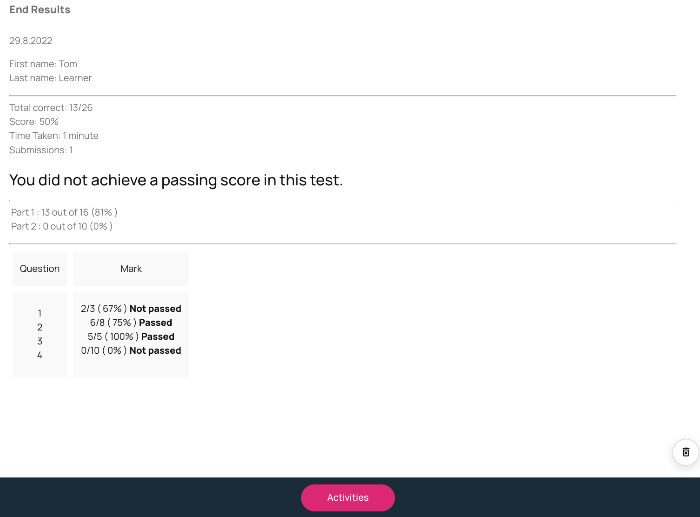
Submissions
The new syntax tag submissions can be used in both the Intro screen and the End Result Screen.
It displays different texts to the learner depending on how many submissions remain for the current LO. Content creators can display one text if the learner has more than one submission left, another text if the learner has only one submission left and a third if the learner has no more submissions left.
The number of remaining submissions can be shown using a special keyword within the text.
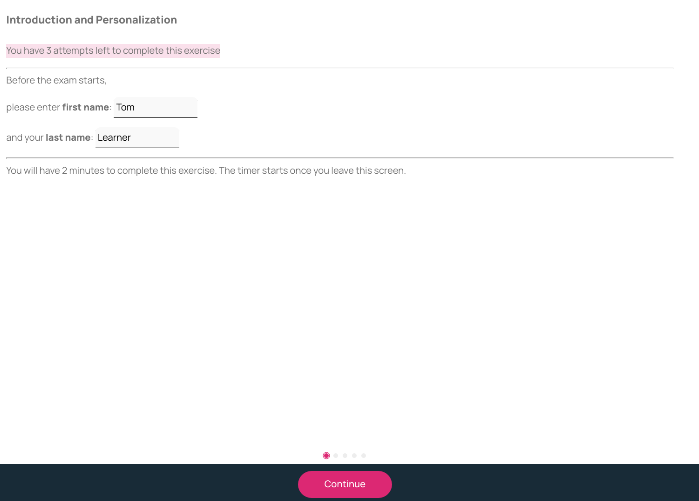
Watch the webinar recording
Learn more about this release’s new features by watching the recording of the webinar held by our in-house experts.