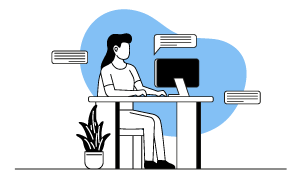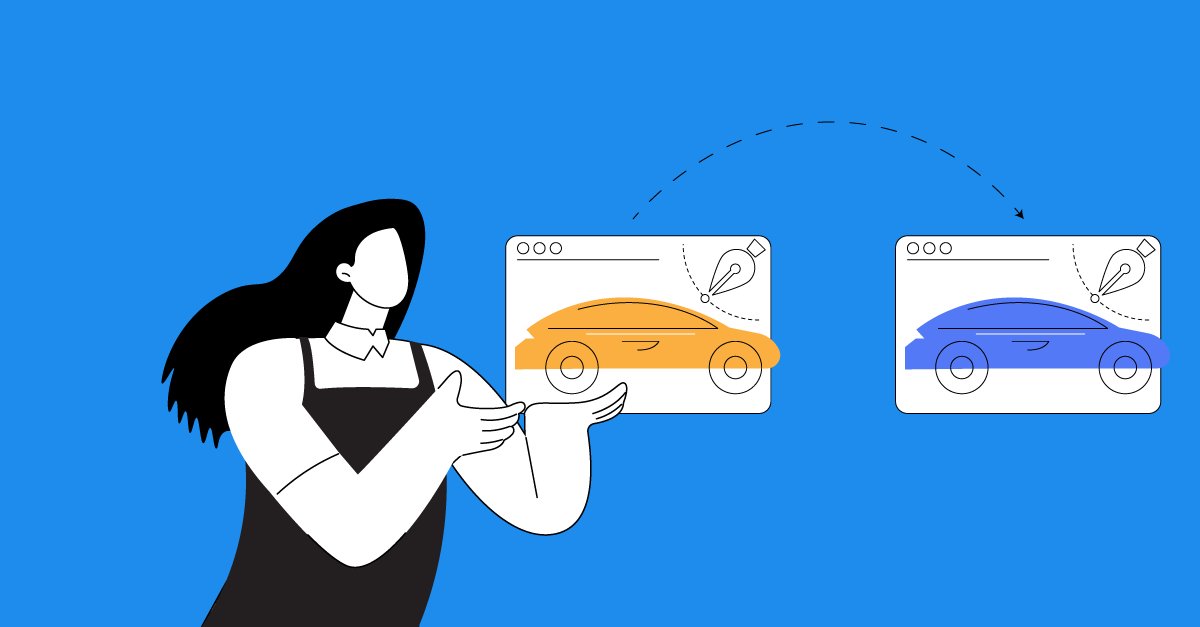Further streamline your online authoring operation with enhanced tools and features like the new Background Jobs tab for Administrators, the new option to share all media assets from one project to another, and the brand new Global Option Reading Speed.
Backend Enhancements
New Background Jobs tab for Administrators
In Avallain Author Release 35, users with the role of Administrator will have access to a new tab called Background Jobs, which provides an overview of all the jobs taking place in the background; for example, Design Pack compilations, Learning Object copying and publishing jobs.
In this new tab, Administrators will be able to find the ID, description, as well as the status of each background job, thus offering an even greater and more centralised control of the tool’s operation.
Watch the video to find the new tab
Media Library
New option to share all media assets from one project to another
Avallain Author Release 35 introduces a new and much anticipated Media Library feature, with which it is now possible to share all one project’s assets with another project.
To do this, users only need to click on the Share all assets button on the left-hand side of the screen. This will open a pop-up window, where it is easy to choose the destination project for the assets. When ready, simply click on Share, and all the media assets contained in the source project will be shared with the target project.
Watch how to do this
LO & Global Options
Brand new Global Option Reading Speed
Avallain Author Release 35 introduces the new Global Option Reading Speed, which provides the ability to estimate the time required for a student to read the text in, and complete, an activity. Users can configure the Design Package or LMS, and display this information to students.
This functionality can be configured by Administrators and Project Managers, by setting the number of words a learner in a set demographic group can read per minute, thus providing valuable insights into the learning process.
Along with the new Global Option Reading Speed, Avallain Author Release 35 adds a new setting called Duration Multiplier, available in the Master and Project Activity Types tabs, depending on the user role.
To obtain the estimated time required to read the text in an activity, Avallain Author performs the following process:
- All words in the activity are automatically counted.
- You need to define a value for Global Option Reading Speed. To do this, go to Project Settings and then to the Global Options tab. There you will find a field next to Global Option Reading Speed to insert the desired value.
- The total number of words in the activity is divided by the value previously defined for the Global Option Reading Speed.
- The result of this is multiplied by 60, and then by the value indicated in each Activity Type in the Duration Modifier option.
- Finally, the system adds the duration in seconds of the audio and video files contained in each activity. The result obtained is the estimated time required to read and complete the entire activity.
An example of this process would look like this:
1. An activity contains 250 words of text as well as a video of 100 seconds duration. In this case, the Reading Speed is set to 200 in the project, and the Duration Modifier of the activity is 1.5.
2. The time estimate would be calculated like this: ((250 / 200)* 60)* 1.5)+ 100= 212.5 seconds of time estimate.
3. The time estimate is stored in each activity, and can be displayed through additional configuration to the platform or the Design Package in use.
For more information on how to implement this feature, please consult Customer Success.
Watch how to set the value for the Global Option Reading Speed and the Duration Modifier
New custom text on LO Option Feedback Bands
Avallain Author Release 35 introduces customised text for each submission in the LO Option Feedback Bands, increasing the personalisation of the teaching and learning experience.
With Feedback Bands, users can include feedback text in the End Result Screen, customised according to the score obtained in the activity.
The new feature can be used when there are more than one submission. It makes it possible to add text customised according to the number of times each activity was submitted as well as the score.
To do this, set the LO Option Submissions to two or more submissions. A dropdown menu is enabled below each Feedback Band text, which allows custom text to be inserted for each submission.
Watch how to set up custom text for Feedback Bands
Enhanced Preview behaviour of LO Option Close After Submit
In Avallain Author Release 35, when the LO Option Close After Submit is enabled, the Preview iframe screen will simulate the same behaviour of the LO when using the Submit button in an LMS, such as Avallain Magnet.
When Submit is clicked, the LO Preview in Author will now close, providing greater visibility to users whether the behaviour of the LO Option Close After Submit is as expected.
Watch an example of this behaviour
Thumbnails can be displayed in the Copyright Information dialogue
As part of the new features included in Avallain Author Release 35, it is now possible to configure Design Packages to display thumbnails in the Copyright Information dialogue.
For more information on how to configure and edit a Design Package, refer to Customer Success.
New Global Option SCORM Review Mode
Avallain Author Release 35 introduces the new Global Option SCORM Review Mode, which allows specifying whether a LO published via any SCORM publishing target should follow the standard SCORM behaviour or not when reopening the LO in Review mode.
By setting the Global Option to the value Do Not Restore, the LO will follow the standard SCORM behaviour and will not restore any user data when opening the LO in Review mode. In the case of setting the LO Option to the value Restore Answers, the LO will restore user data such as scores and progress when opened in Review mode.
Watch the webinar recording
Learn more about this release’s new features by watching the recording of the webinar held by our in-house experts.