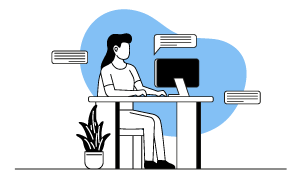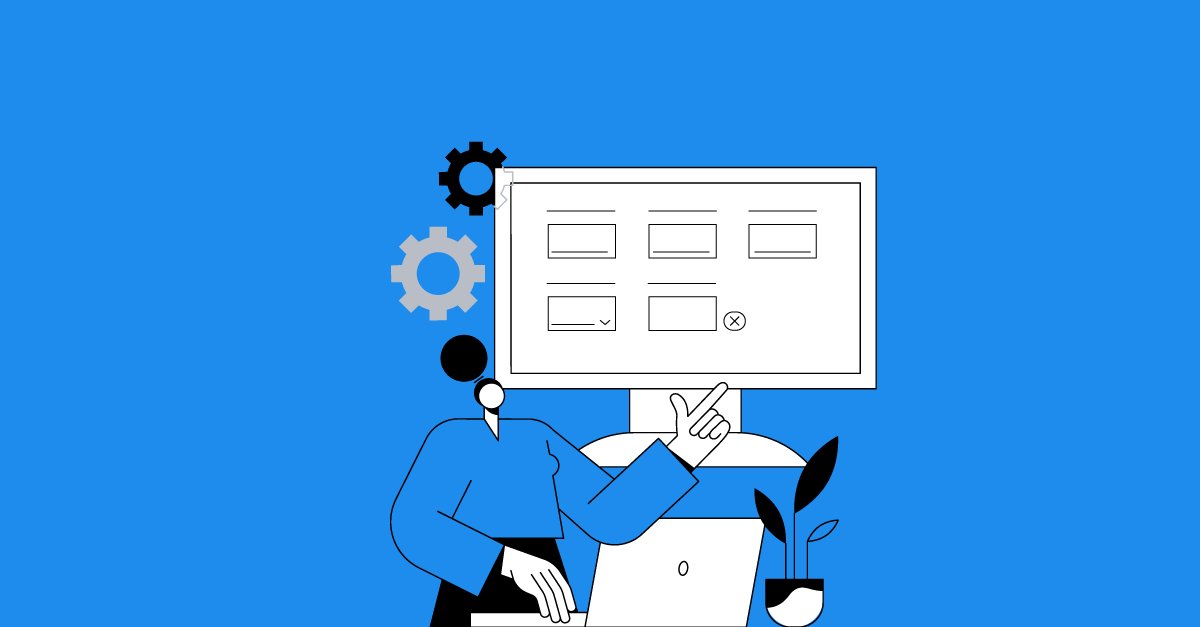Enhanced Tables, Media Library & More
Release 40 brings a smarter table editor, a more user-friendly media library, and advanced accessibility. Employ a new subtitle format and activity classes for engaging learning experiences.
Backend enhancements
Table Editor
Release 40 brings a new, easier to use table editor. The table editor has all the features of the previous version, but in addition allows content creators fine-grained control over display of borders and background colours both for individual cells and for the table. The new editor also allows you to select and edit the properties of multiple table cells simultaneously.
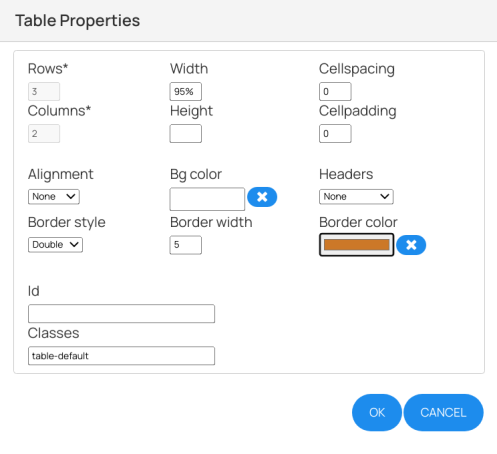
New Table Properties dialogue.
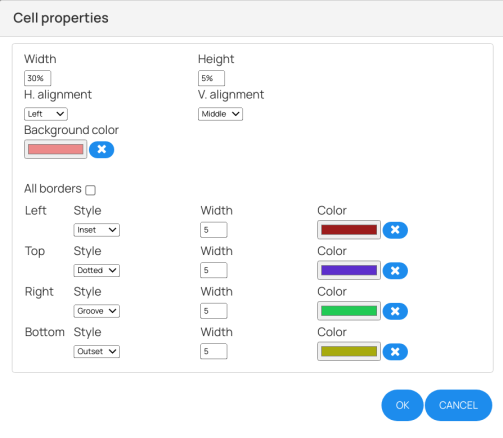
New Cell properties dialogue.
Using this new editor, you can create tables that present complex data to the learners, e.g. when demonstrating long division or when simulating a crossword puzzle.
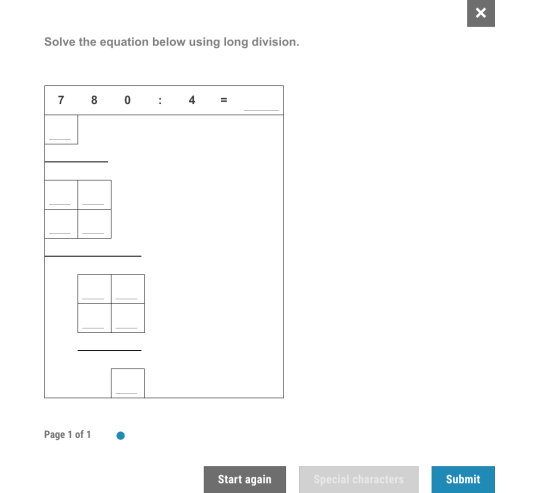
Example of table created with the new table editor.
Media Library
Download filename
With Release 40 of Author it is now possible to specify the download name of a file by entering it into the Download filename field of the Common schema section when editing assets in the Media Library.
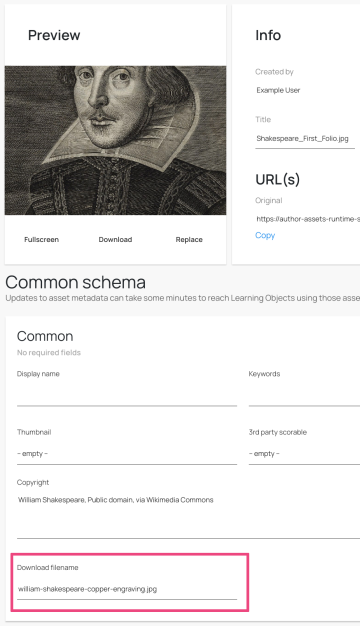
Download filename for assets in the Media Library.
Note: When downloading a file directly from the Media Library, the file will use the value specified in the Title field, but hosting platforms can use this new property to change the name of the downloaded file.
New subtitle / synced transcript format
With Release 40, Author supports a new format for subtitles or sync’d text. The format is called WebVTT (or Video Text Track, VTT for short) and is the new web standard for displaying subtitles. It is similar to the already supported SRT format, but supports additional functionality to style and place subtitles.
To select Video Text Track as subtitle or transcript format, simply select it from the dropdown above the subtitle editor. To use SRT, select SubRip Text from the dropdown.
Note: Cue titles are not supported in Author and VTT for Author should not contain cue titles or CSS referencing cue titles.
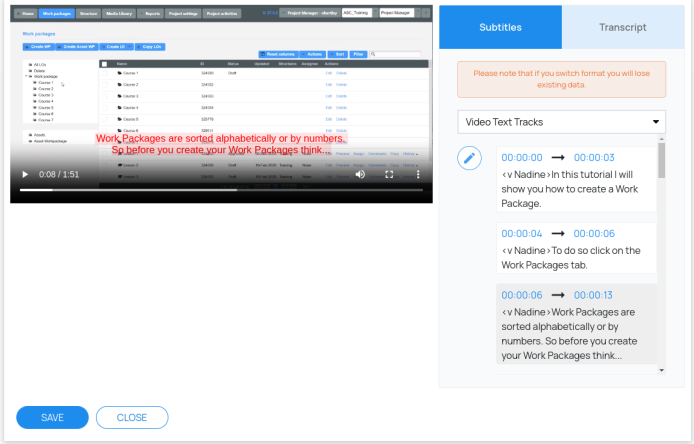
Video with styled subtitles in VTT format.
Accessibility
Accessibility
With Release 40, the icon audio player will also give access to the audio transcript should one be included in the metadata of the audio asset.
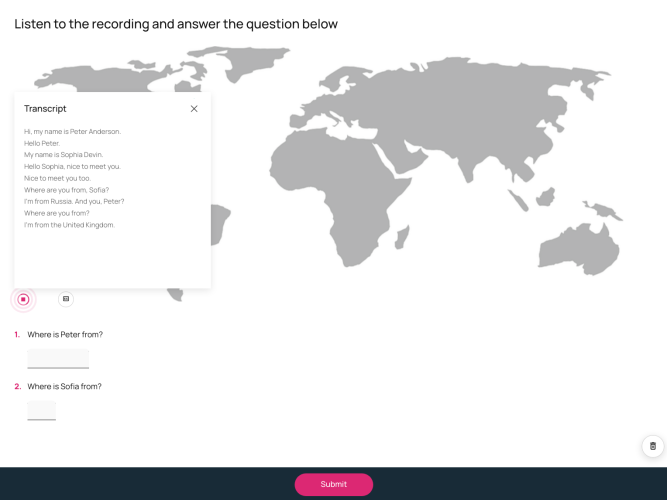
Icon audio player with transcript
Note: This feature is supported in the Mercury Design Pack.
Activity classes
Present:Present:Document
The new Activity Class Present:Present:Document can be used to embed PDF documents directly into an activity of an LO. The PDF will be shown in the content area of the Learning Object. Learners can interact with the PDF by scrolling through it, and they can navigate using page previews and the navigation widget or zoom in and out. In addition, users can annotate the PDF with text and simple drawings, but such annotations are not persisted.
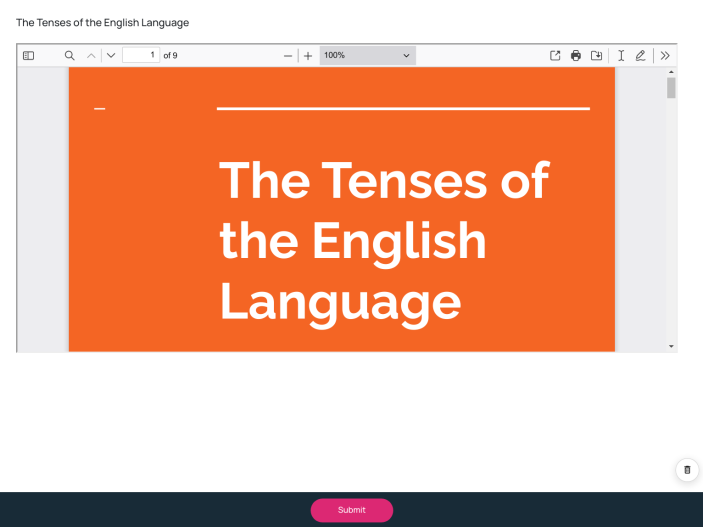
Activity with embedded PDF file using the Activity Class Present:Present:Document
This Activity Class can be useful when you want to include a document in a course but prefer it to be treated just like any other LO incl. the same navigational buttons.
Note: This feature is supported in the Mercury Design Pack.
Present:Present:Media
Similar to Present:Present:Document, this new Activity Class allows you to add media files (image, audio or video) to an LO. It is useful when you want your audio or video to contain metadata and completion to be tracked in the normal way. The user thus has a more seamless navigation experience than with media loaded into the course as simple files.
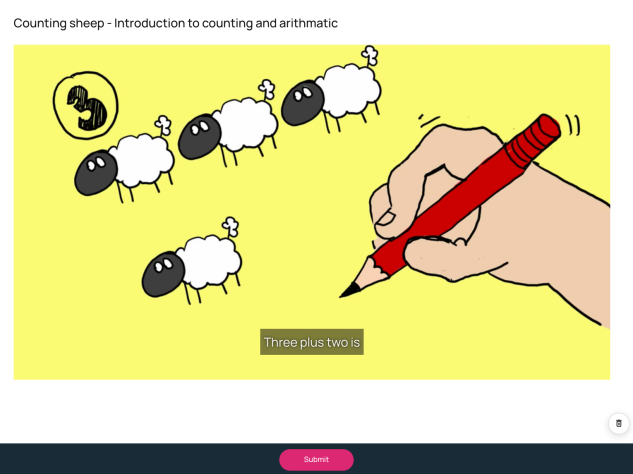
Activity with embedded video file using the Activity Class Present:Present:Media
Note: Full support for images in Present:Present:Media will be added with the next release.
Author Digital Books
Text Search
With Release 40 it is now possible to search for text in PDF Digital Books. The updated MercuryBook Design Pack shows a search field in the menu bar that allows learners to search for text in the PDF.

Text search in MercuryBook Design Pack
The found text snippets are highlighted in the PDF and learners can navigate from reference to reference using the widget next to the search field.
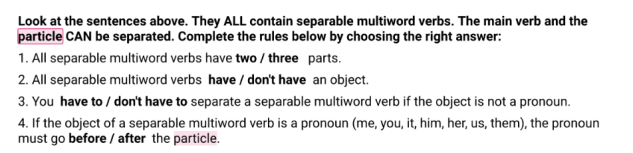
Found text references in MercuryBook Design Pack.
Global Options
Timer
The new LO Option Timer allows learners to click a button that opens up a dialogue allowing them to set their own countdown timer. Design Packs can choose to display the remaining time of the countdown time or can react to the moment the countdown has reached 0, e.g. by changing colours or playing a sound.
Note: This feature is supported in the Mercury Design Pack. Support for Mercury and AvallainBase will be added with the next release.
Show Transcripts/Subtitlesv
This new option allows content creators to disable transcripts and subtitles. This might be useful if these assistive technologies should only be available to those learners who require them. If disabled, audio or video players will not show a subtitles and / or transcript button.
Special Characters
The Special Characters option now offers an additional palette that allows learners to insert Italian accented characters into any text field.
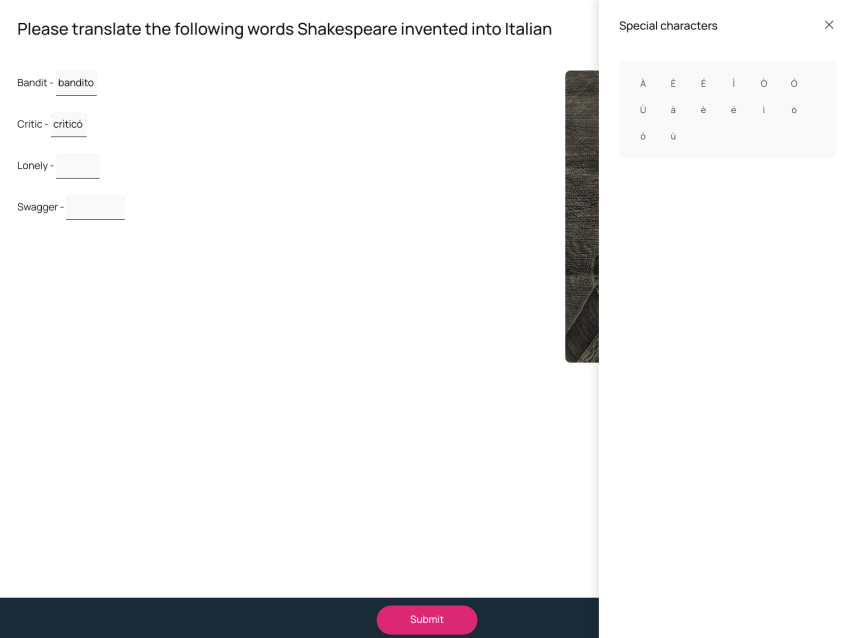
An LO with Special Characters – Italian enabled.
Default Audio Dimension & Default Video Dimension
These two new options allow Project Managers to define a default dimension for the audio icon and video player respectively that will be used when inserting audio or video into a rich text editor in Author. Content creators can change the dimensions during insertion of audio or video assets.
Note: The size of the audio player during preview depends entirely on the Design Pack. For the video player some Design Packs use the dimension defined during insertion of the video, while others (especially responsive Design Packs) will override these as well.
Watch the webinar recording
Learn more about this release’s new features by watching the recording of the webinar held by our in-house experts.