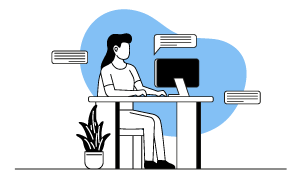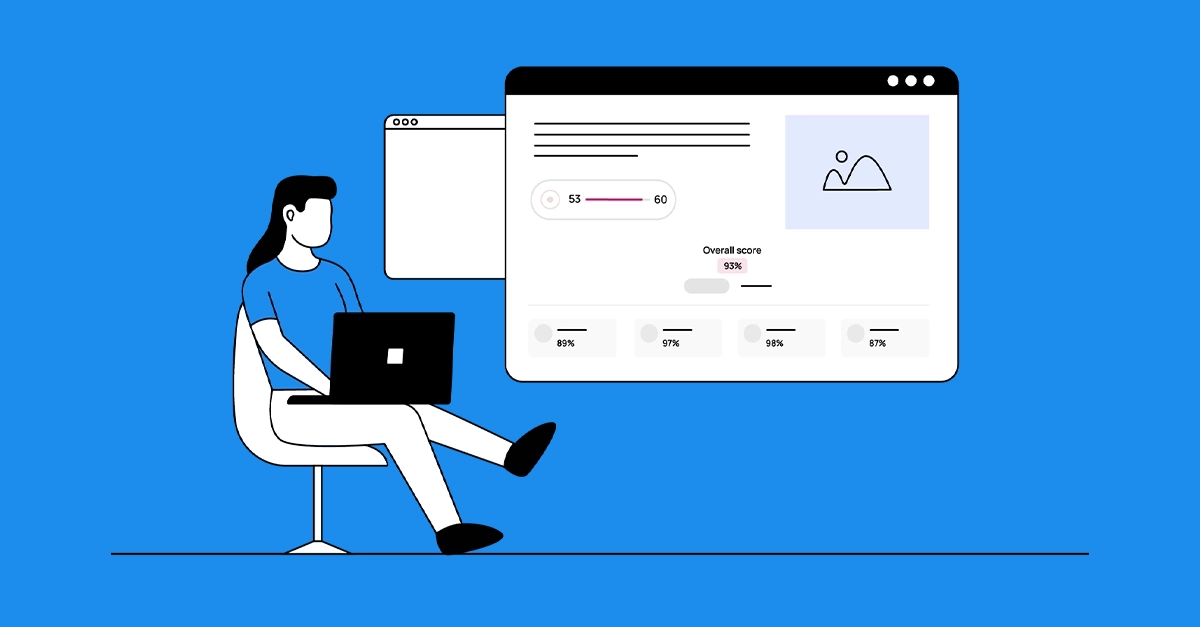Leverage the power of AI in language learning with the new Activity Class Input:Creative:Voice (Speech Assessment).
This innovative feature allows learners to record text, receive AI-validated feedback on pronunciation and content, and get detailed scores on multiple speech areas. Additionally, our new Media Library accessibility panel ensures inclusive learning for all with easy-to-see status indicators for ALT Text, Transcripts, and Subtitles.
Activity Types
New Activity Class Input:Creative:Voice (Speech Assessment)
Introducing the new Activity Class Input:Creative:Voice (Speech Assessment). This innovative activity class empowers learners by allowing them to record a text and harness the power of AI to validate their pronunciation and content. The AI provides detailed feedback on individual words, helping learners to elevate their speaking skills with precision.
In addition to real-time pronunciation feedback, the Activity Class Input:Creative:Voice (Speech Assessment) also provides comprehensive scores on multiple areas of speech, including fluency, grammar and vocabulary. Content creators can customise the assessment display for learners, ensuring that feedback is presented in the most effective way, enhancing language learning and supporting a more personalised and engaging educational experience.
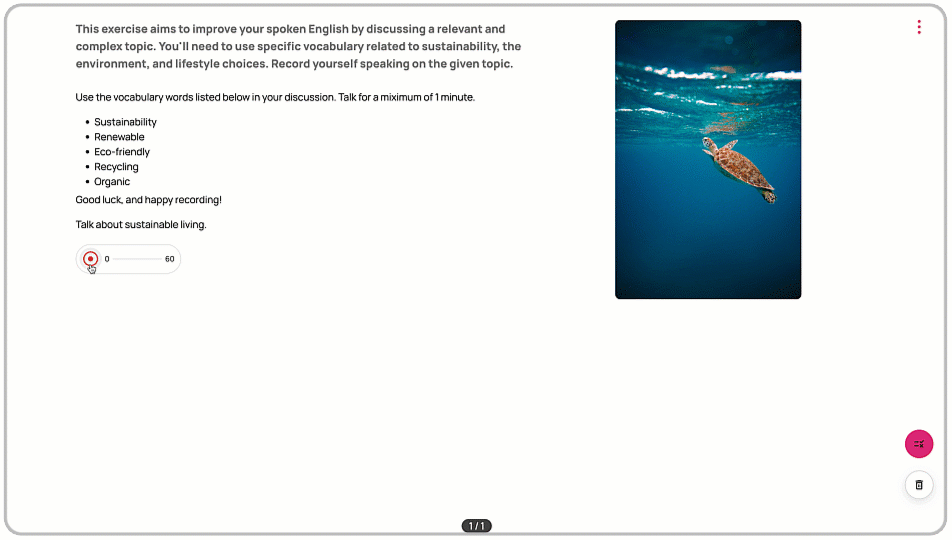
Updated syntax of Identify:Select:Dropdown (Gapfill Dropdown) to support the use of the pipe character
We’ve updated the syntax of Identify:Select:Dropdown (Gapfill Dropdown) to support the use of the pipe character (|) in answers. Previously, the pipe was used for Placeholder text, that is, text that displays in the gap before the user has interacted with it. There is new syntax for this: [answer#{placeholder}**wrong answer].
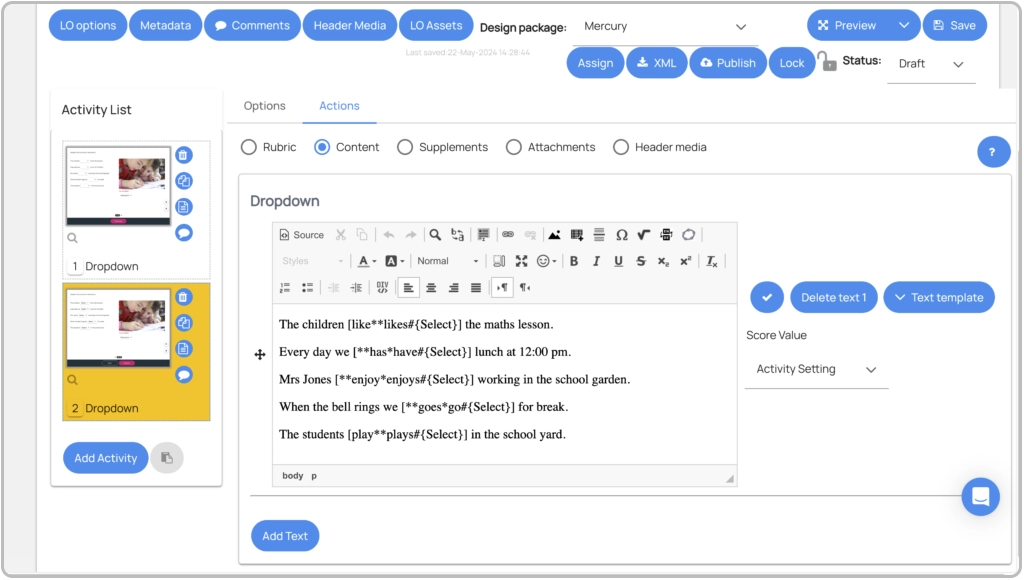
Accessibility
New Asset Accessibility Panel in the Media Library
We’ve introduced a new panel to the Media Library metadata page specifically for accessibility features. This panel includes green/red icons that signal the status of ALT Text, Transcripts, and Subtitles, making it easy to see which items are accessible at a glance.
The fields for ALT Text, Transcripts, and Subtitles have been moved from the Common section to this new panel for better organisation and greater ease of access.
Additionally, an accessibility icon is now visible in the list view, providing a quick status indication for each item.
Please note: the rules used to calculate the pass or fail status in our new Accessibility Status and Panel feature are currently stricter than the WCAG AA compliance standards. Specifically, audio and video assets are only marked as ‘passed’ if they include alt text.
With Author Release 45, we will be making adjustments so that alt text will no longer be mandatory for audio and video assets to achieve a ‘passed’ status. Additionally, further minor design tweaks to enhance this feature will be included in the next release.
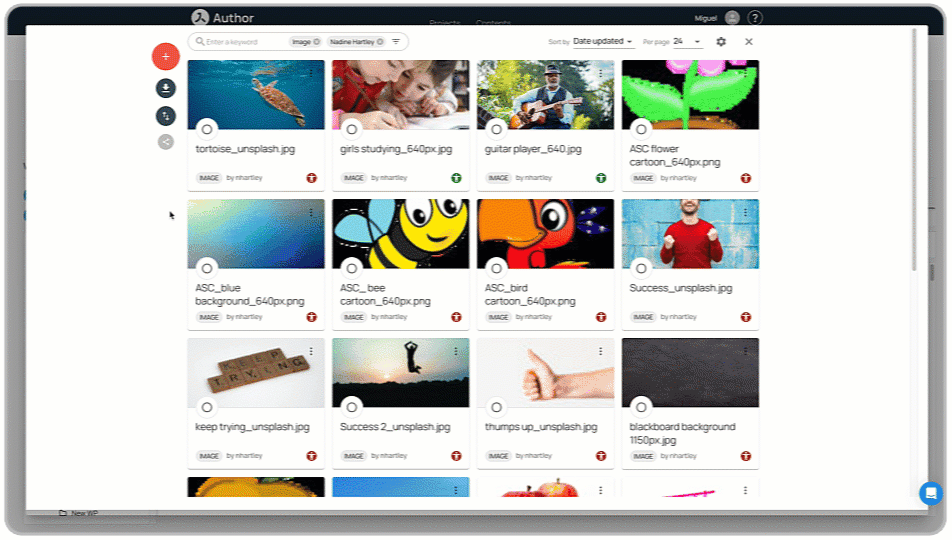
New accessibility features for the Activity Class Identify:Mark:Marking (Highlighting)
Avallain Author Release 44 introduces new accessibility features in the Highlighting activity. There is now a toggle that allows learners to switch between identifying markings by colour only or by both colour and number. This is particularly helpful for individuals who have difficulties discerning colours.
Additionally, we’ve improved keyboard navigation to further enhance accessibility, ensuring a smoother and more inclusive user experience.
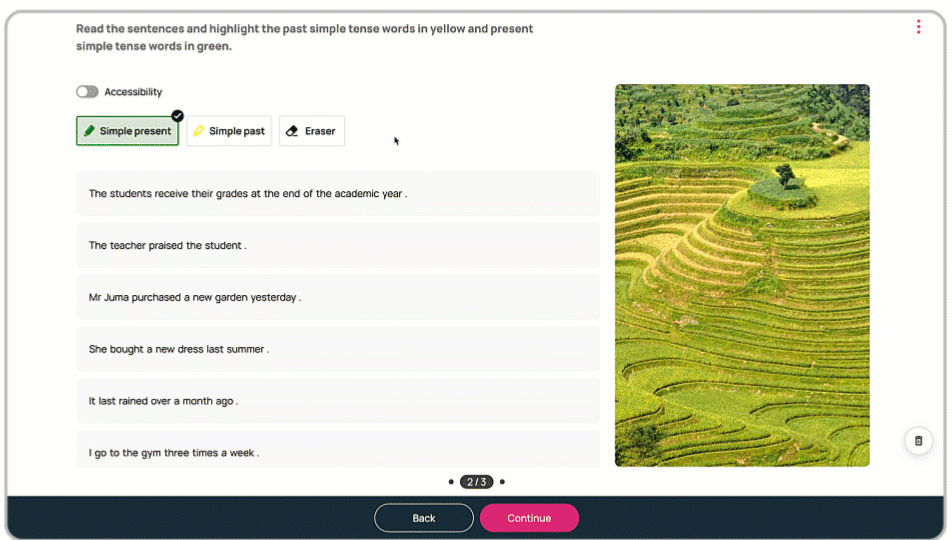
Backend
Enhanced usability in the Structures Tool
With Avallain Author Release 44, content creators can now use checkboxes to select multiple items instead of dragging and dropping each one individually.
This feature also allows selection and insertion of a mix of Learning Objects (LOs) and assets from the Media Library. Once items are selected, content creators can insert them using the Insert Items button at the top of the Resource pane.
Note: Dragging and dropping individual items remains an option for those who prefer it.
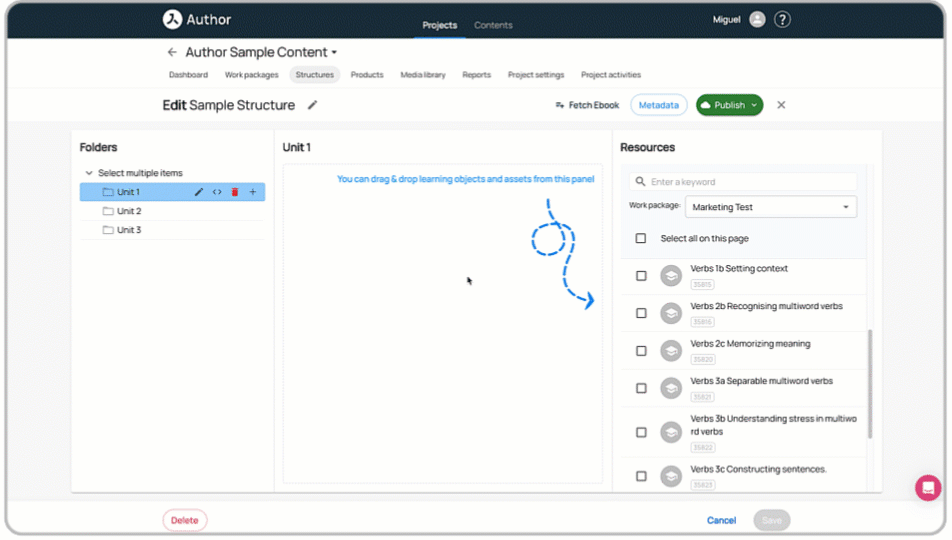
Extended support for localised quotation marks
Avallain Author Release 44 adds support for localised quotation marks in French and Spanish. By setting the LO Option Language Attribute to the desired language, typed quotes will automatically change to the typographical style of the selected locale. This ensures that your content adheres to the correct punctuation standards for each language.
Digital Books
New Clear and Reset options for annotations in Digital Books
Learners can now manage their annotations more effectively with the new Clear and Reset options. Using the Clear button, learners can delete annotations on the currently visible pages. The Reset button allows them to delete all annotations in the book. Both buttons are conveniently located in the Annotations menu.
Note: This feature requires Design Pack support and is fully supported in MercuryBook.
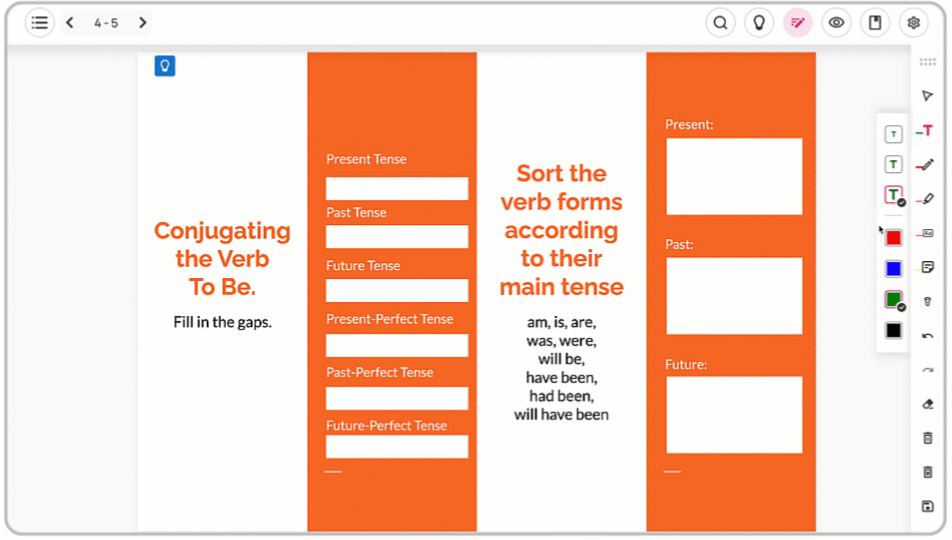
Watch the webinar recording
Learn more about this release’s new features by watching the recording of the webinar held by our in-house experts.