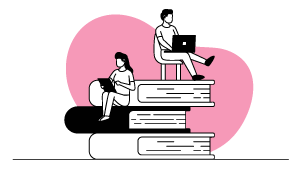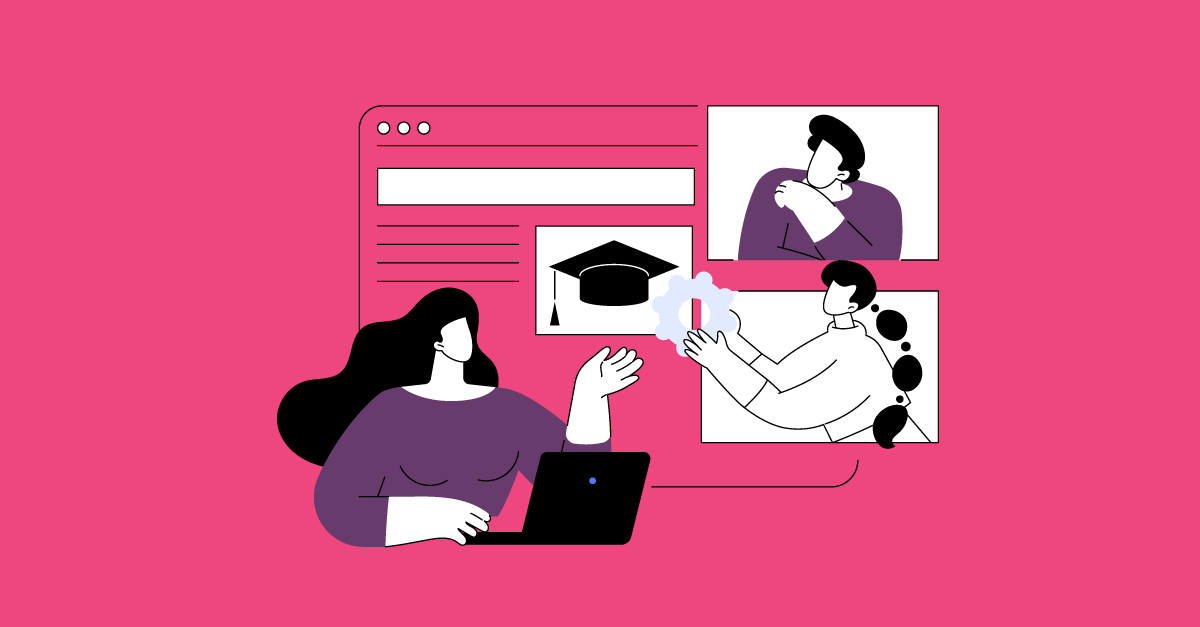Together is better!
Magnet 23 is all about being together; bringing students and teachers together with a new collaborative feature called Assignment Discussions which allows teachers to create discussions for students around an assignment; and bringing courses together by enabling you to import your SCORM content.
We have also enhanced our search engine to allow students and teachers to pull together all courses, sections and lessons containing their search words and display them comprehensively on a single page.
Assignment discussions
Discussions to engage
Let teachers create a discussion in an assignment for all the participants of that assignment. This feature is a fantastic way to engage students and make the assignment that more interesting and enticing. We all know that getting students to stay engaged in elearning is the biggest challenge of all and so opening assignments to a chat or discussion feature where students can message each other about a subject set by the teacher can go a long way to relieving the possible monotony of learning online.
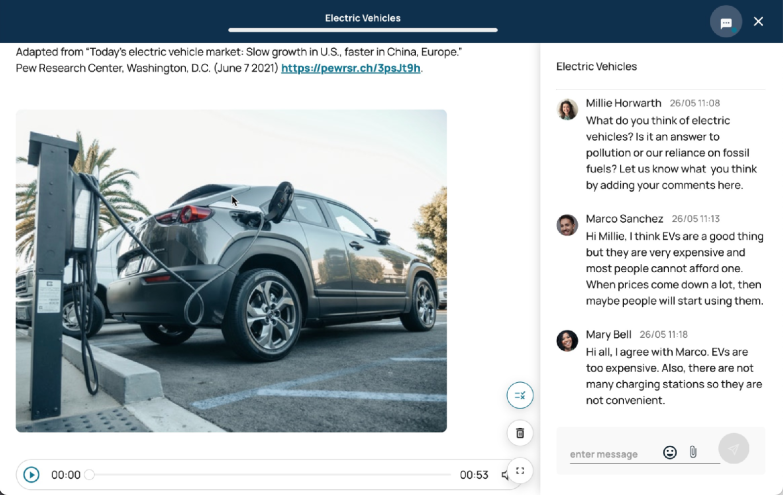
Automatic notifications
Students and teachers receive notifications both from within the assignment and from the Message Centre when new messages are sent.
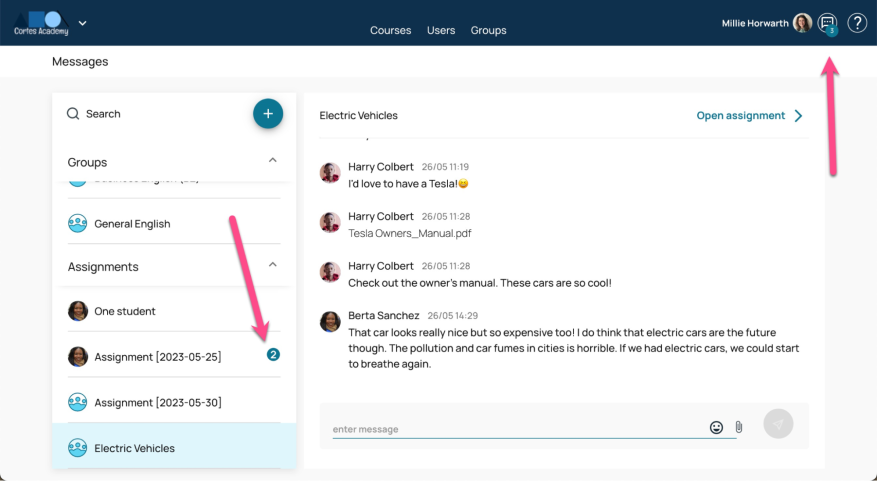
How-to
1. Log in as a Teacher or a Teacher Admin and create or edit an assignment.
2. Click the Discussion toggle.
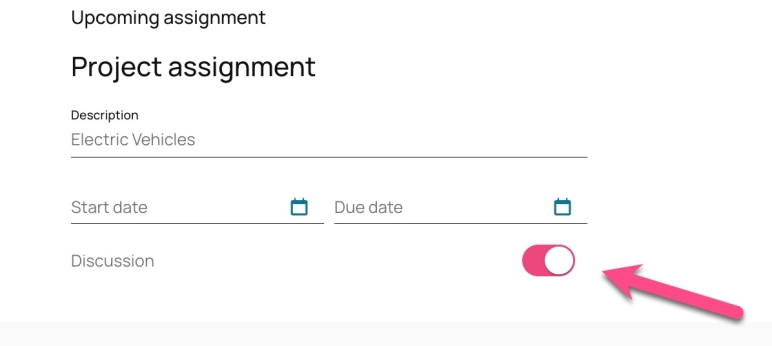
The assignment is now open to discussion and will remain so until the end of the assignment (when the due-by date is reached).
For more detailed information about using assignment discussions, check out the Avallain Magnet User Guide for Org Admins or contact Customer Success.
Scorm Import
Include SCORM content both as an additional course or as additional content within a course
Import your SCORM 1.2 and SCORM 2004 courses in to Magnet so that your users can now gain access to any third-party content you may have access to, content that you created in the past possibly, or content that you are committed to giving to your students without building the content from scratch in Avallain Author. These run like any other Magnet course.
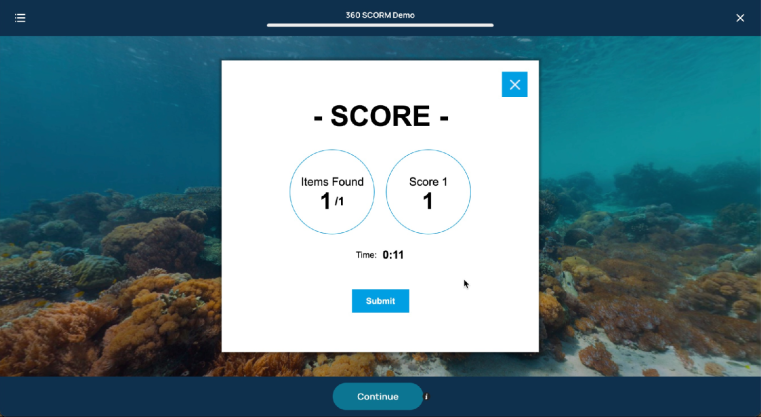
Full integration with gradebook
Students and teachers can follow progress in the student gradebook as with a standard course.
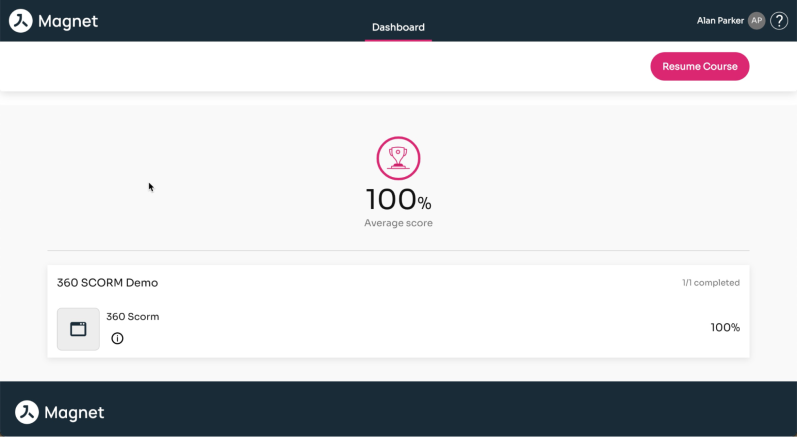
How-to
1. Import your course in SCORM zip format to the Media Library.
2. Go to structures.
3. Add the file from the Media Library tab to the structure.
4. Edit the metadata of the file so that the interactivity type reads ‘Scorm’.
5. Publish to Magnet and insert onto the platform as usual.
For more detailed information about importing SCORM courses, check out the Avallain Magnet User Guide for Org Admins or contact Customer Success.
Enhanced search engine
Search from dashboard, from the course page and from a section
Now, search for course name, course description, course keywords, section name, lesson title, lesson subtitle, and lesson keywords and see all the results organised into lessons, sections and courses.
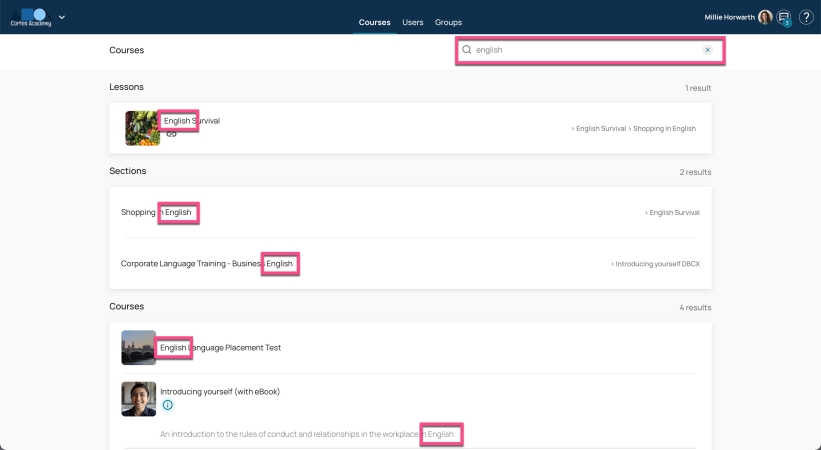
How-to
In Author, edit the metadata file to include the LO subtitle, LO description and LO key words. Search will also look up the LO title in Author LO options, as well as the course title, course description and the course keywords in Magnet Administration.
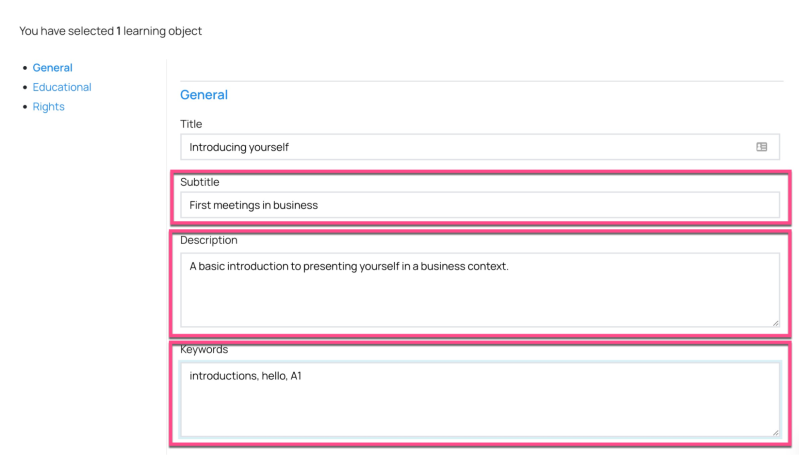
For more detailed information about using Search or setting up the metadata check out the Avallain Magnet User Guide for Org Admins or contact Customer Success.
Watch the webinar recording
Learn more about this release’s new features by watching the recording of the webinar held by our in-house experts.