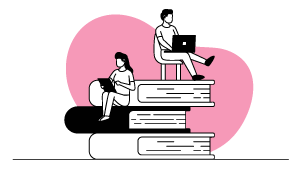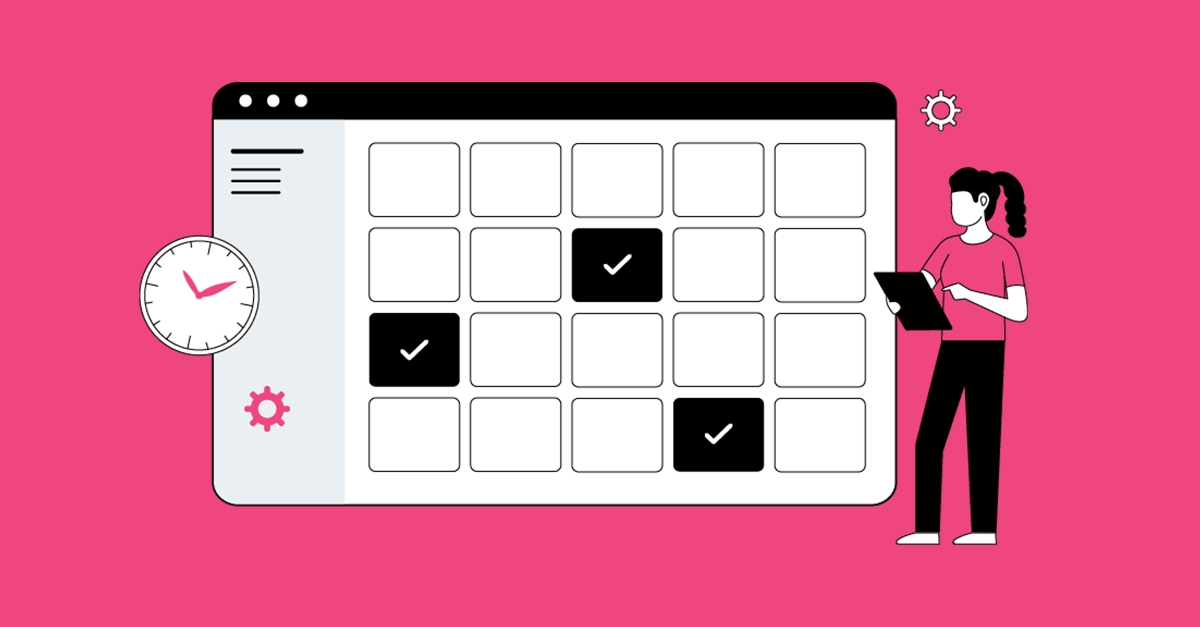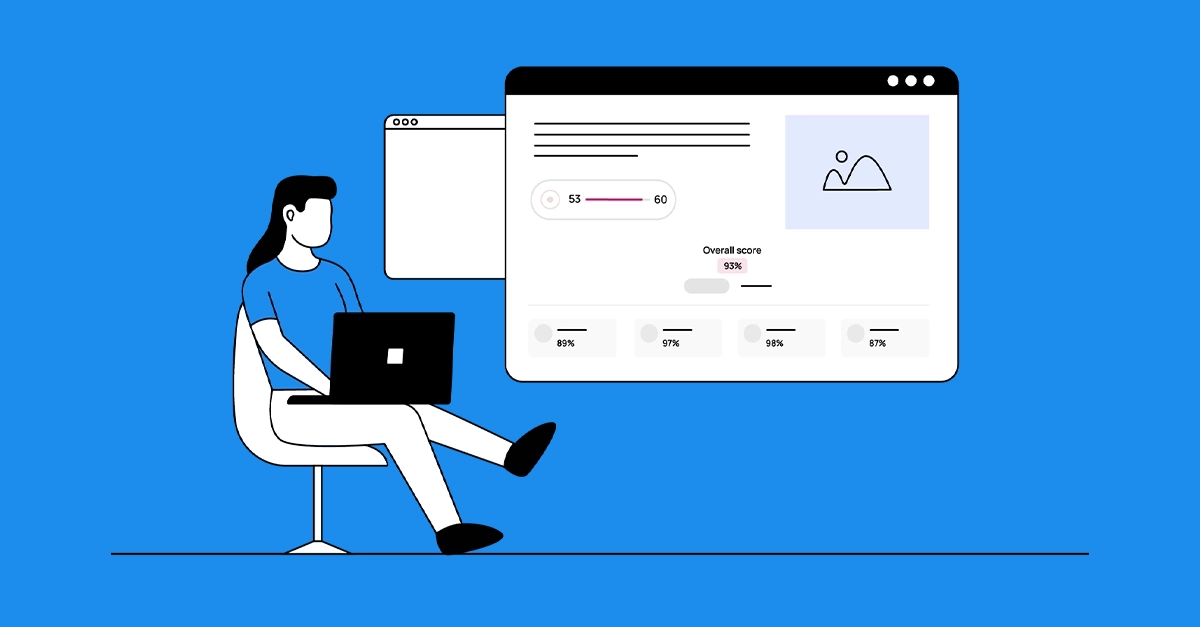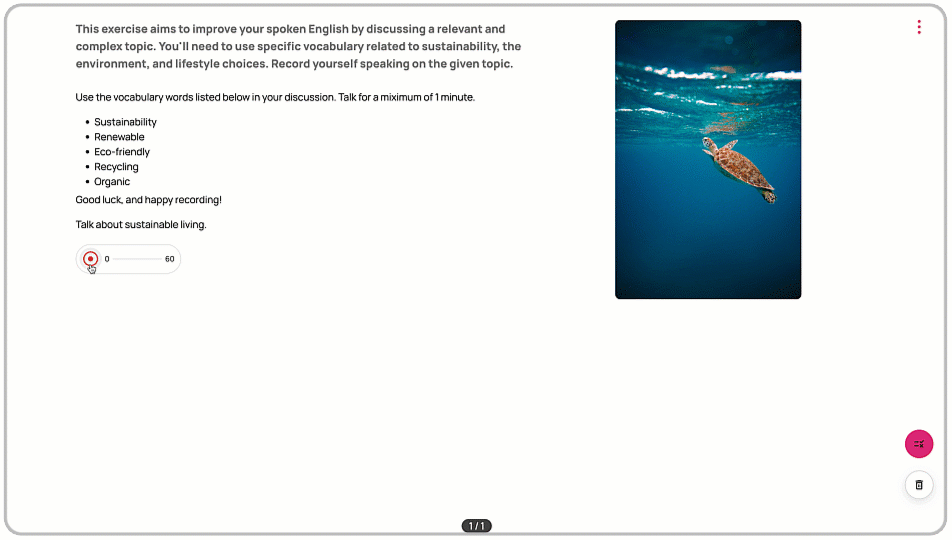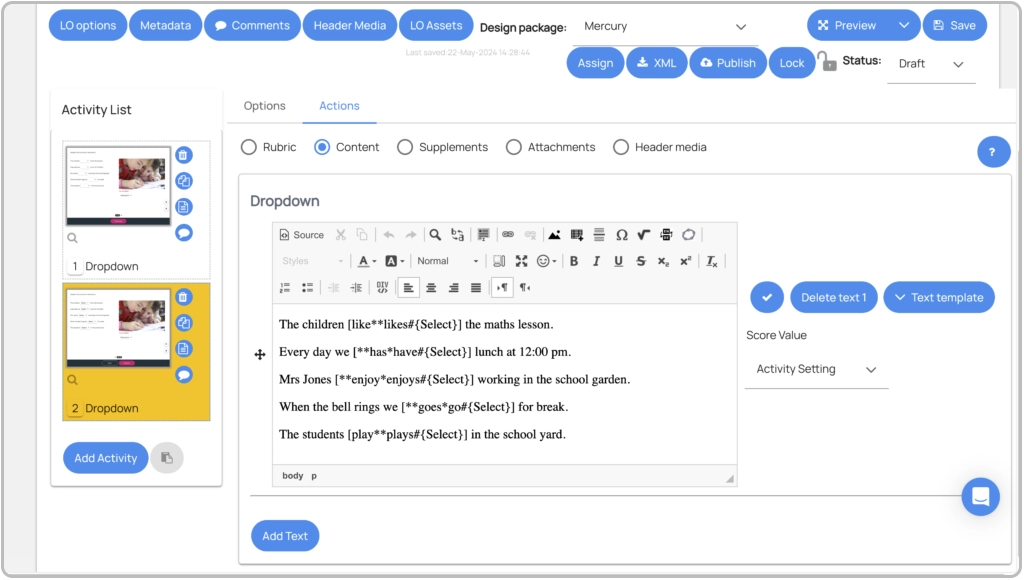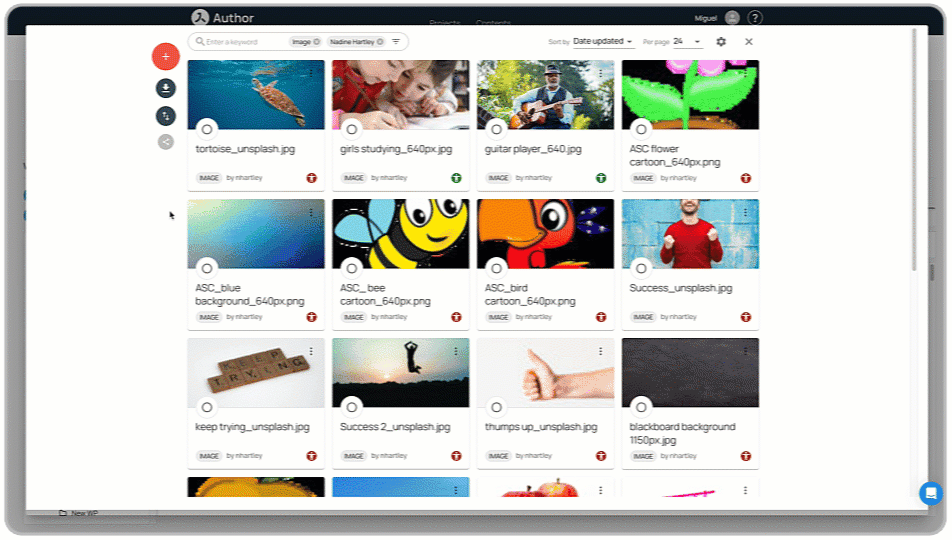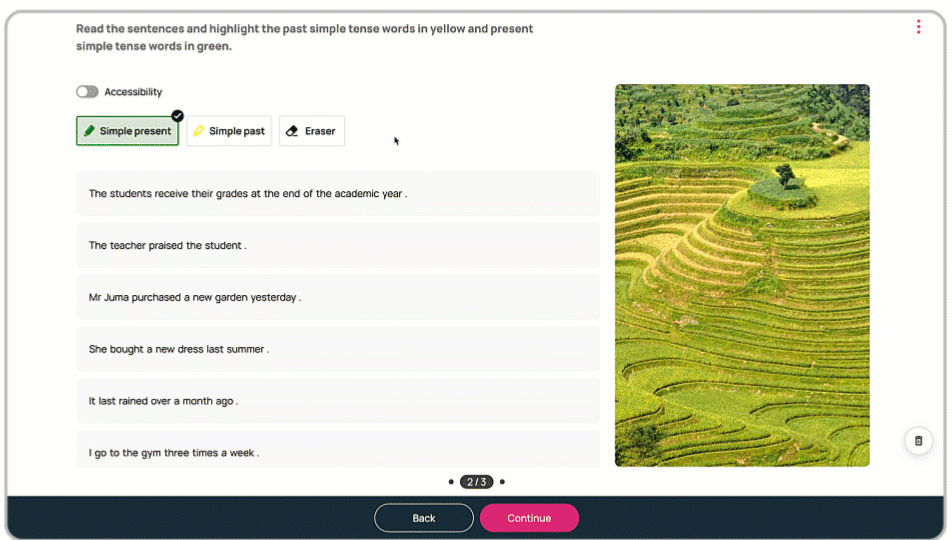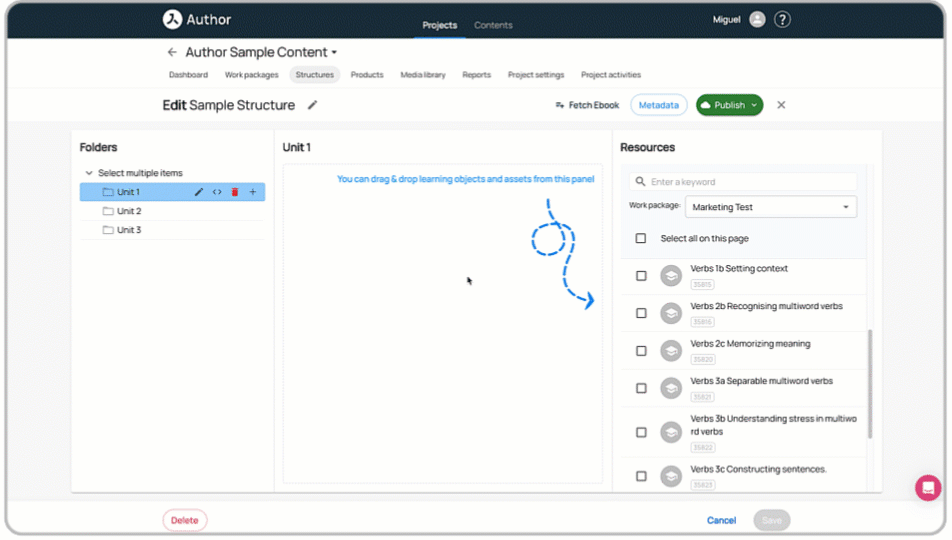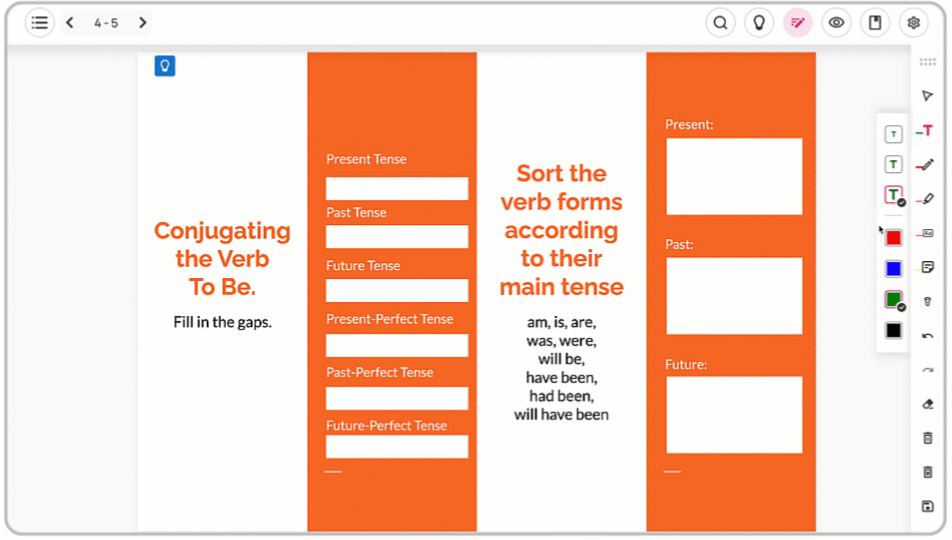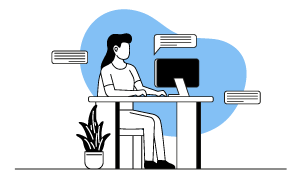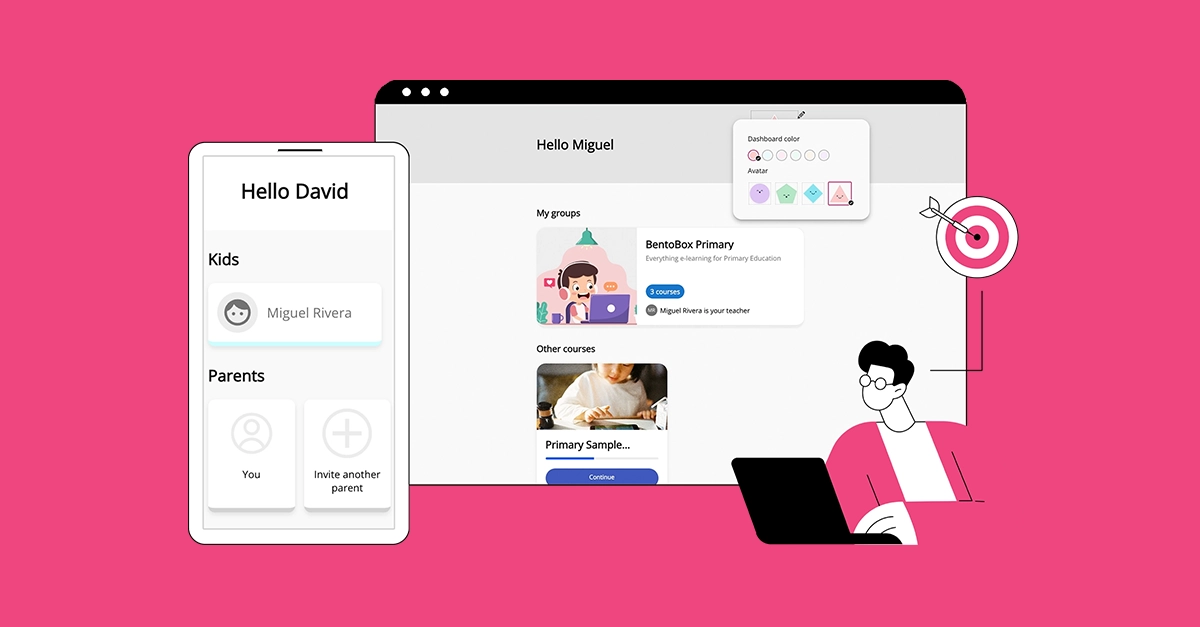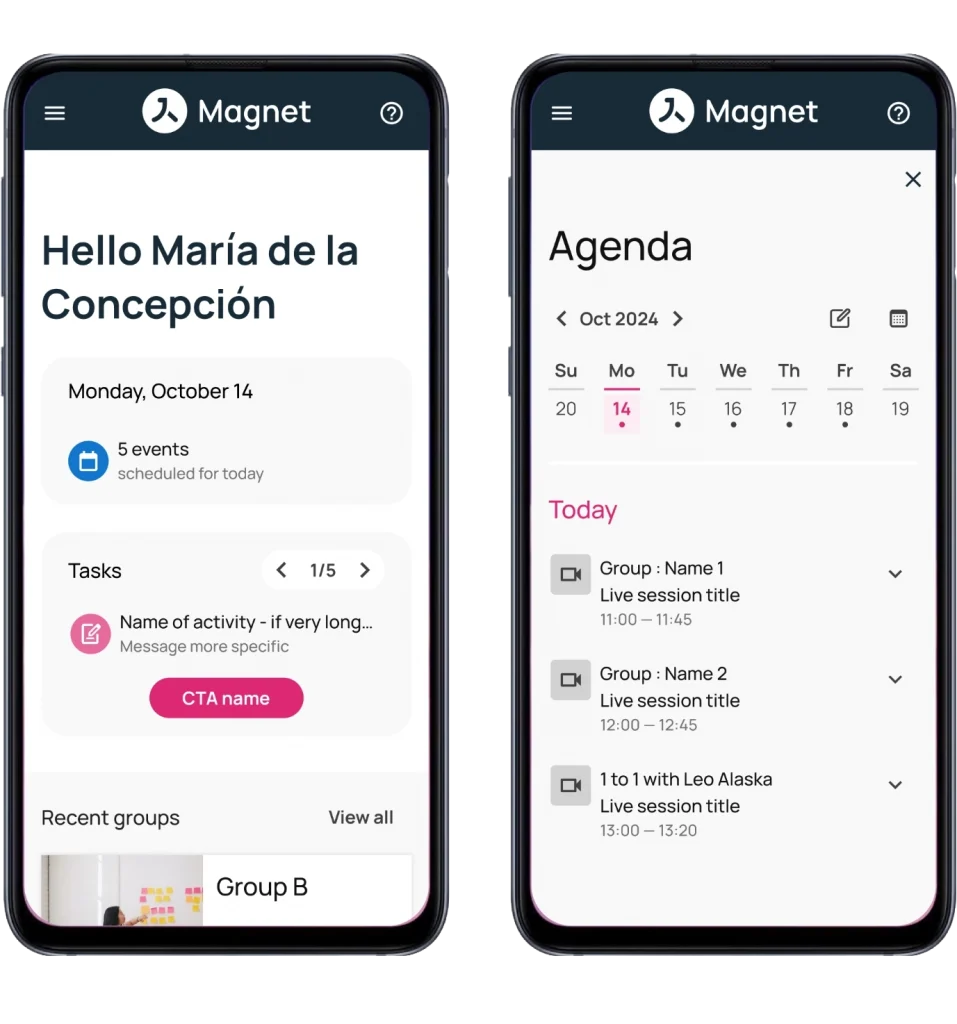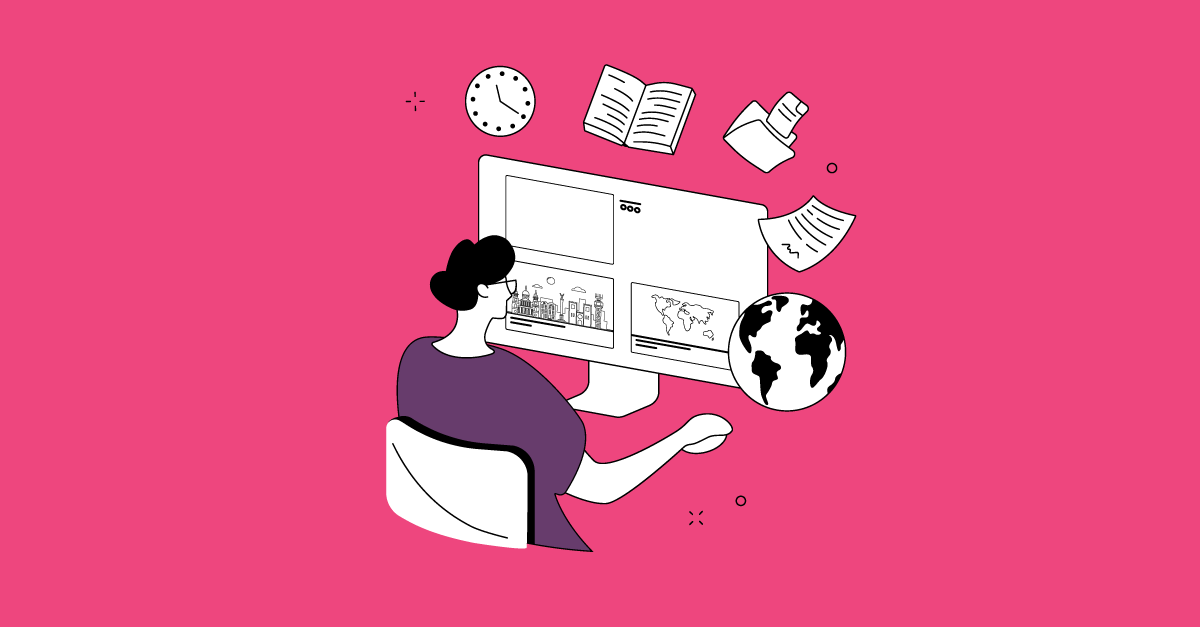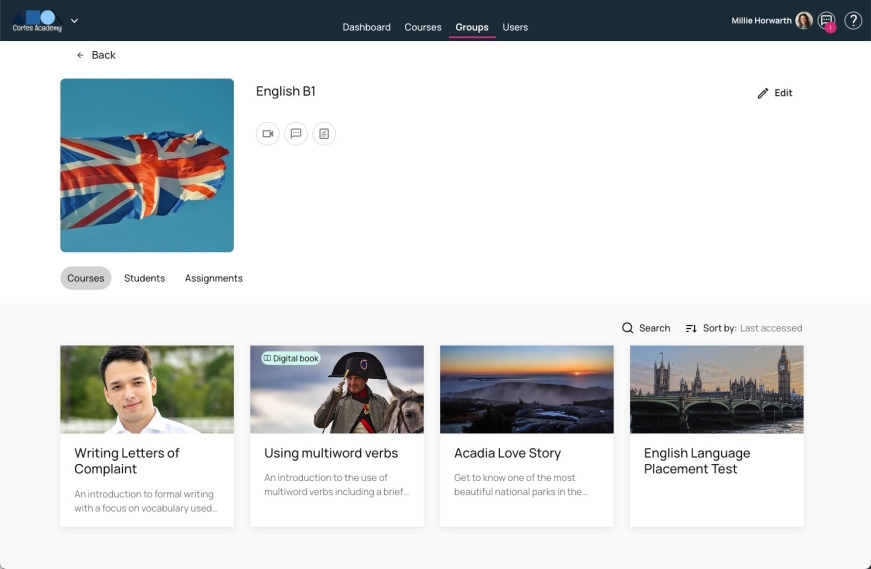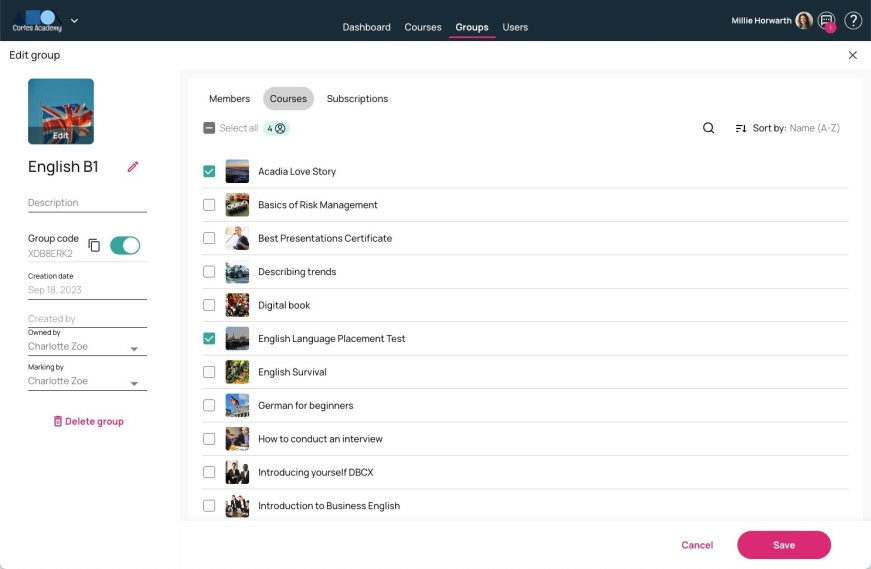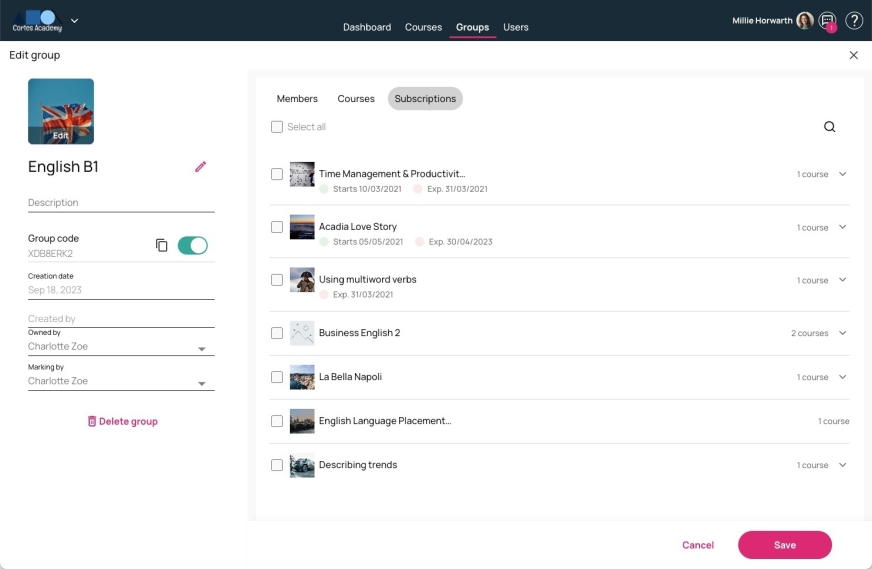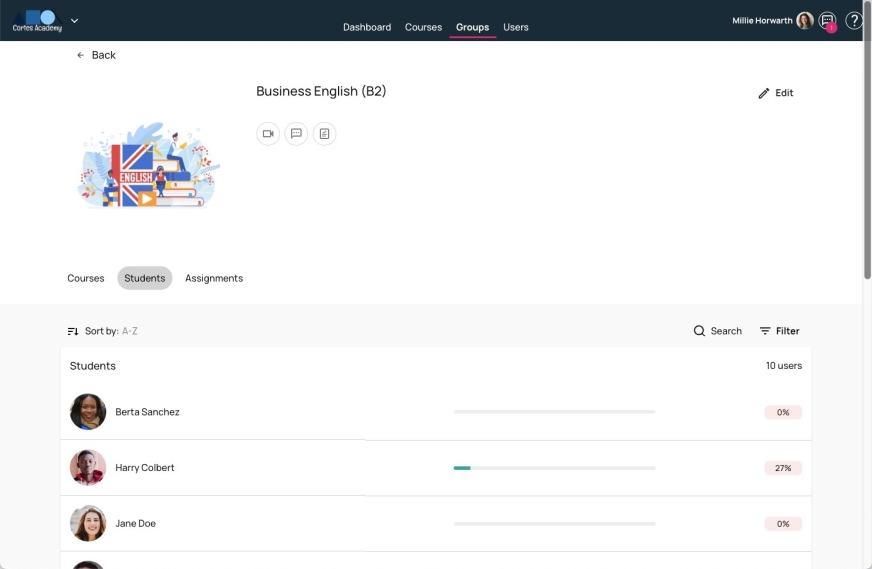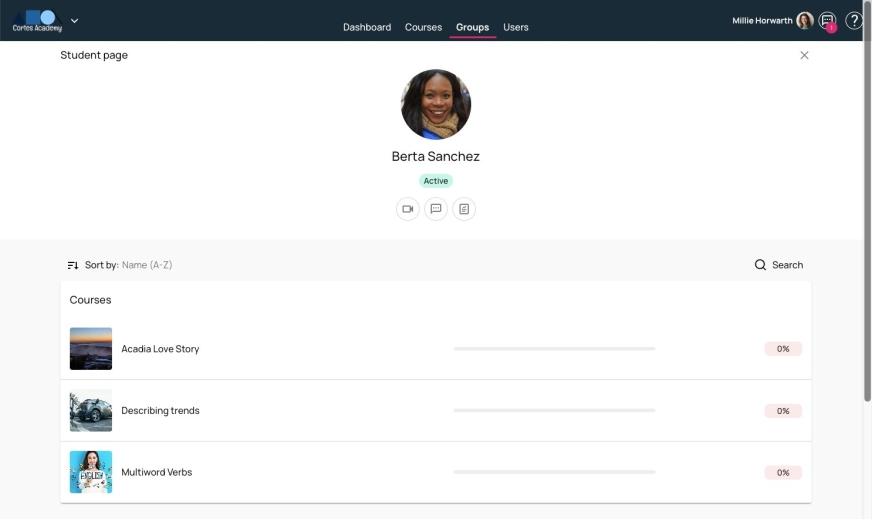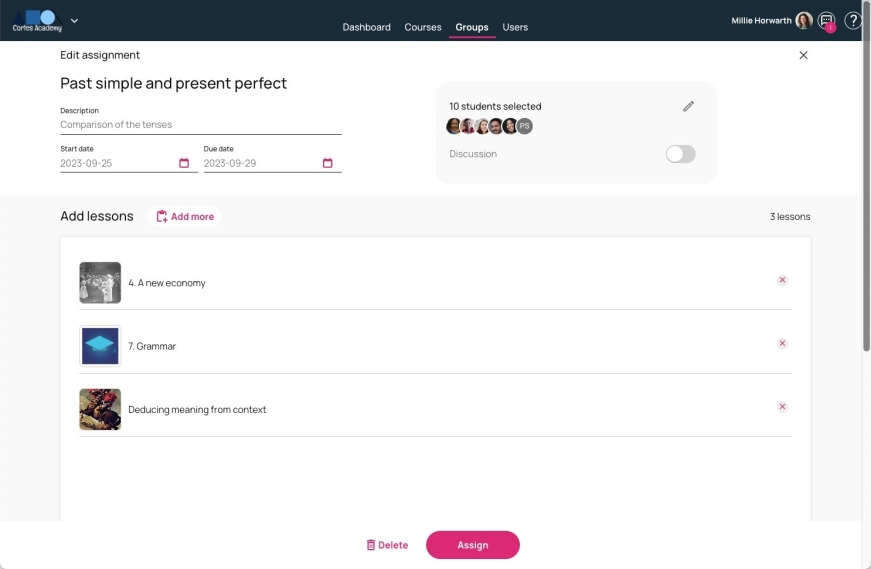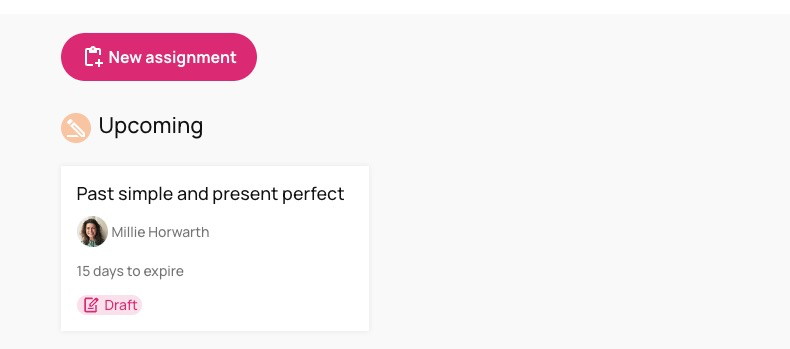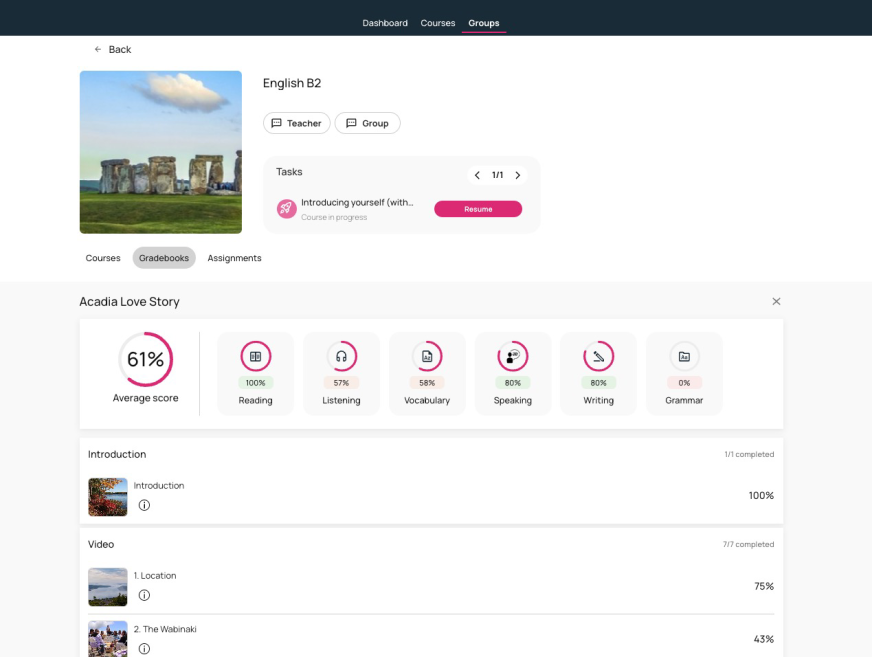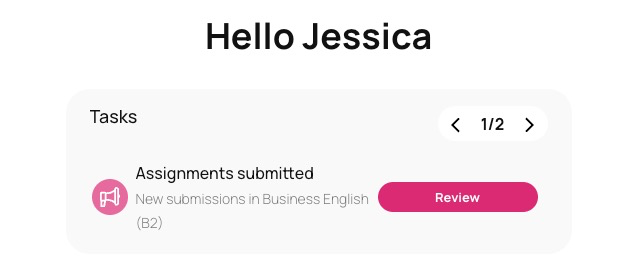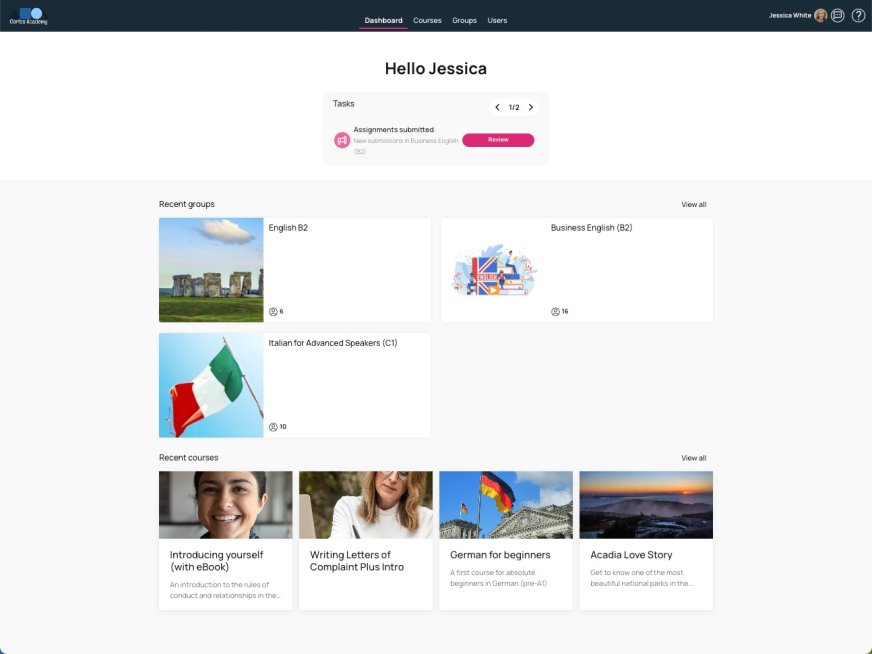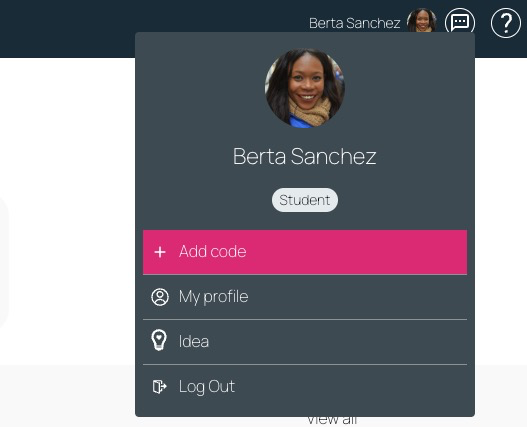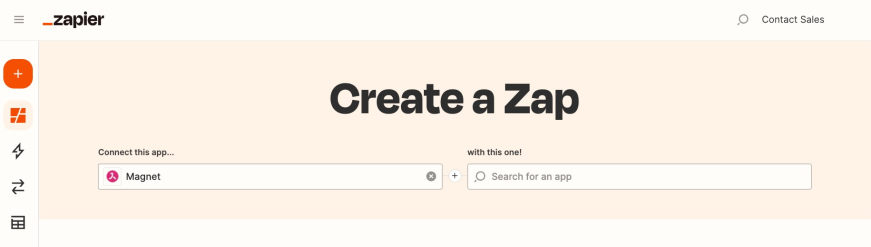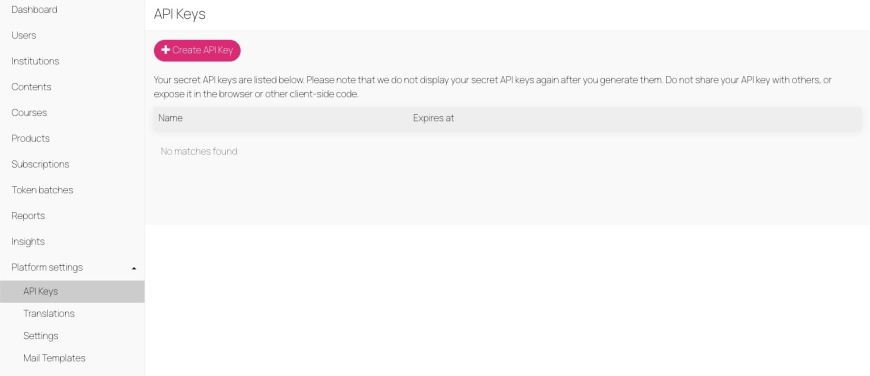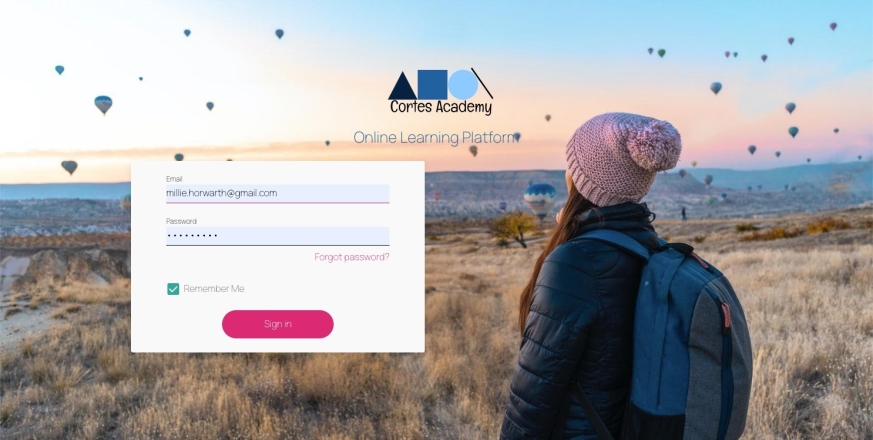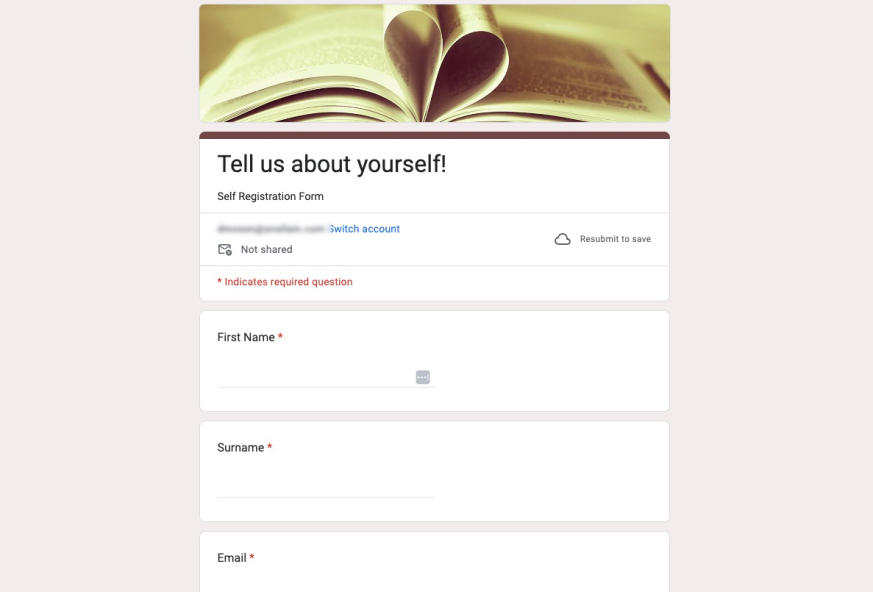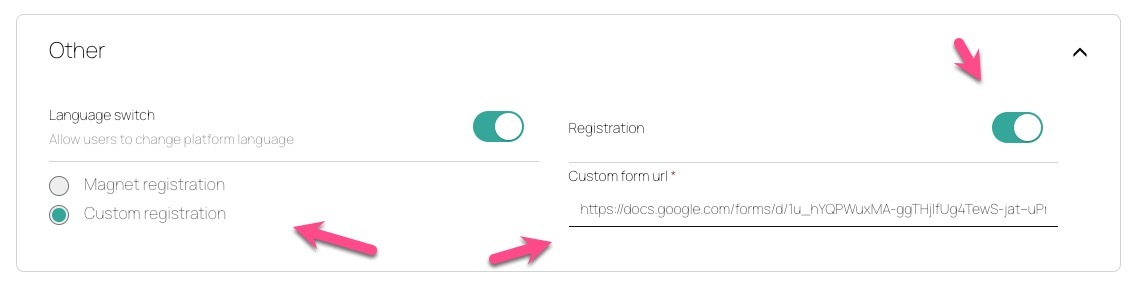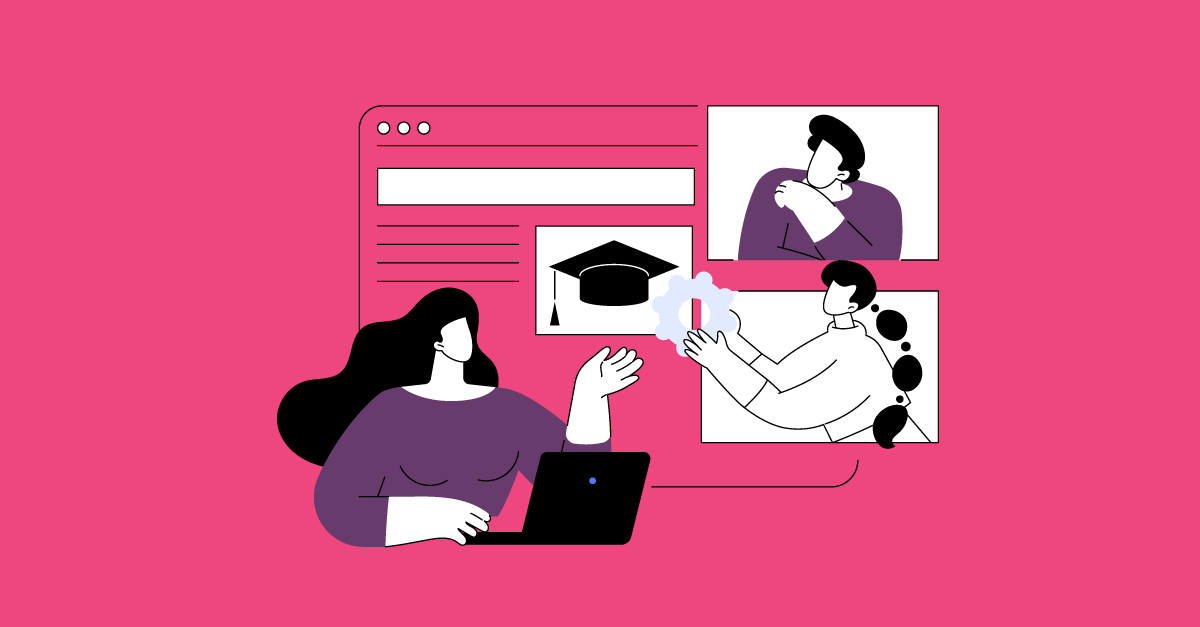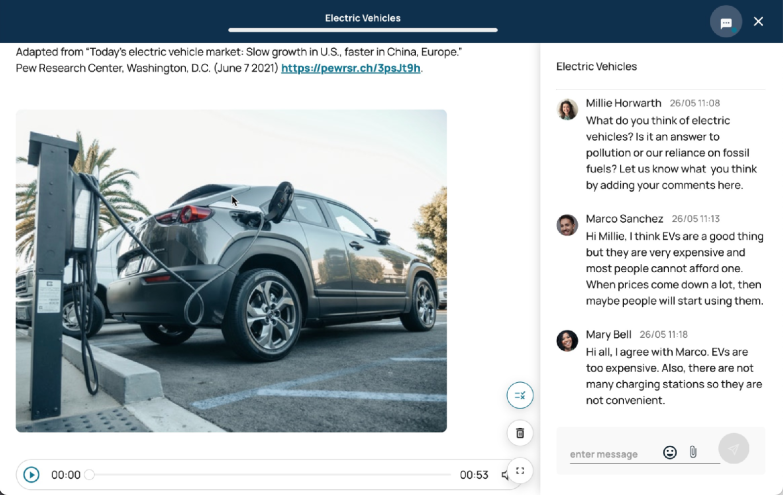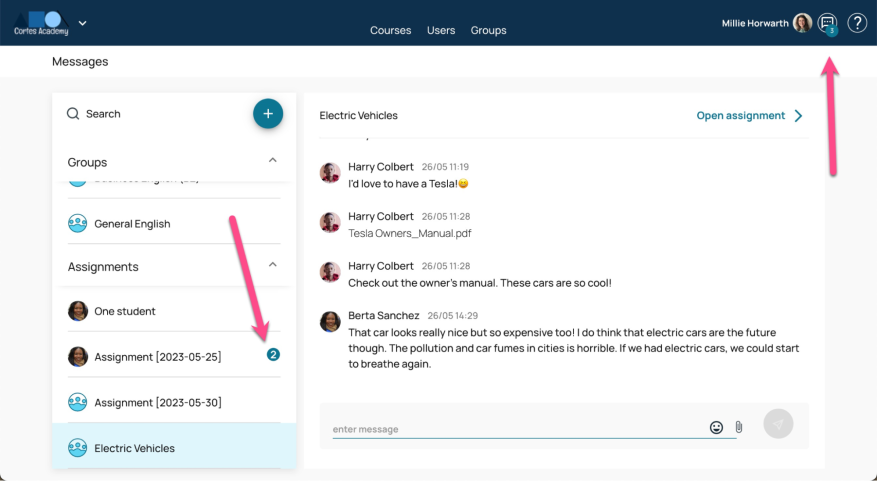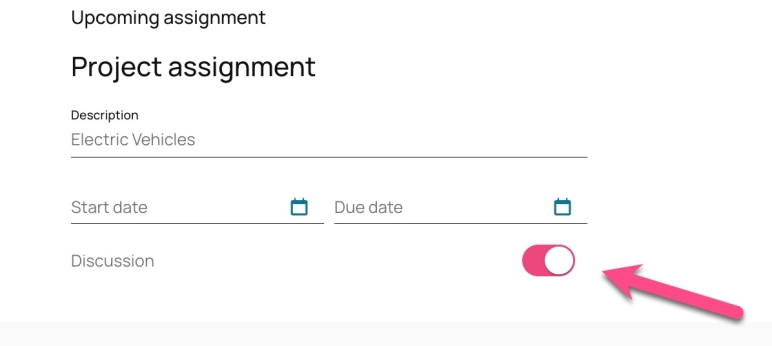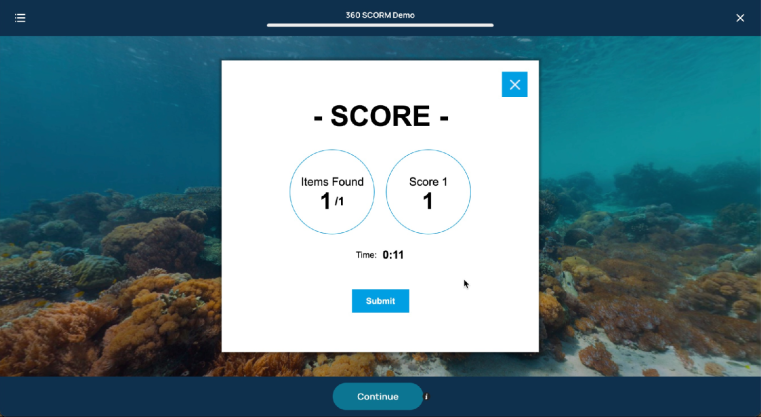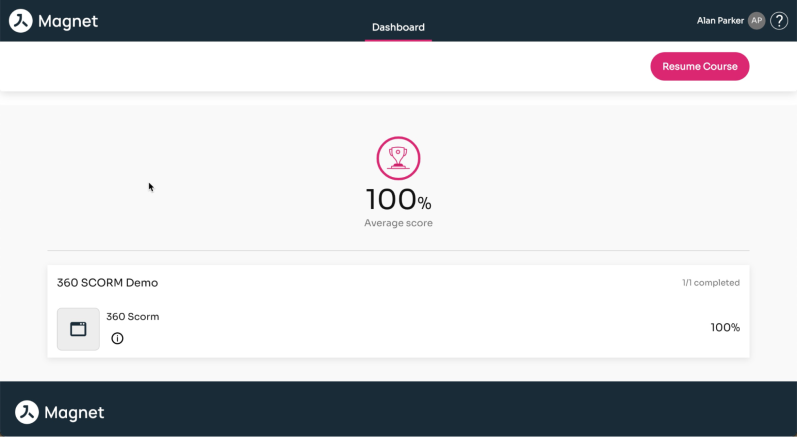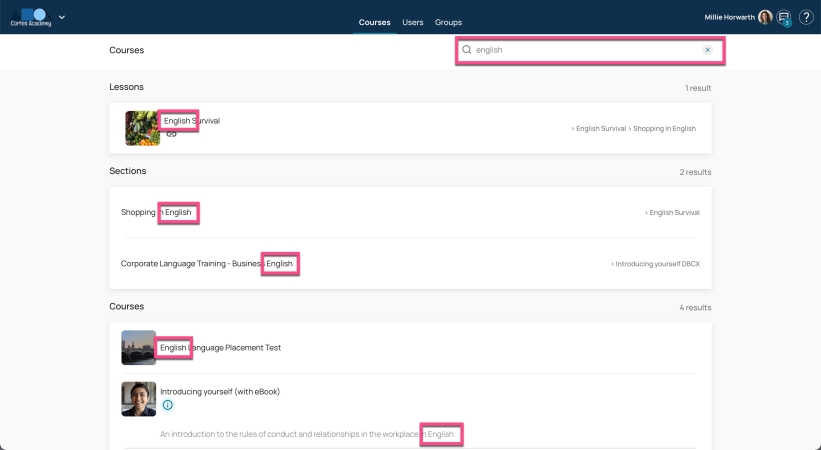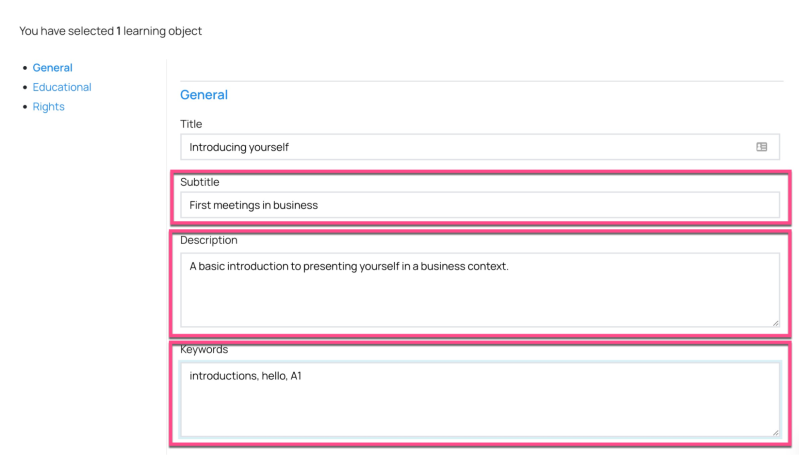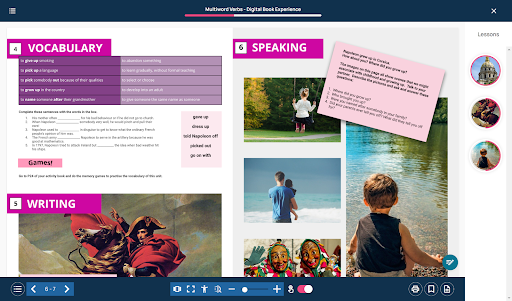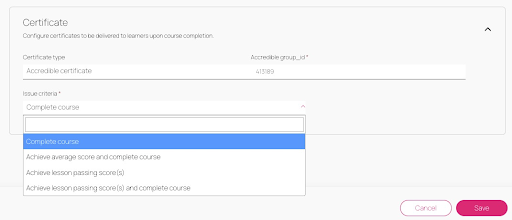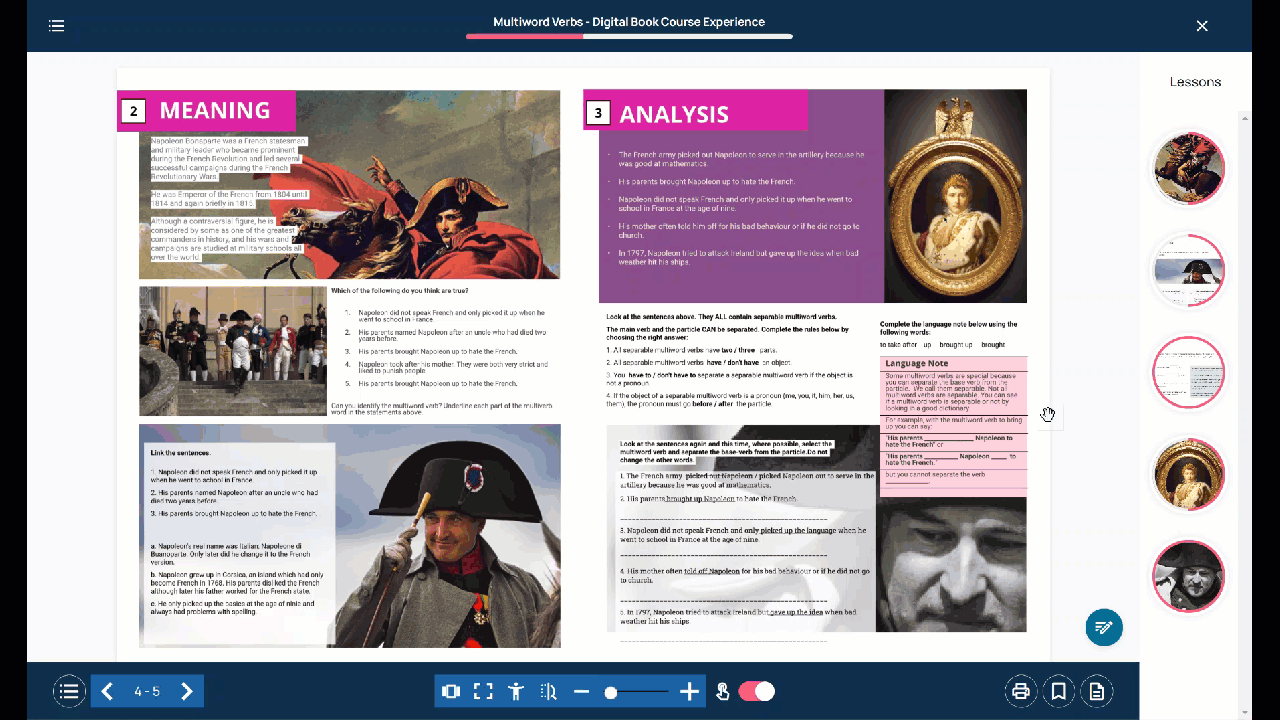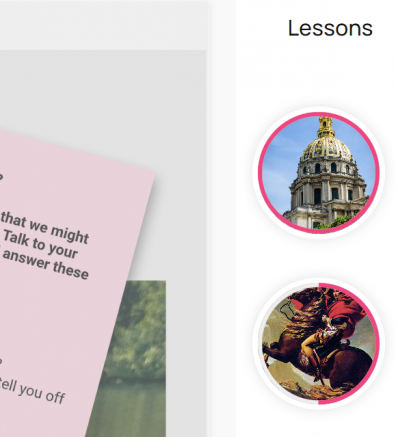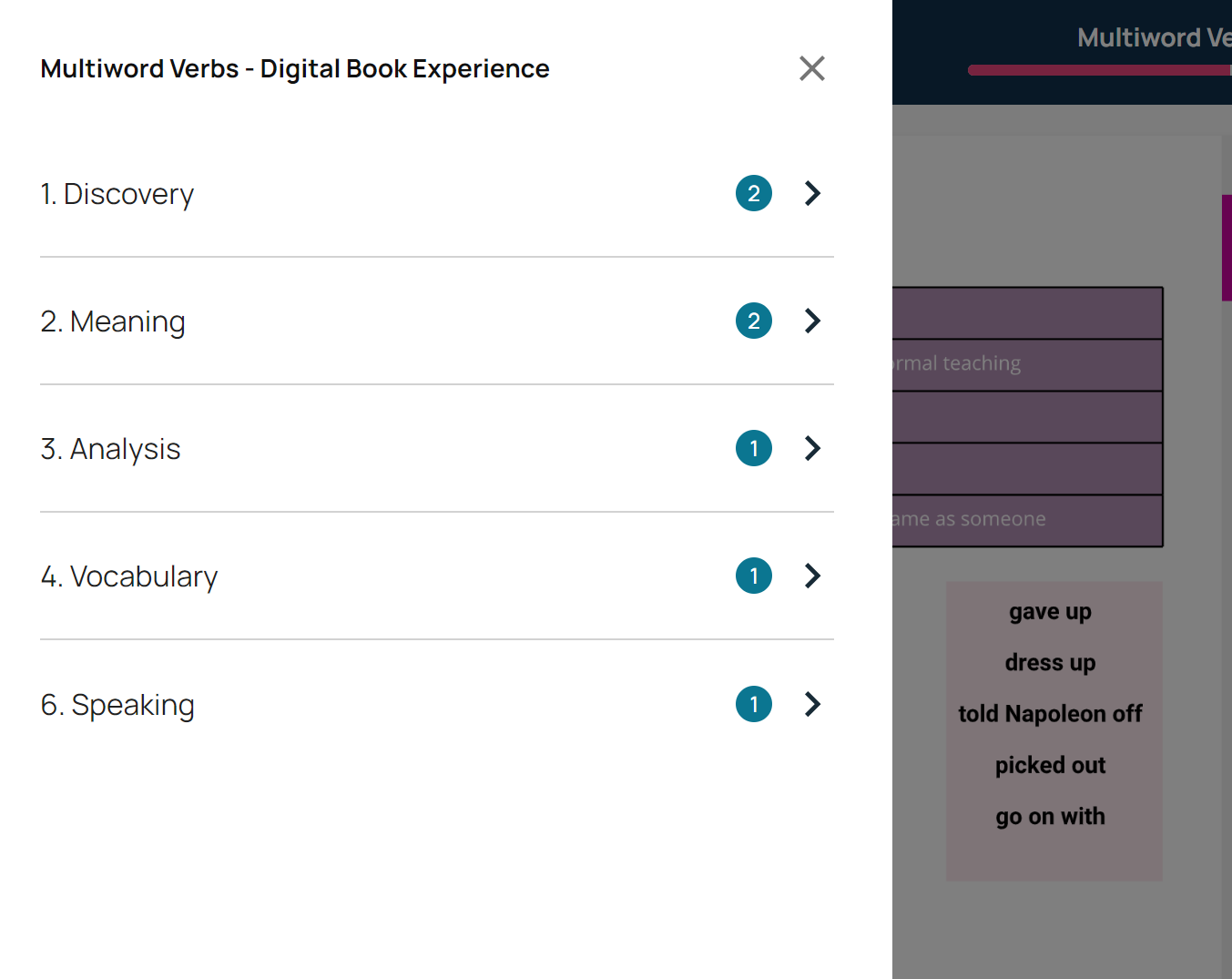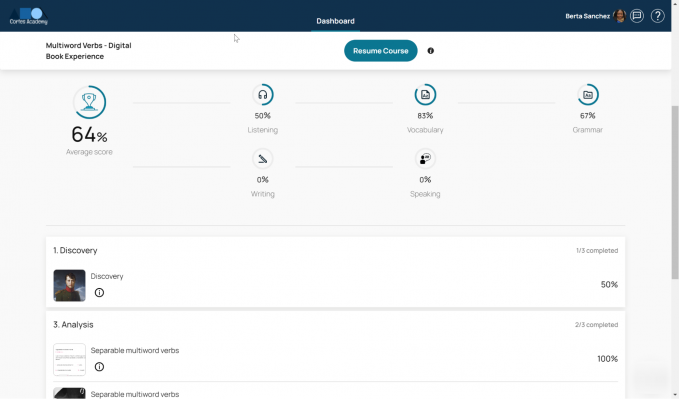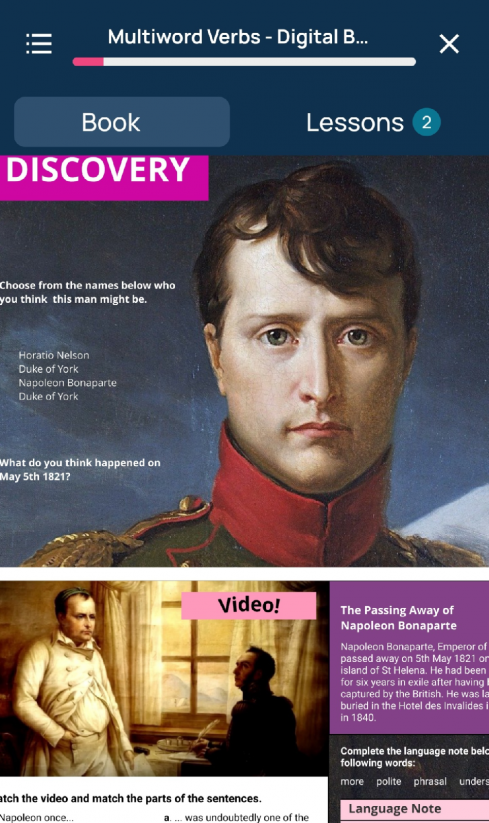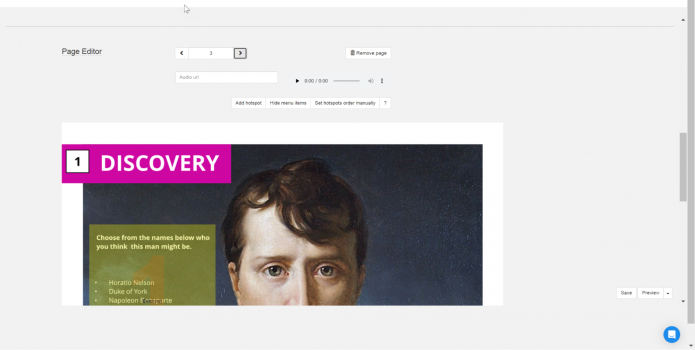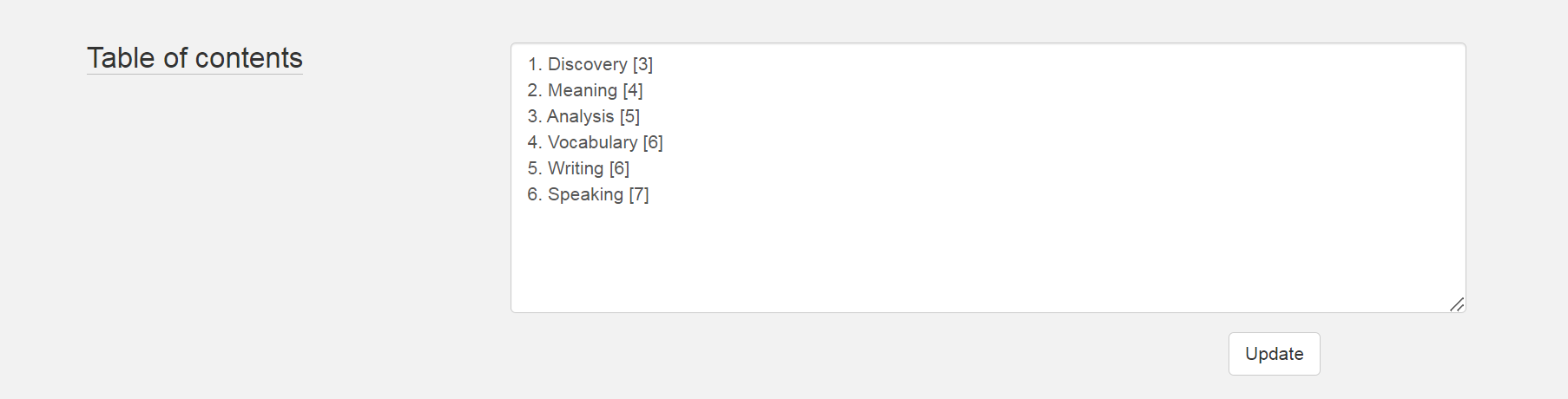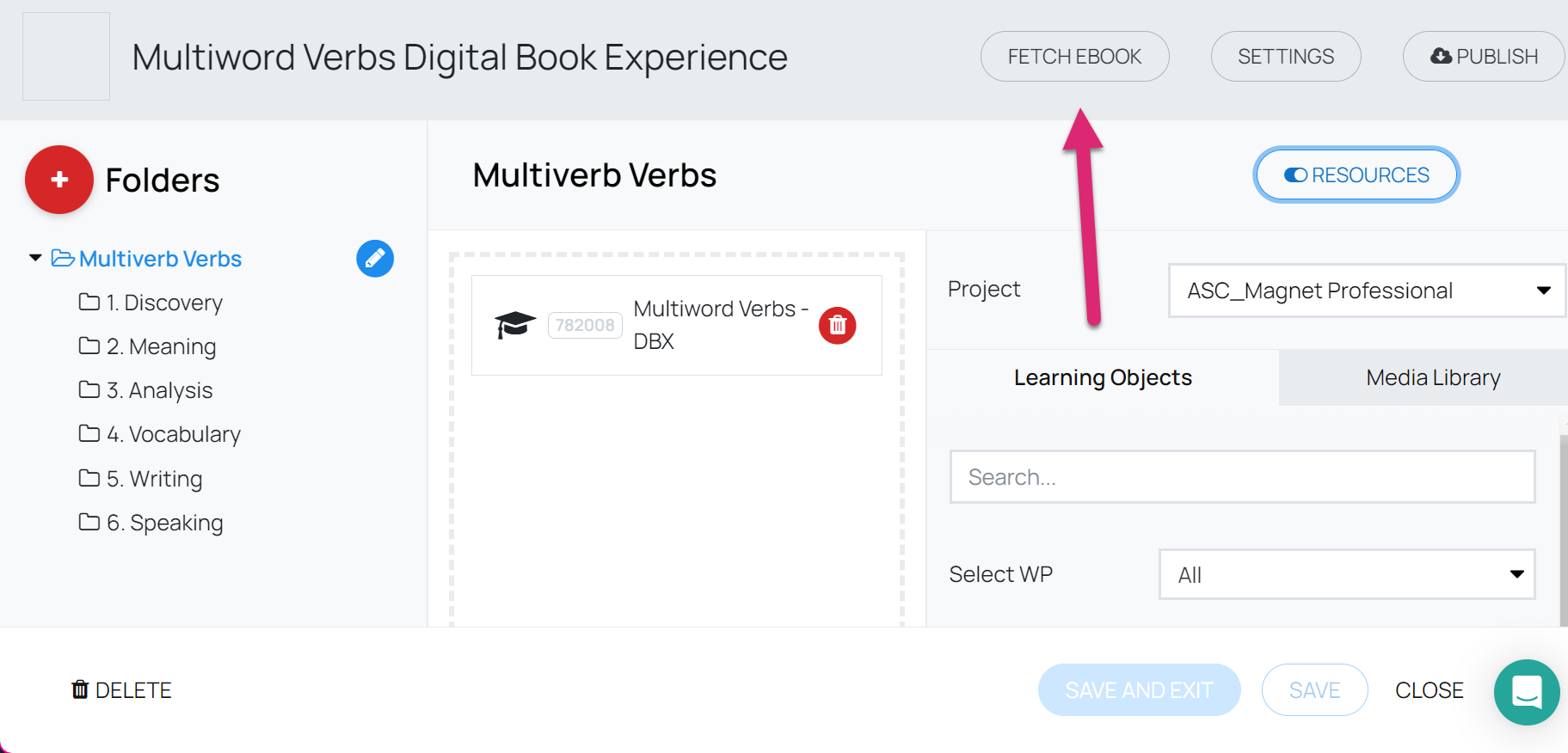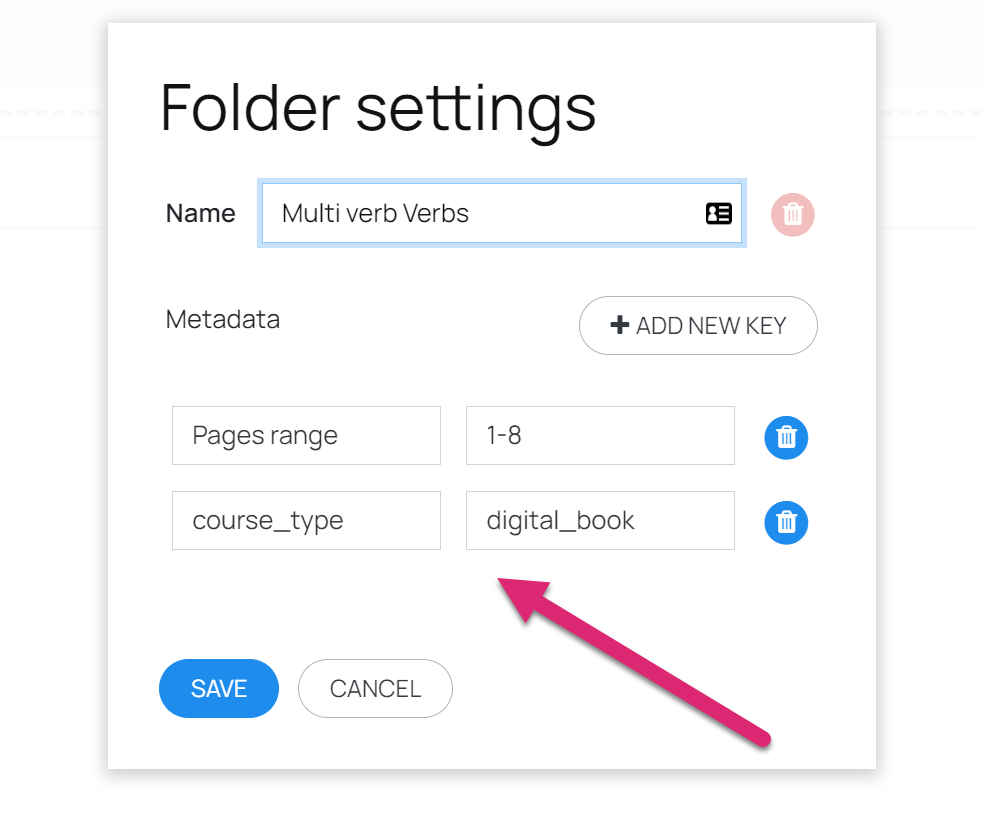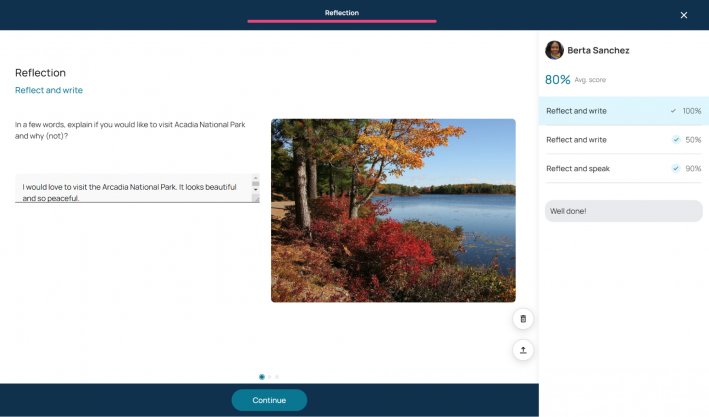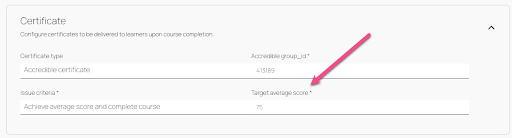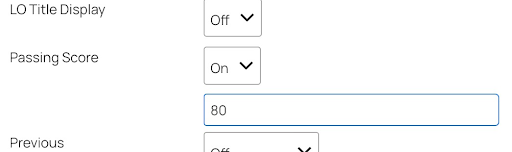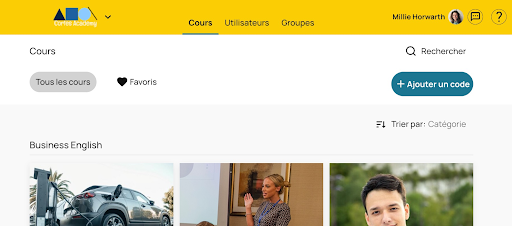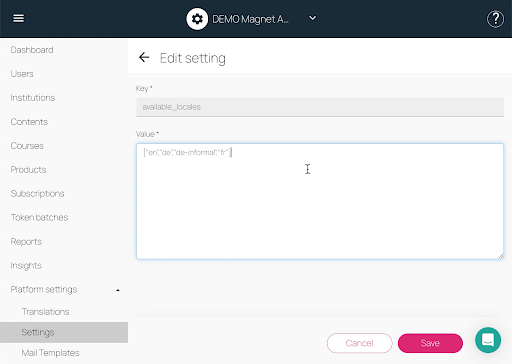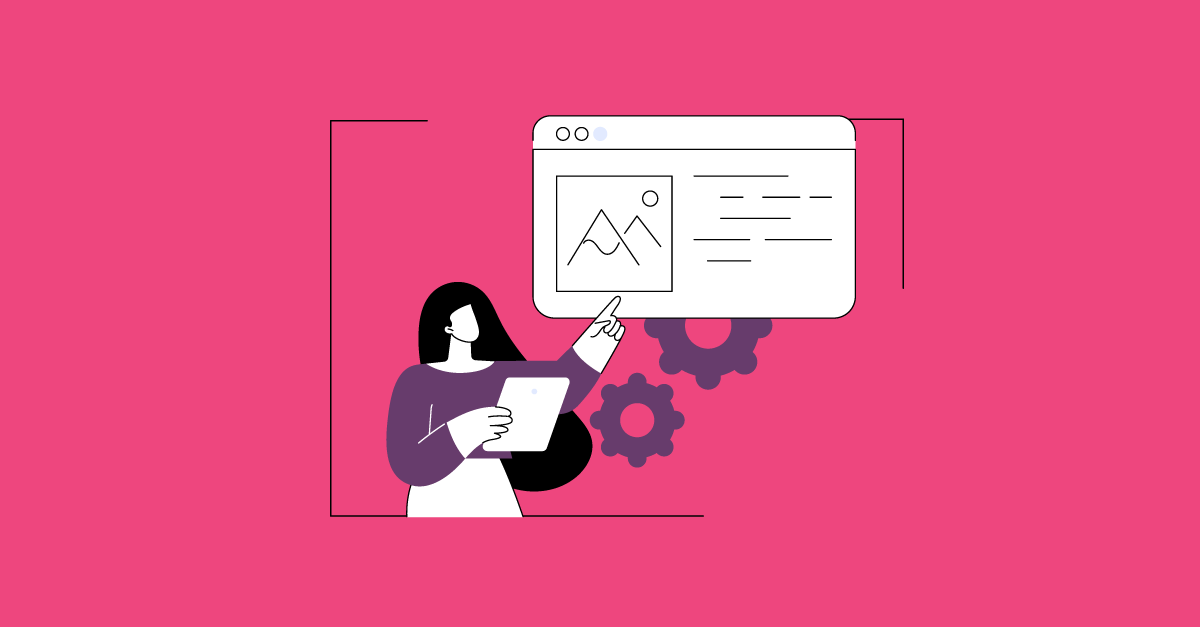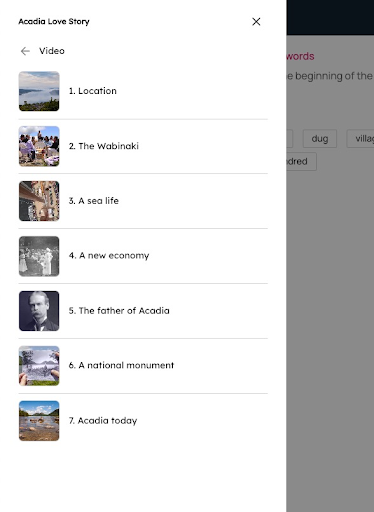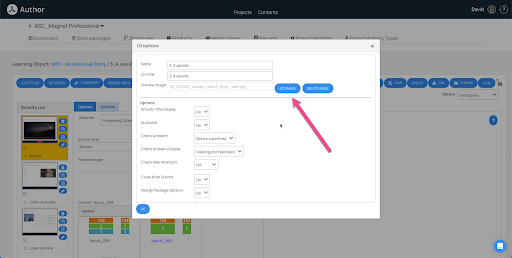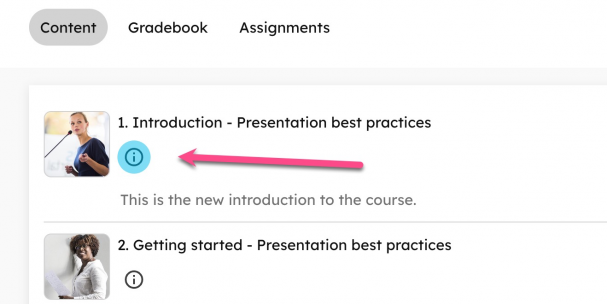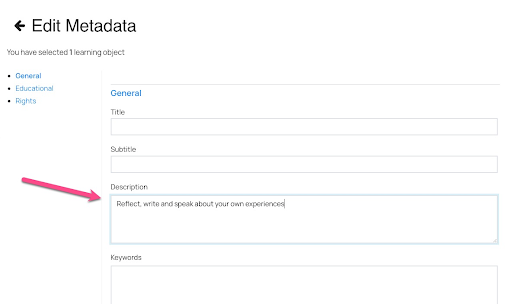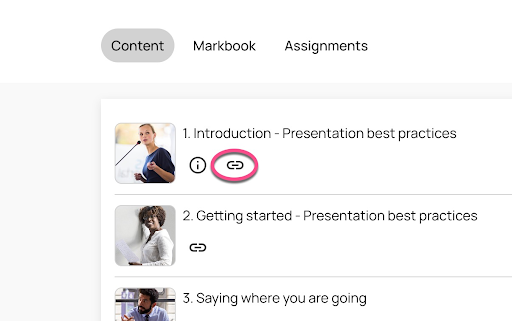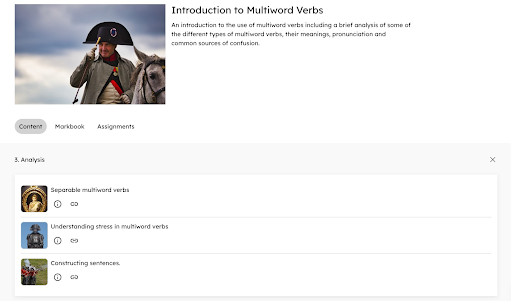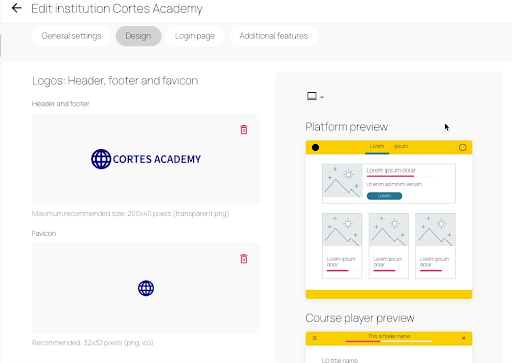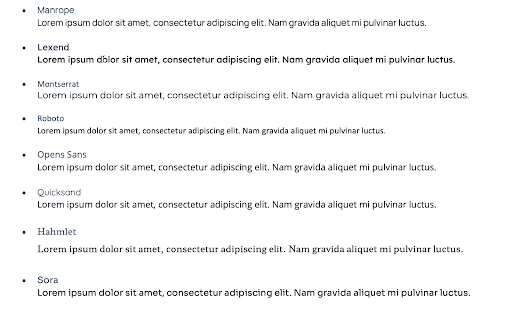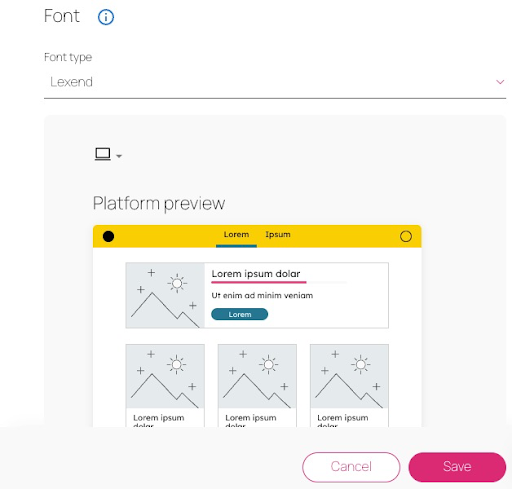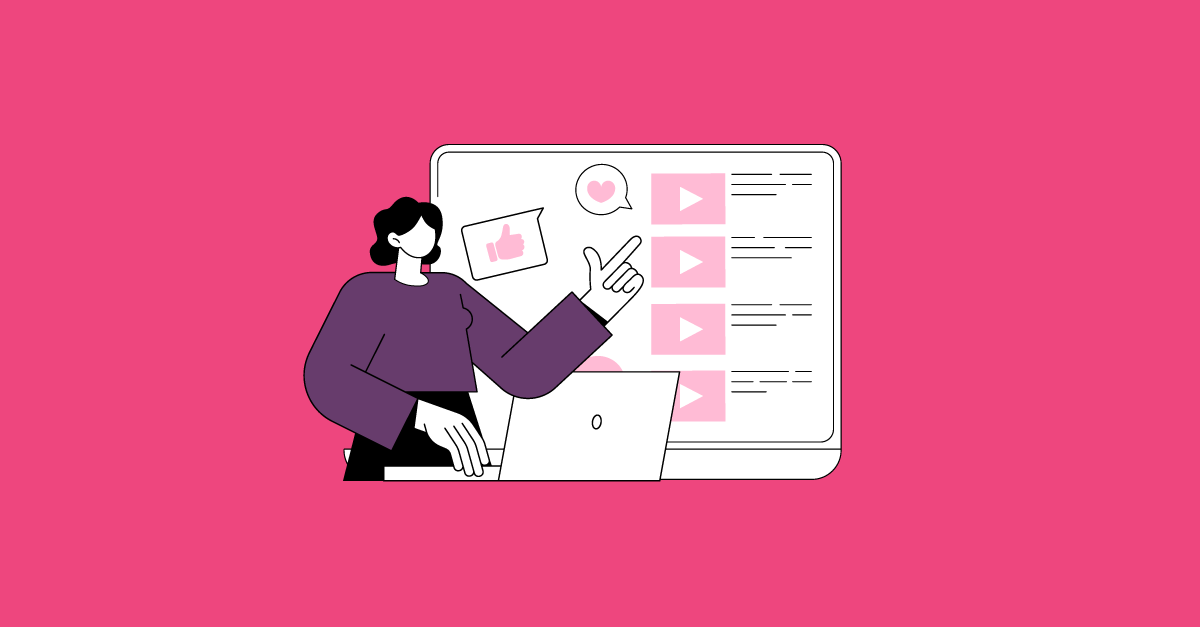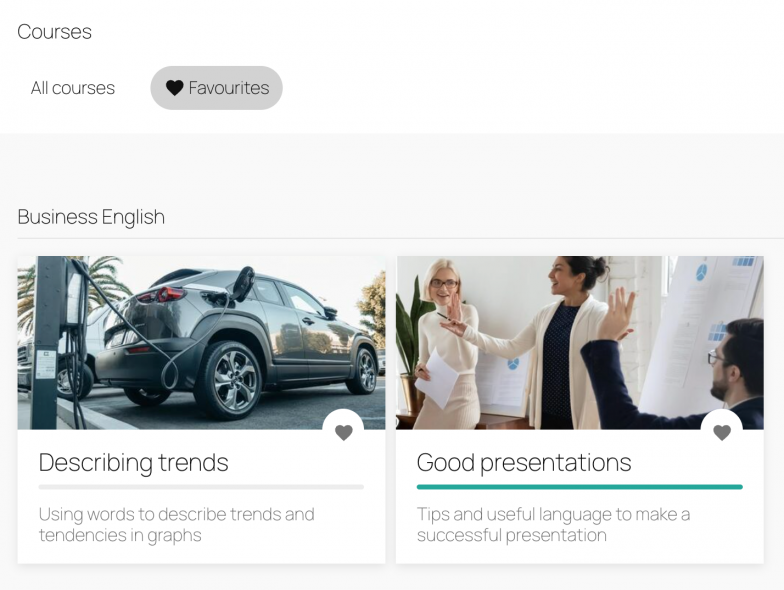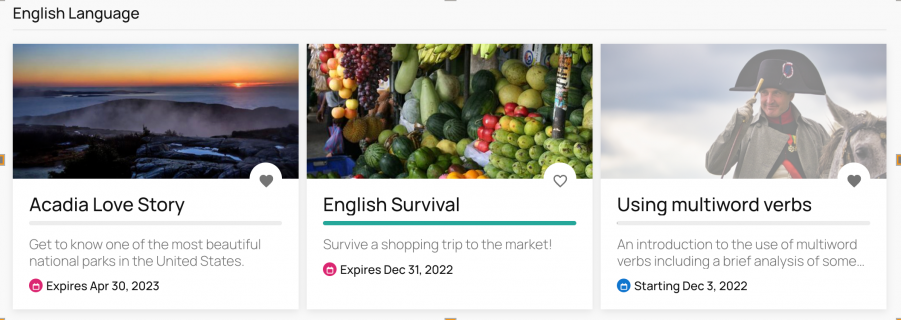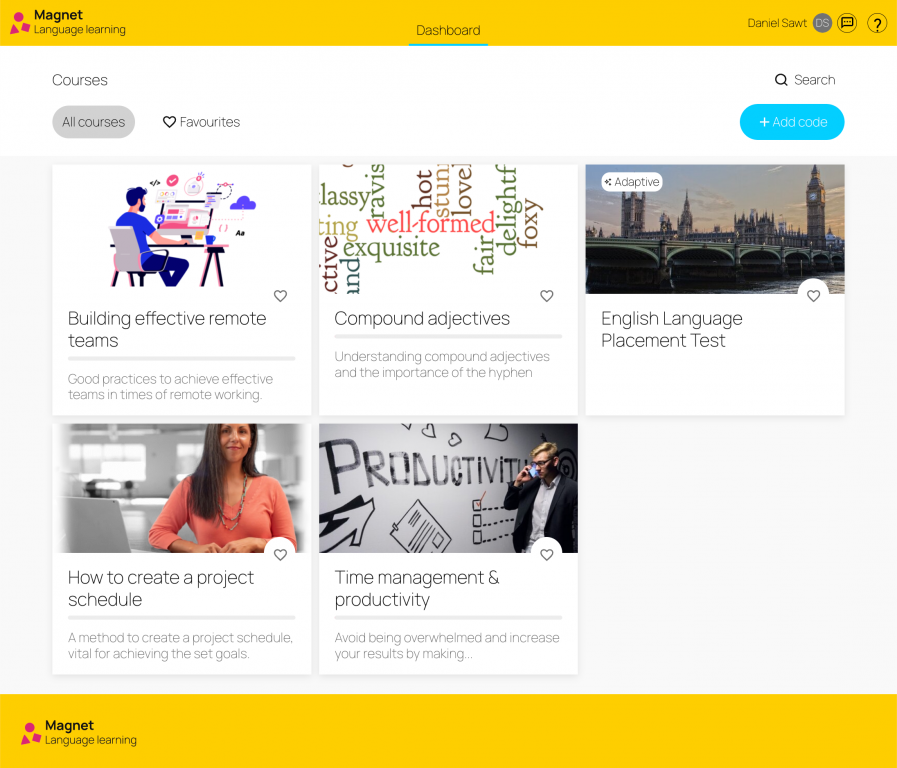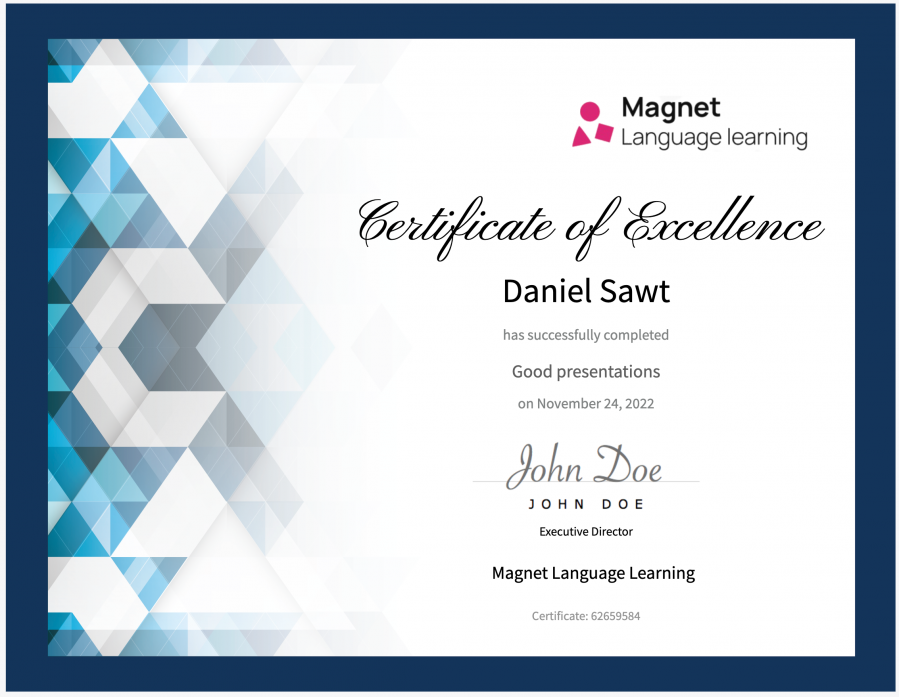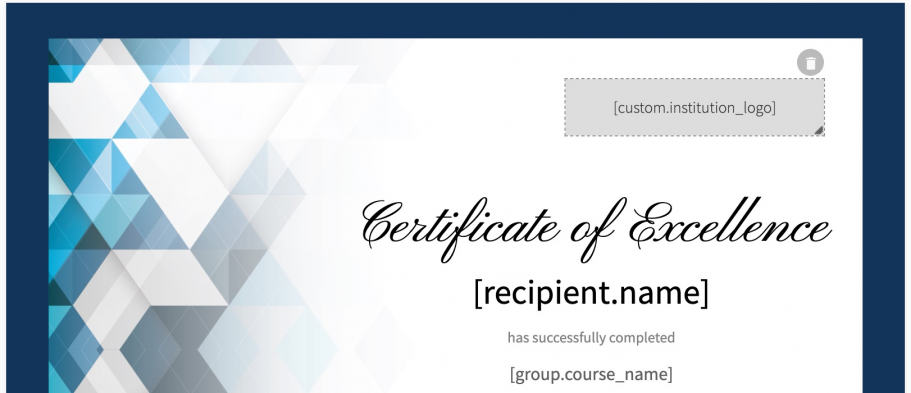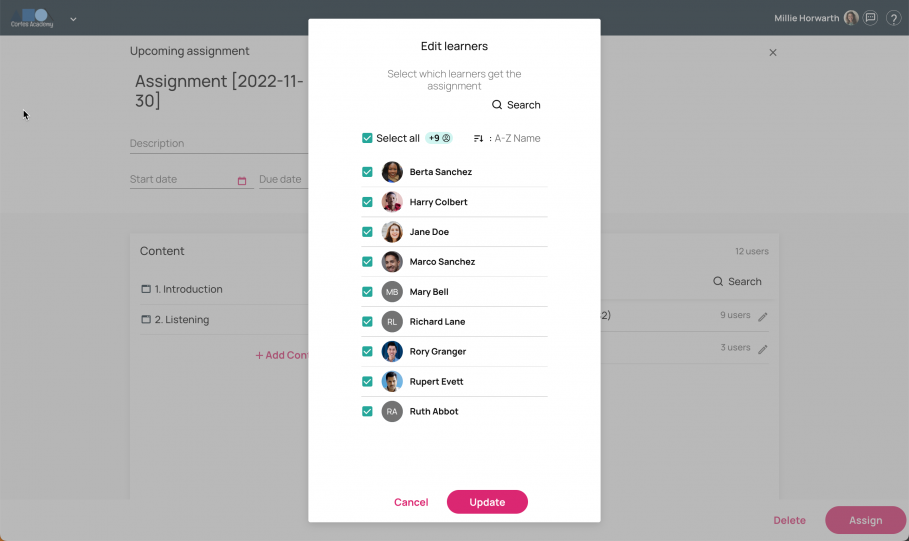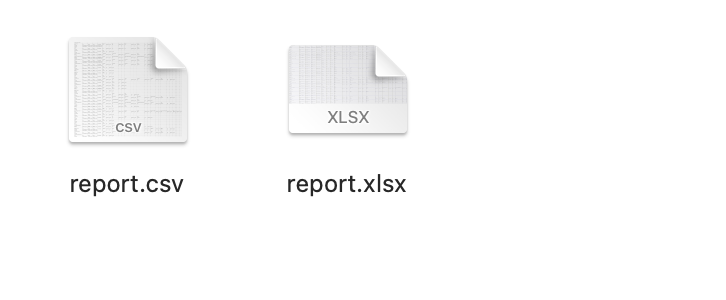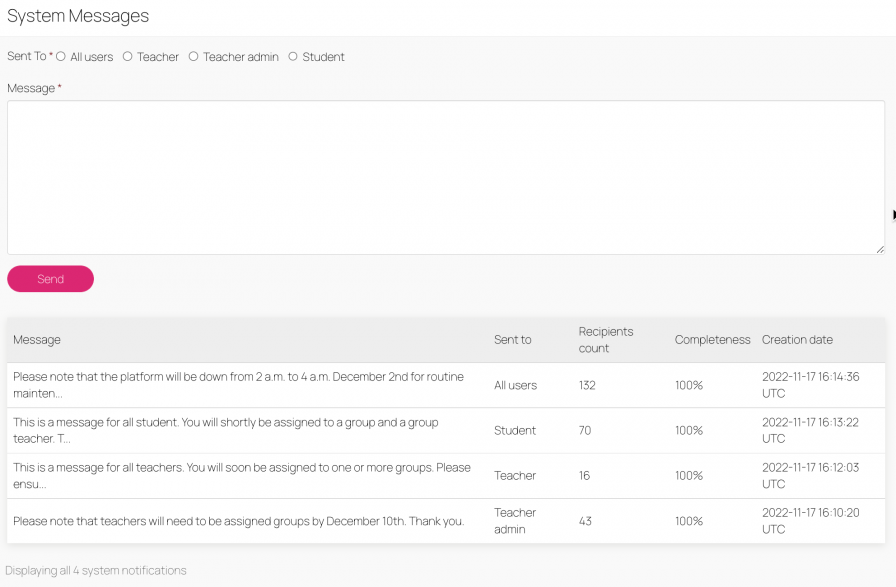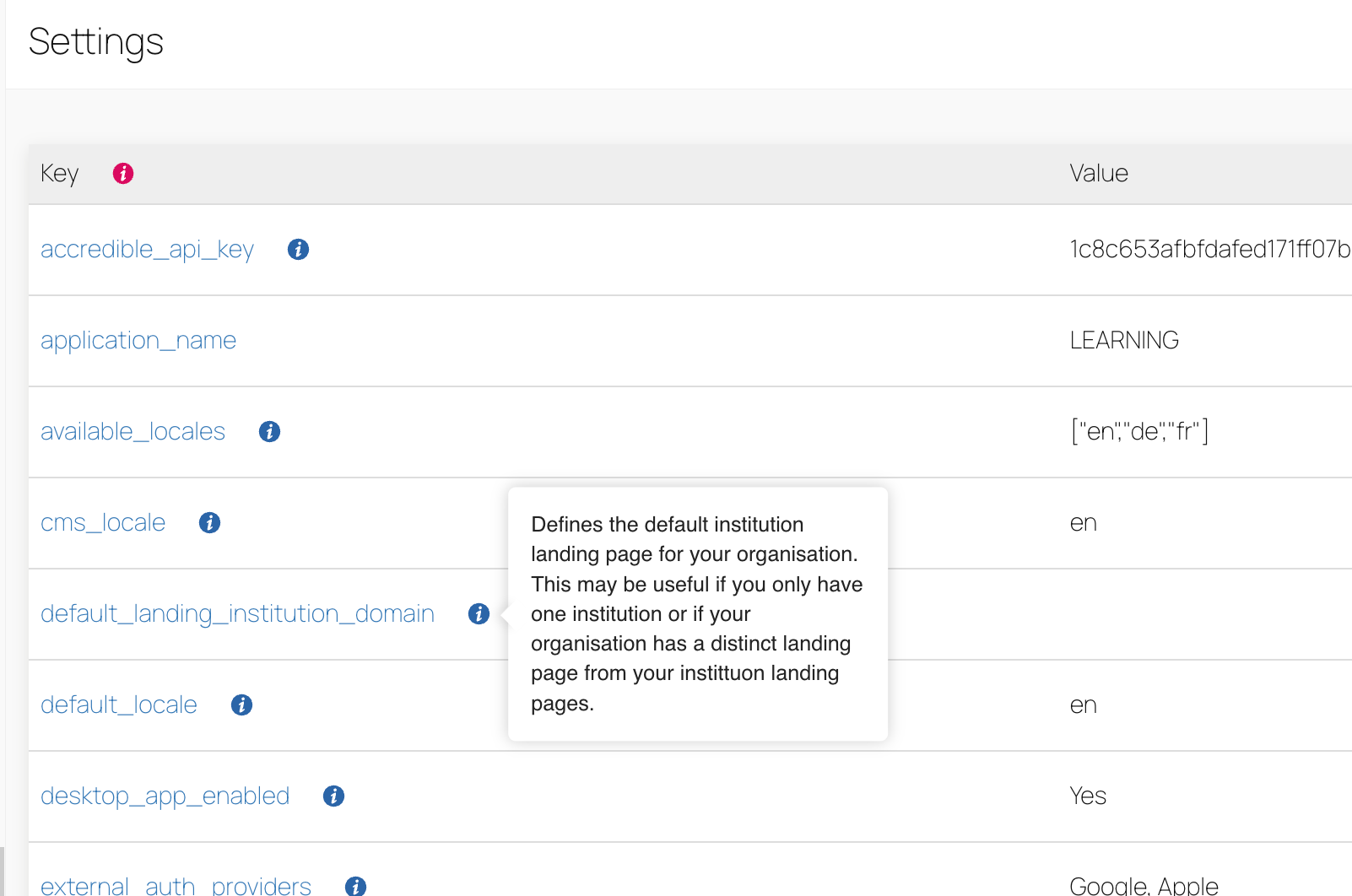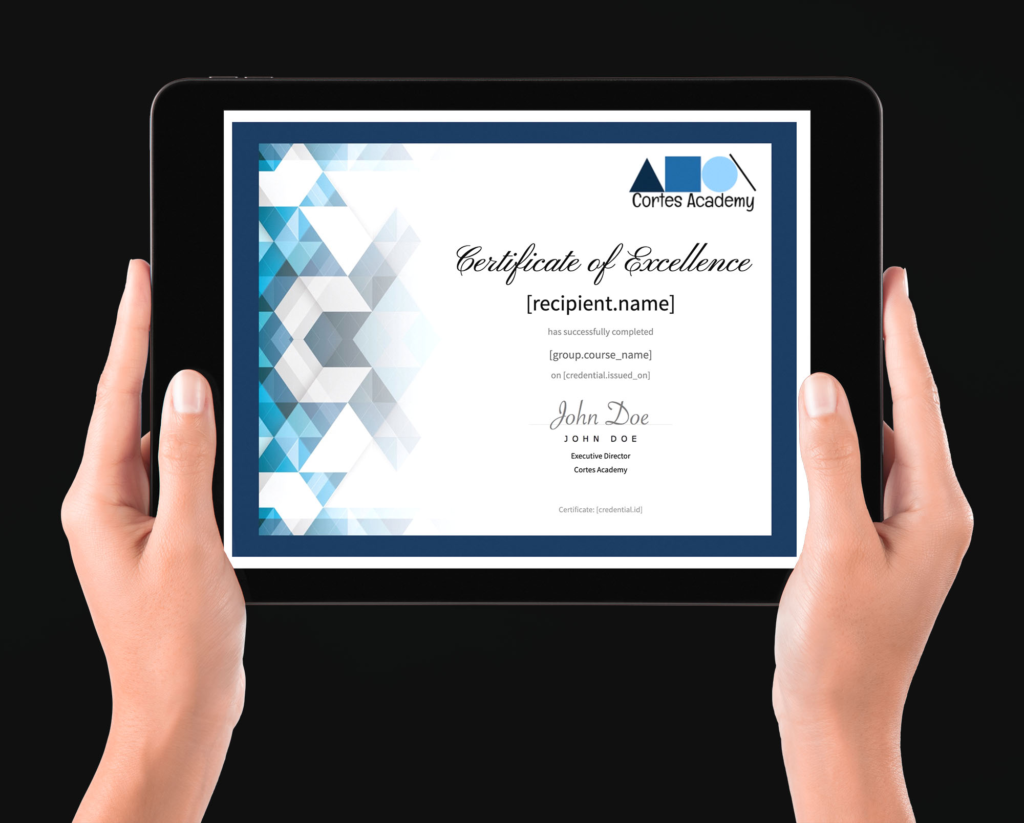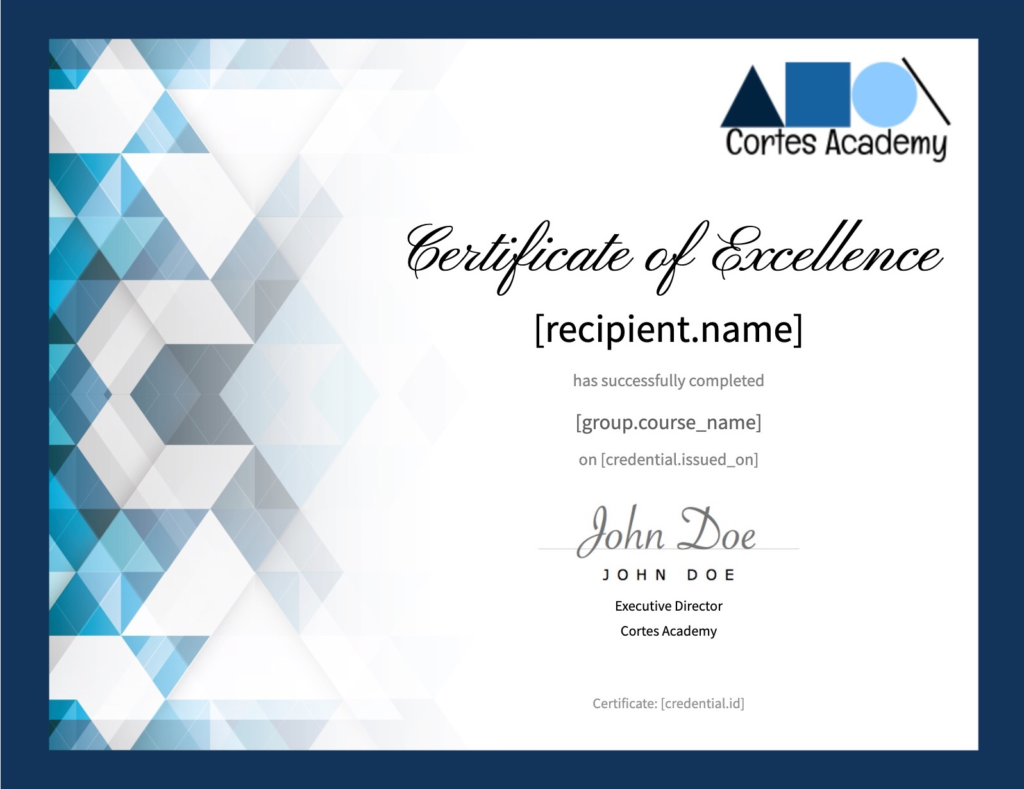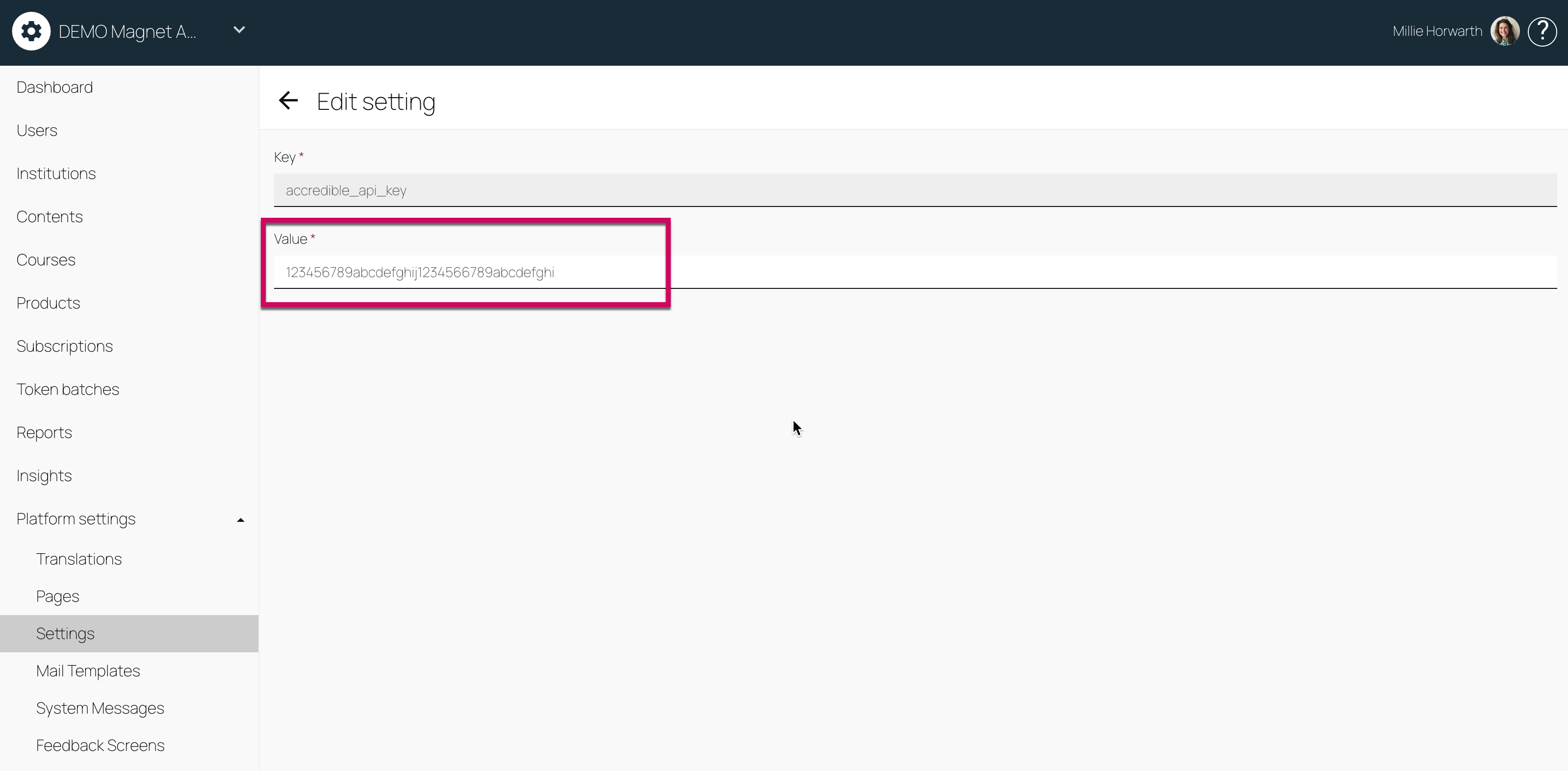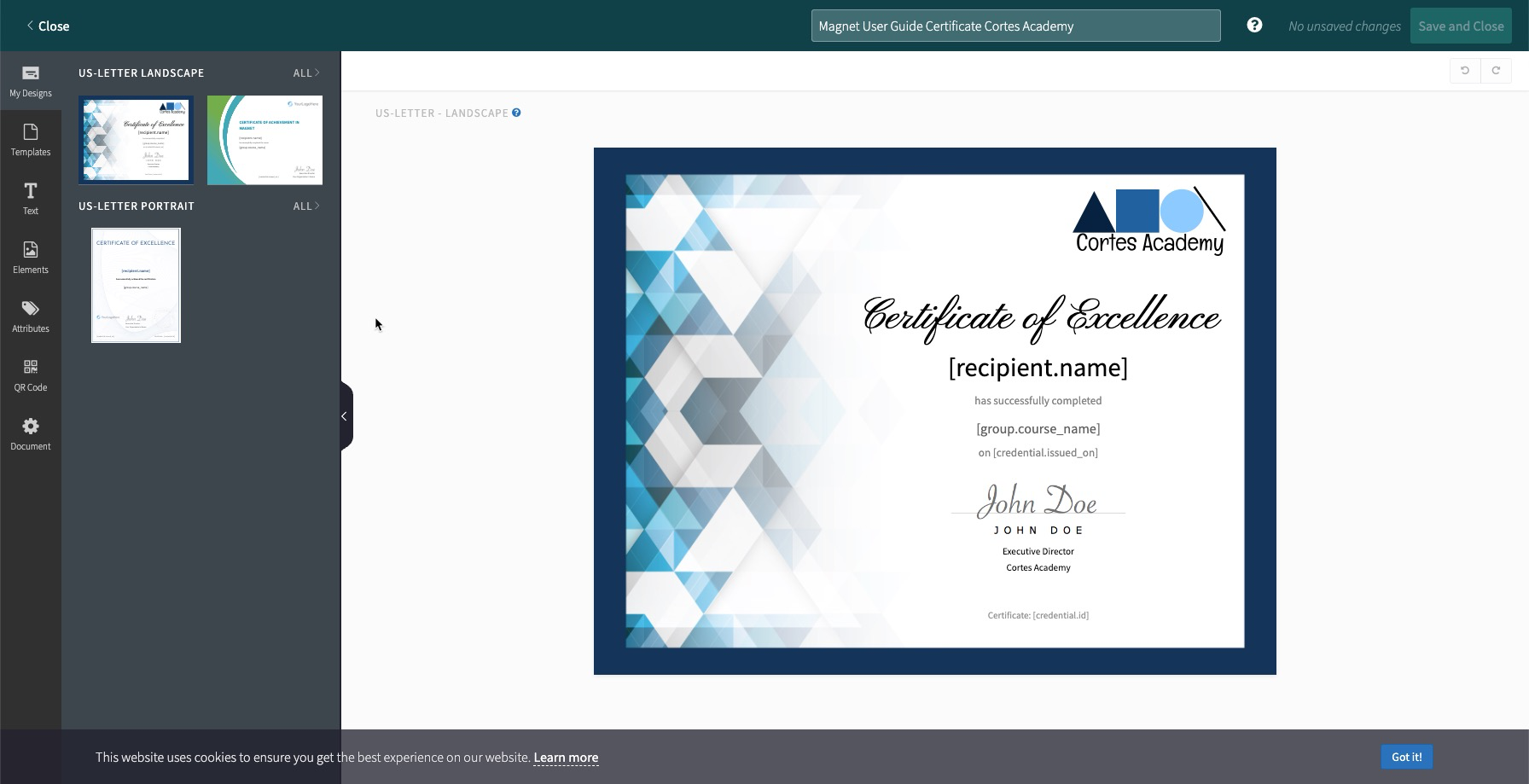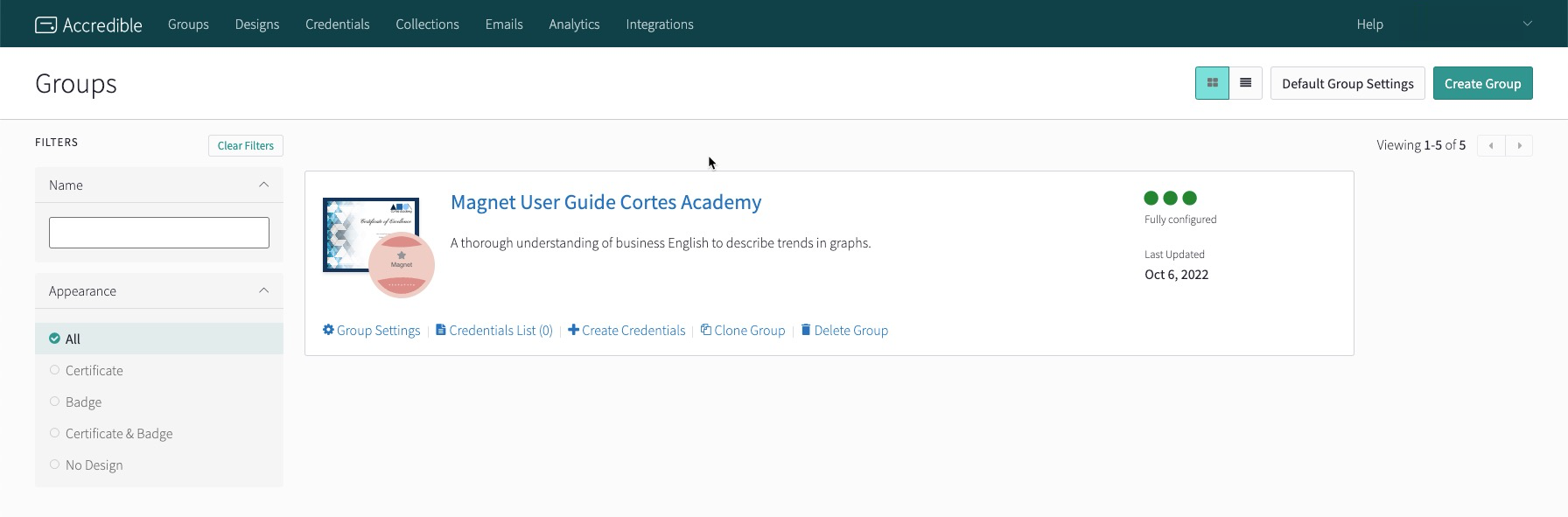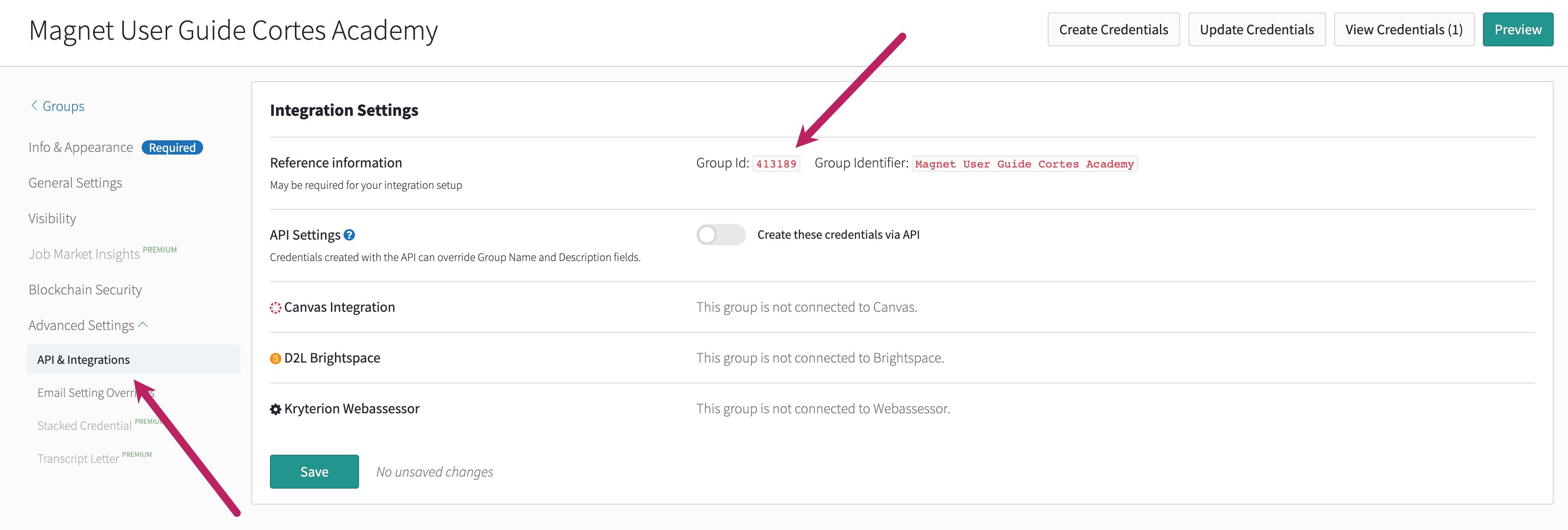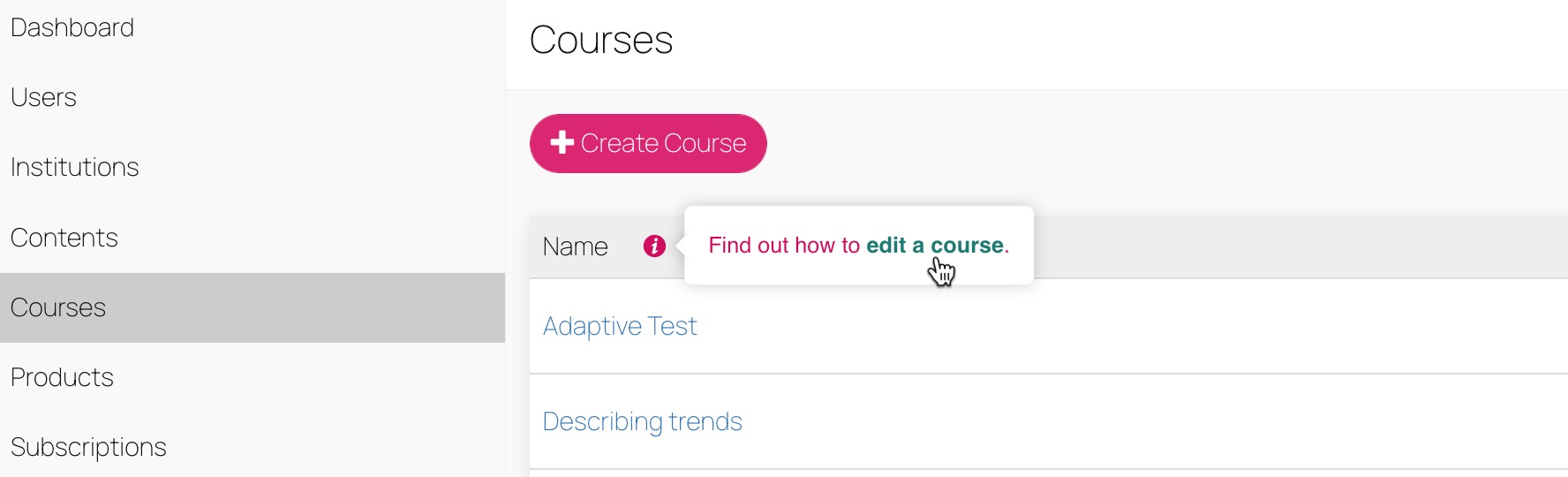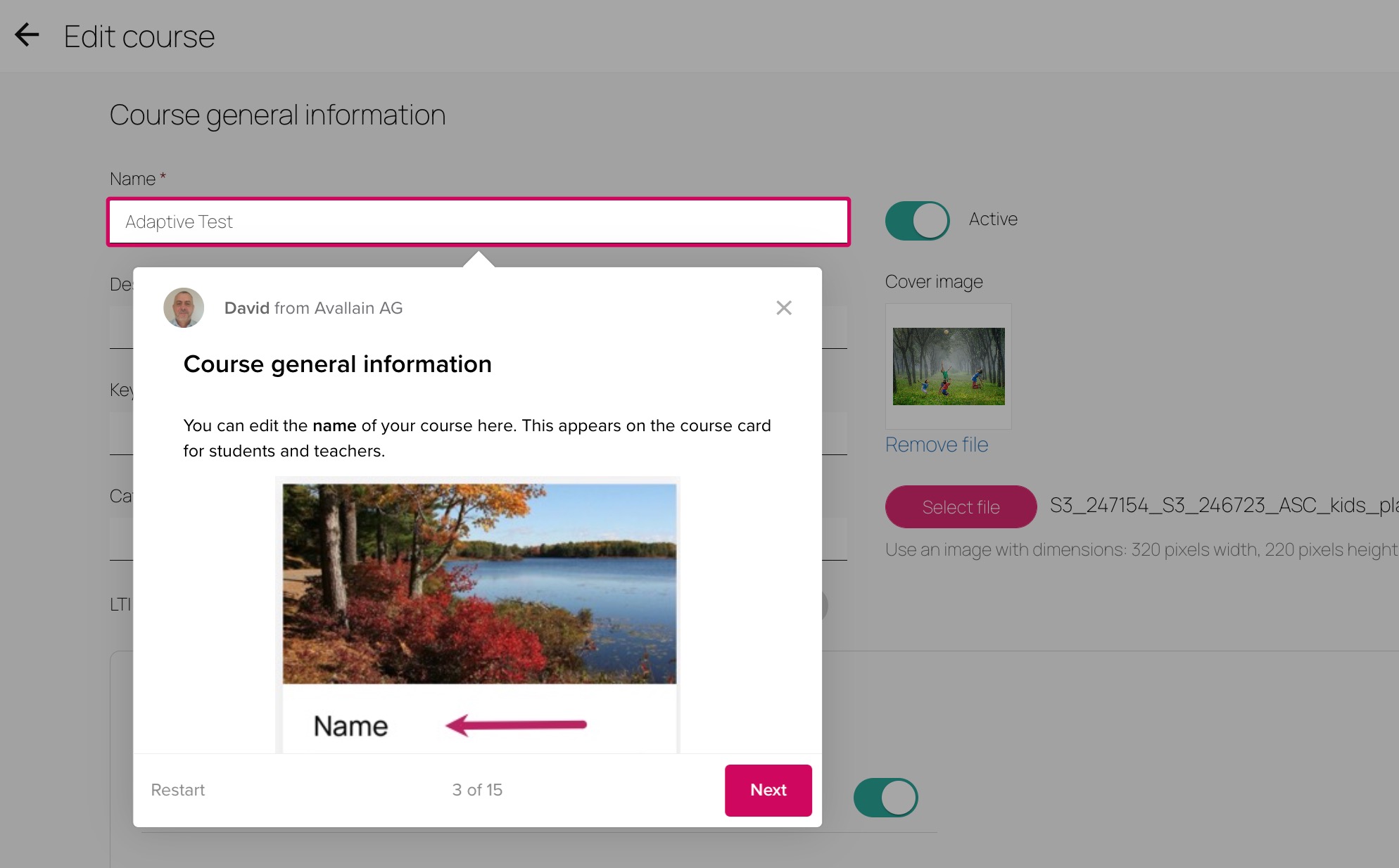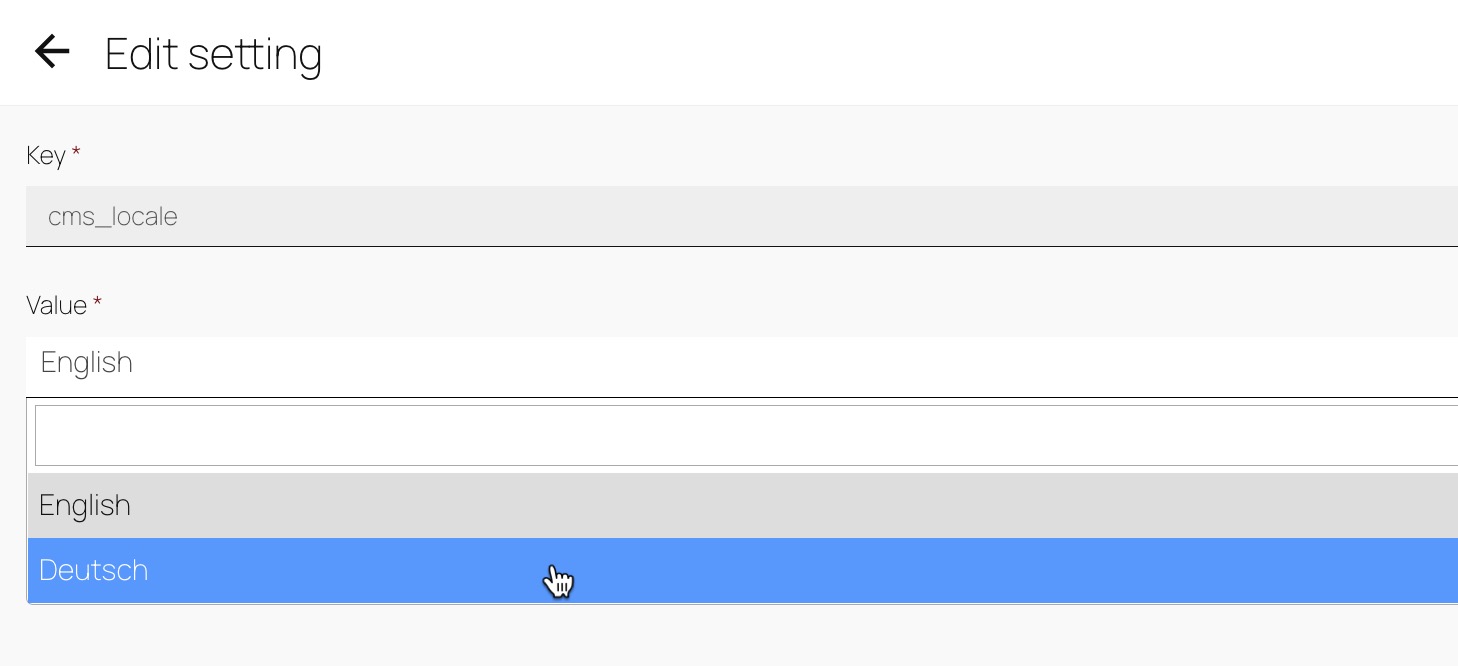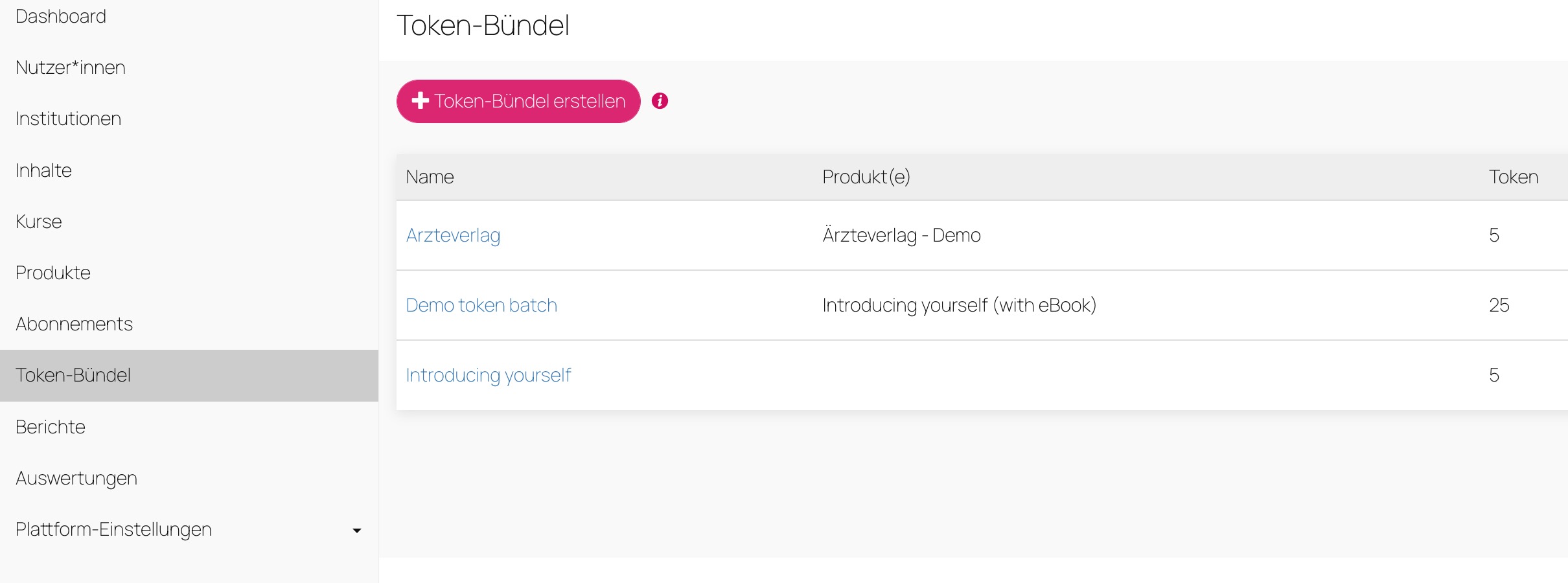Keep live sessions, courses and assignments under control with Avallain Magnet’s New Built-In Calendar
New built-in calendar tool within Avallain Magnet
Avallain Magnet Release 30 introduces a new built-in calendar for teachers and students to schedule and manage events within the learning platform. These events can also be synchronised with deadlines related to Assignments and Courses.
All events are created and displayed based on the teacher or student’s timezone. When a teacher or a student is invited to an event, they will receive a notification via email if they have checked the Calendar checkbox on their profiles, except for events created automatically.
Currently, the calendar offers three event categories to choose from:
- Live Sessions (video calls)
- Classroom Events (in-person events)
- Other Events
- Additionally, events are created automatically from Courses and Assignments
Note:
- The calendar is currently not supported offline or in the Kids mode.
- Users can navigate up to one year in the future and one year to past dates.
- Only teachers can send invitations to events to groups. They can only send one invitation per group, as long as the group has up to 40 members in the case of live sessions or 100 members for all other types of events.
- Students can only create Other Events for up to 100 members and only if the Message Centre is enabled for their institution, teachers are contactable and student to student messages are enabled.
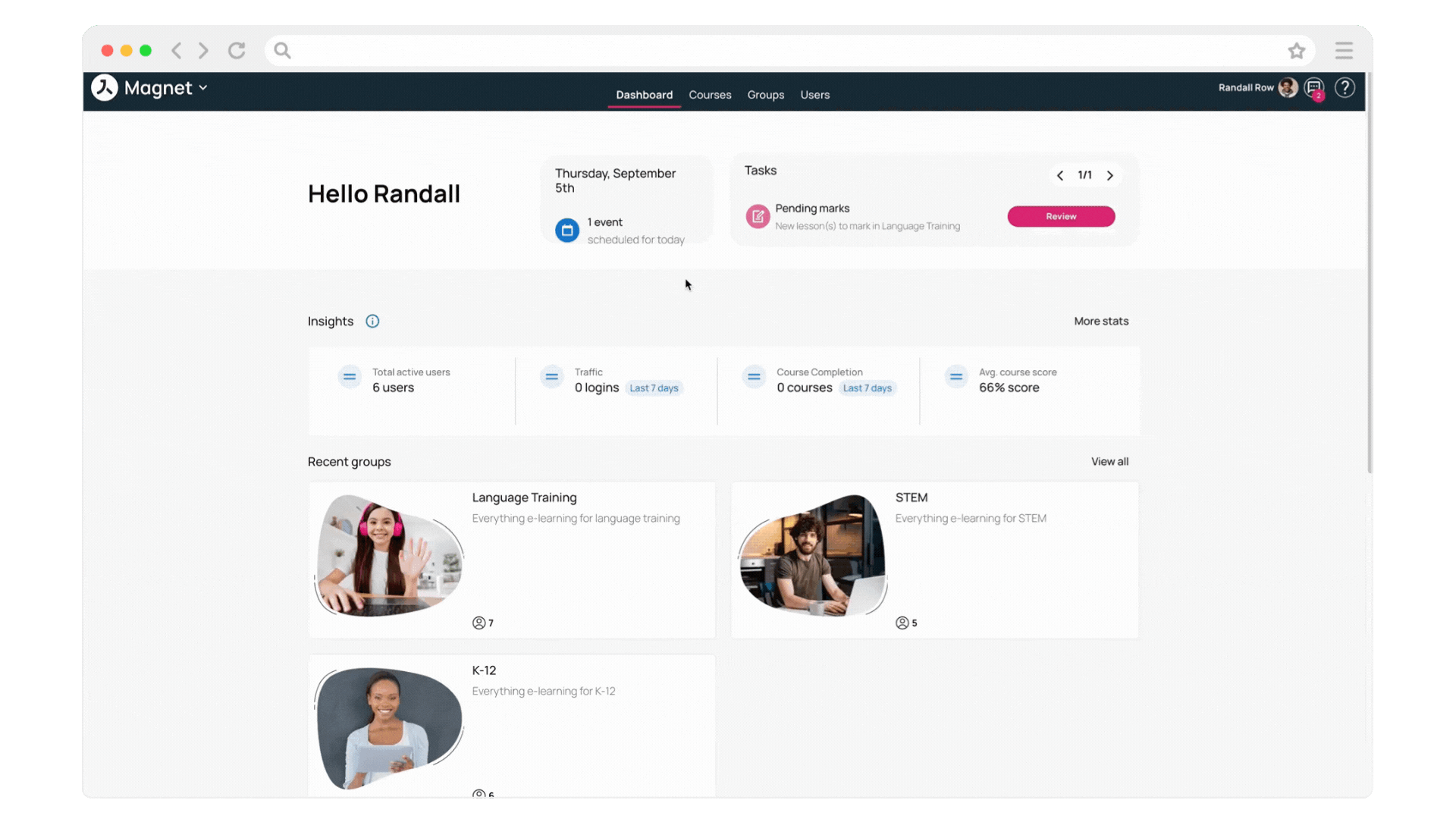
Enhanced notification checkboxes and options on the user’s profile screen
Avallain Magnet 30 introduces a set of improvements to the Notifications options on the user’s profile screen.
Toggle buttons have been replaced by checkboxes and users can select the following options:
- Receive general notifications by email, including assignments and new subscriptions
- Disable chat notifications
- Receive calendar notifications by email
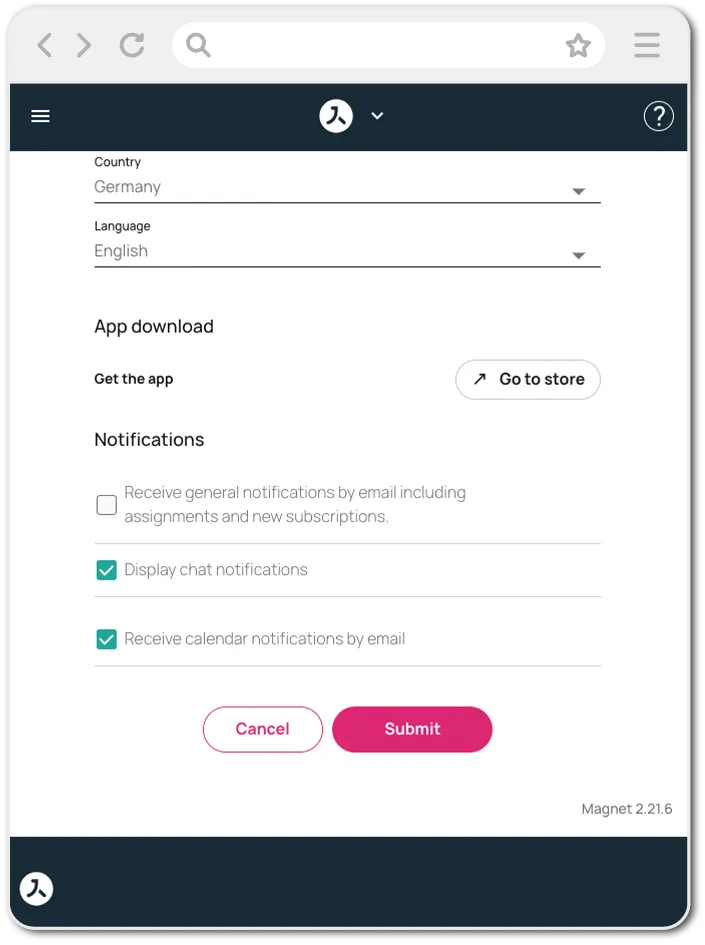
New User Details page and Limited Institutional Subscriptions
We have redesigned the User Details panel as a full page where Teacher Admins can intuitively manage all subscriptions assigned to a user, including limited subscriptions.
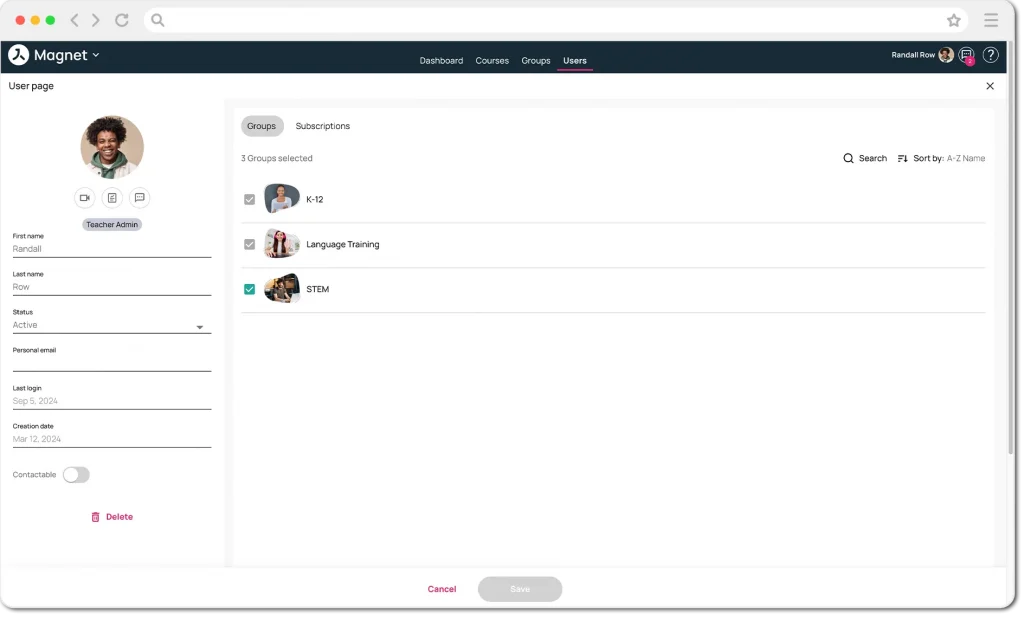
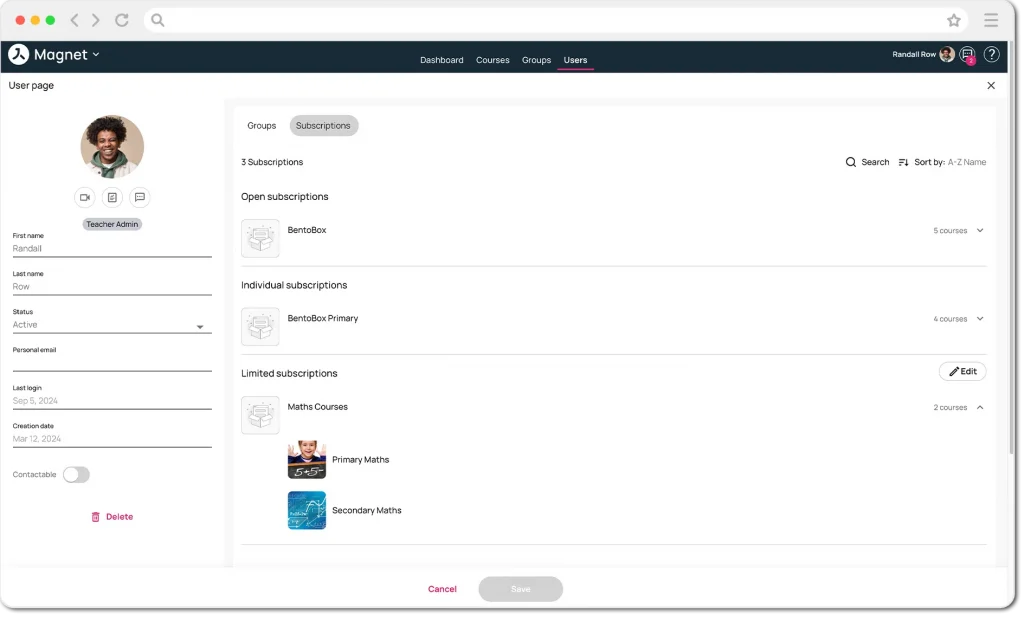
Along with this new feature, there is a new type of institutional subscription called Limited Institutional Subscriptions. These subscriptions have a limited number of seats available and are assigned by Teacher Admins. Additionally, Teacher Admins can now add limited subscriptions in the Users main page from the Apply Action menu.
Note: For more information about this new feature, visit the User Guide.
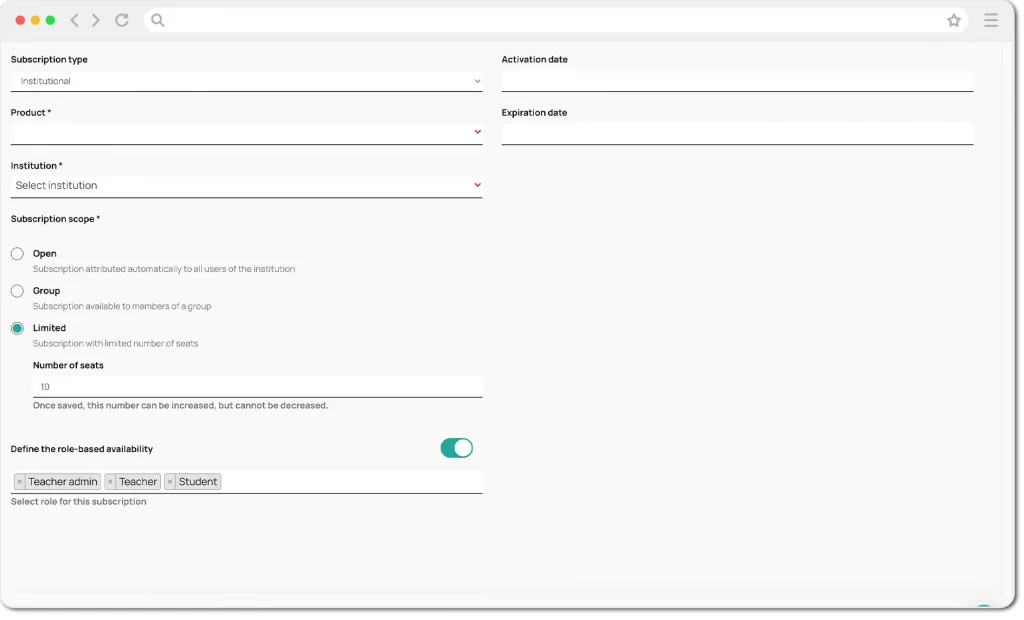
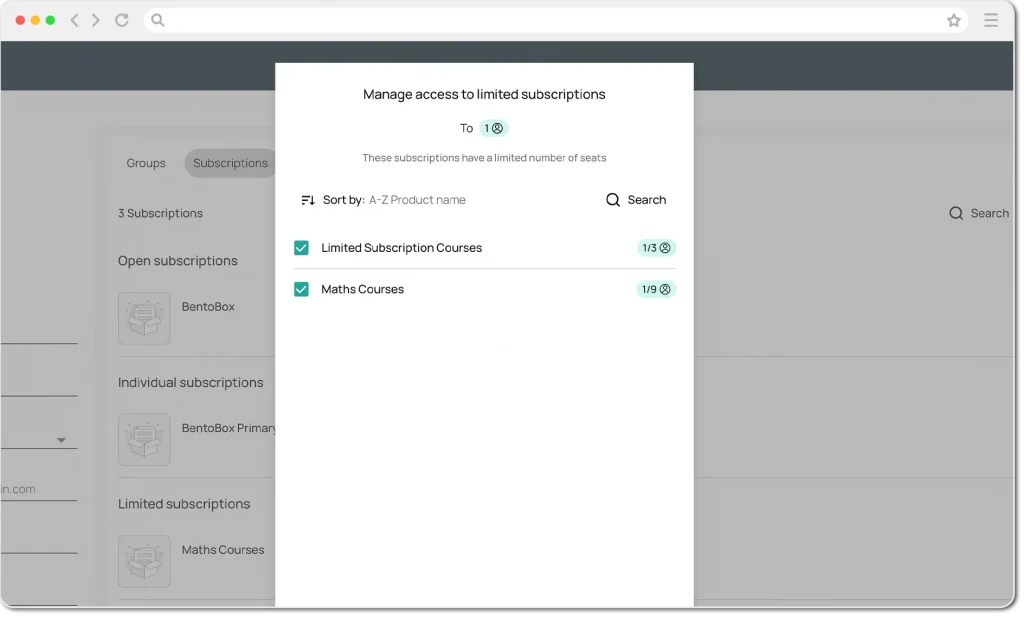
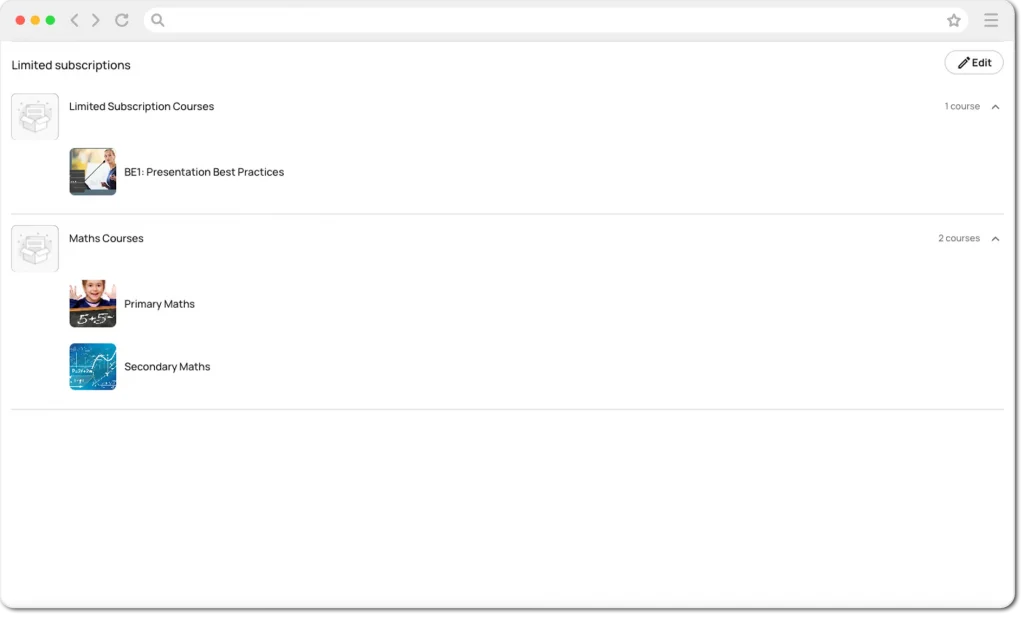
New role-based availability option for subscriptions and token batches
Avallain Magnet release 30 includes a new option for Org Admins, Org Owners and Teacher Admins to define if an open or limited institutional subscription, as well as token batches, are available to all or only specific roles.
With this option, for example, Org Admins can establish that a particular limited subscription can only be assigned to users with Student roles.
Note: Group subscriptions are not yet compatible with this feature.
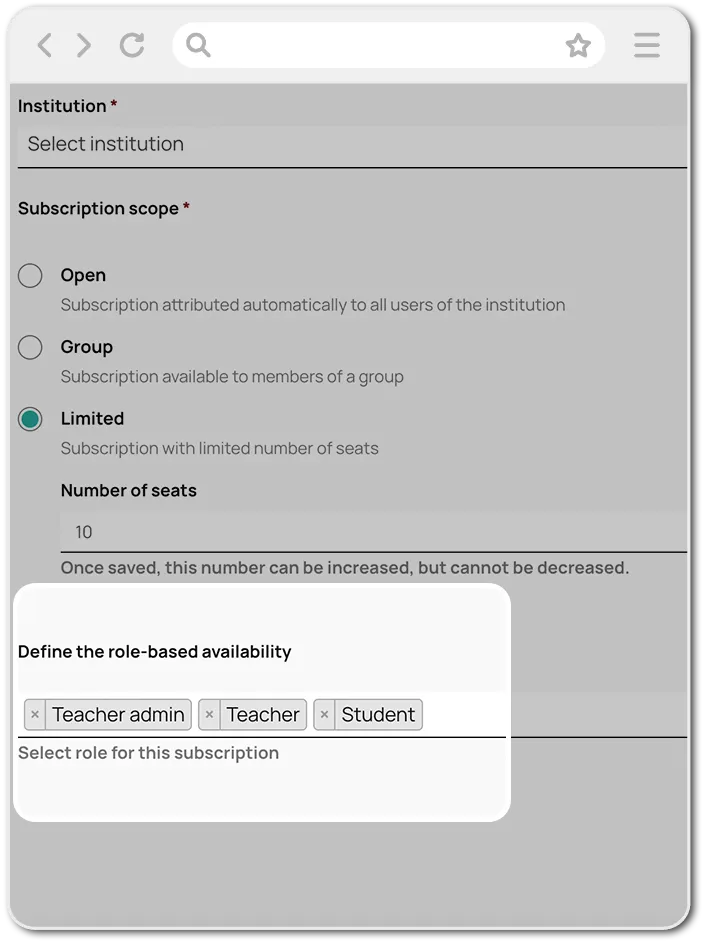
New User Guide for Kids and Parents in Magnet Kids
We have added a new version of the User Guide for institutions using Magnet Kids mode, dedicated to users with Kid and Parent roles.
This new version of the User Guide provides a kid-friendly experience and information that is relevant to Kids and Parents specifically.
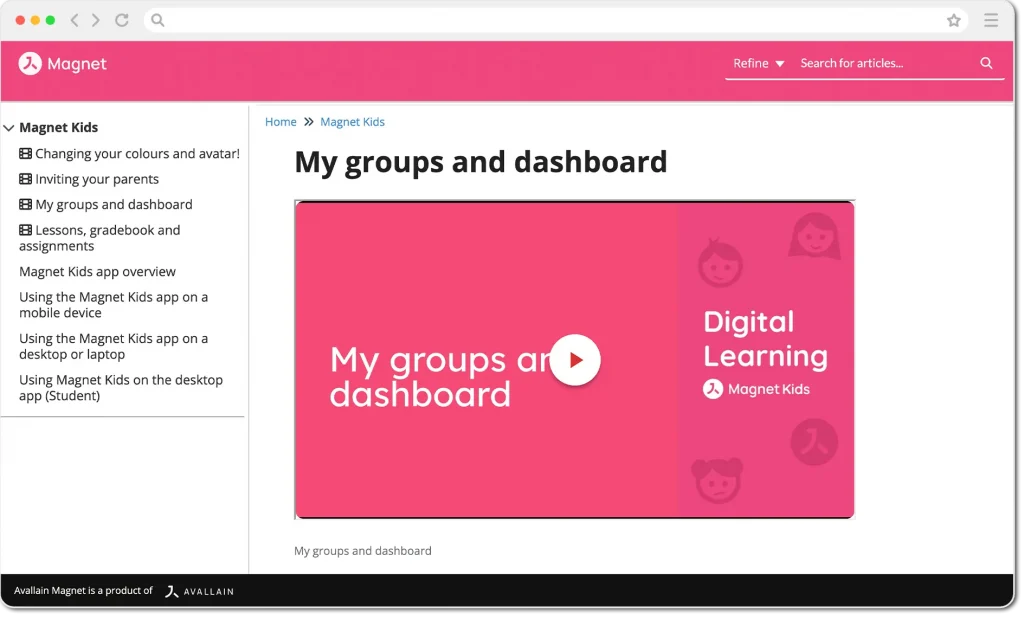
New kid-friendly Assignments
Avallain Magnet release 30 includes a brand-new version of Assignments dedicated to the Kids mode, which provides the same advantages of Assignments for regular students but with visual and functional features specially designed for children.
Sneak Peek: Course Discussion – Forums
Here’s a sneak peek of what’s coming in Avallain Magnet 31: Introducing the new Course Discussion – Forums!
Teachers and students will soon be able to join discussion forums within Avallain Magnet. This new feature will enable enlightening and useful conversations between teachers and students about key aspects of courses and assignments.
Watch the webinar recording
Learn more about this release’s new features by watching the recording of the webinar held by our in-house experts.